Minecraft is undoubtedly one of the greatest video games of all time that’s popular among all ages. However, sometimes, when trying to run Minecraft, you may often encounter an error message, Error: org.lwjgl.LWJGLException: Pixel format not accelerated.
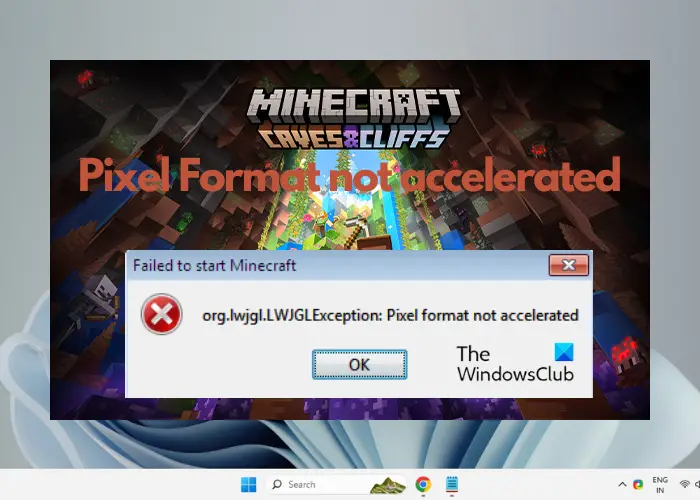
This is a common Minecraft error mostly related to missing or outdated graphics drivers, hardware issues, missing catalyst control center (AMD GPU), an incompatible GPU version, or if the PC does not meet the minimum requirements.
Fix Pixel format not accelerated error in Minecraft
Minecraft found a lot of success since its launch. However, just like any other video game, it has its own issues. For example, users often complain of experiencing bugs and errors while playing the game, and even while launching the game. Therefore, we have curated a list of some practical solutions that can help you fix the Pixel format not accelerated error, and enjoy smooth gameplay.
- Preliminary methods
- Update/Rollback your graphics card driver
- Disable full-screen optimizations
- Clear the Temp folder
- Reset Minecraft
- Reinstall Minecraft
1] Preliminary methods
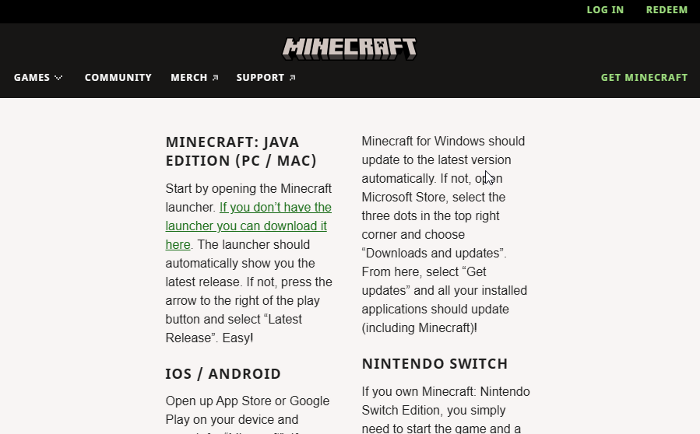
Before you move ahead to try the primary troubleshooting methods below, check if Minecraft meets the minimum system requirements. That’s often the reason why you may encounter the Minecraft error as you try to launch the game. At the same time, you can try other quick fixes like:
- Restart your device.
- Disconnect any conflicting hardware device from your computer. For example, remove accessories like a headset or game controller.
- Check for any latest updates for Minecraft on Steam or on their official site and install the latest patch.
- Close any unnecessary processes running in the background.
- Check the Microsoft Store for updates.
2] Update/Rollback your graphics card driver
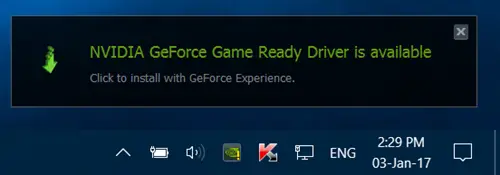
If none of the above methods work, then most probably it’s an issue related to the graphics card driver. It’s either outdated, missing or the current version is not compatible with the game. In that case, you can update the graphics card driver to the latest version.
You can also visit the graphics card manufacturer’s website and download & install the latest version manually. Or you can use tools like AMD Driver Autodetect, Intel Driver Update Utility, NV Updater, or Dell Update utility to update your device drivers.
If that doesn’t work, roll back the graphics card driver and check if this helps fix the Minecraft error.
Read: Best Free Driver Updater Software for Windows
3] Disable fullscreen optimizations
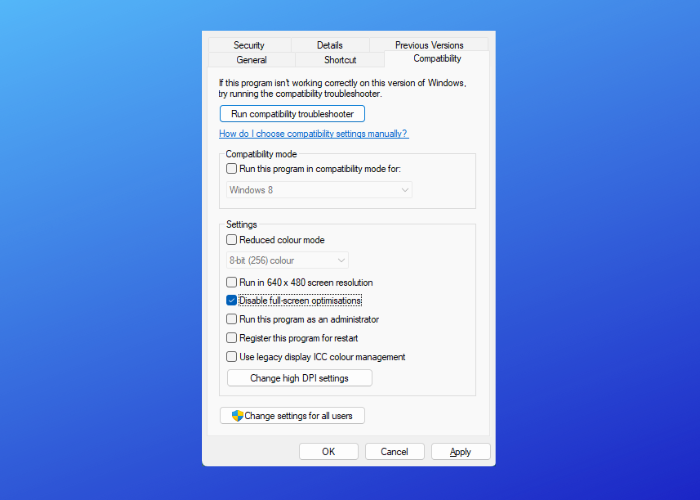
If your Minecraft game is still crashing as you try to launch it and throwing an error, you may want to disable fullscreen optimizations for the game. While this method usually resolves the frame drop issue in games, it can also help you fix the Pixel format not accelerated error.
4] Clear the Temp folder
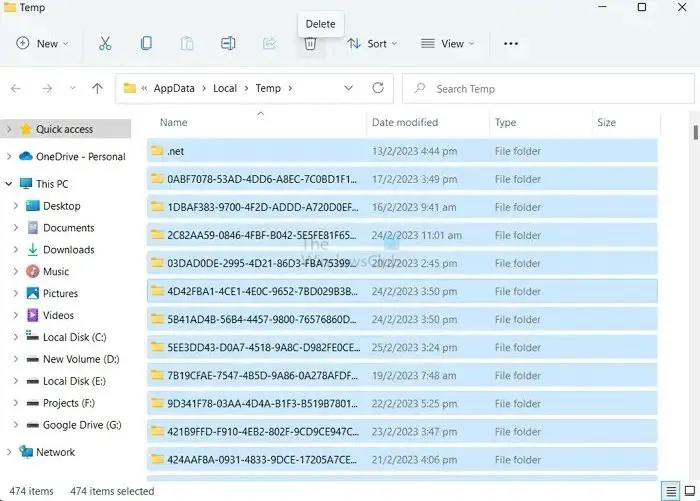
Sometimes, the Minecraft error may show up due to corrupted files. In such cases, clearing the Temp folder may help you fix the issue.
For this, open the Run box (Win + R) > type %temp% > hit Enter > select all content inside the Temp folder > hit Delete. Now, exit the File Explorer and launch Minecraft as usual.
Read: Temporary files not deleting in Windows
5] Reset Minecraft
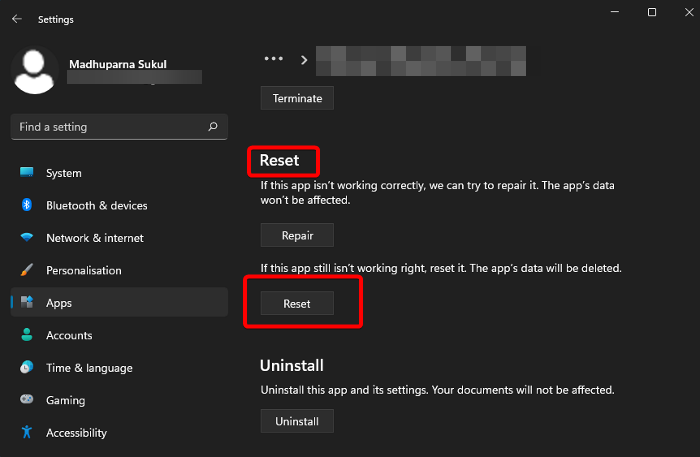
Chances are, that there’s a glitch with the game files, and hence, you encounter the error as you try to launch Minecraft. In such a case, you can try resetting the app. Here’s how:
- Open Windows Settings (Win + I), click on Apps on the left, and then select Apps & features.
- Now, go to the App list, look for Minecraft, click on the elliptical (three dots), and select Advanced options.
- Next, on the right, scroll down, and under Reset, hit the Reset button. Press Reset again to confirm.
Now, restart your PC and try launching Minecraft. It should work fine.
6] Reinstall Minecraft
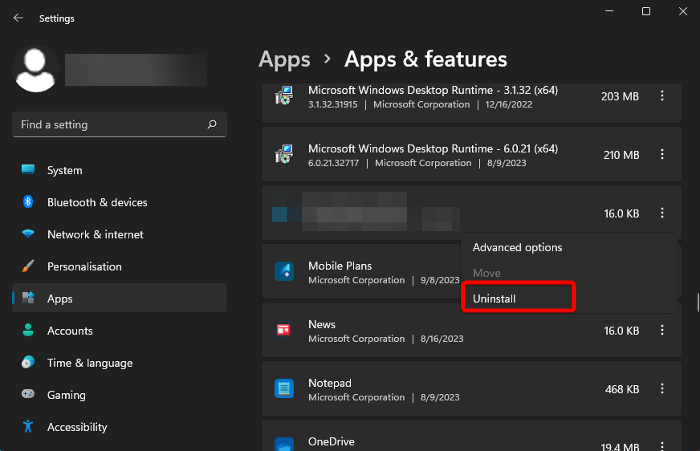
If all of the above methods fail to work, you can uninstall and reinstall Minecraft. This has proven to be useful in some cases. To uninstall Minecraft, here’s what you need to do:
- Open Settings (Win + I), click on Apps, and then click on Apps and features.
- Under the App list, look for Minecraft, click on the three dots next to it, and select Uninstall.
- Press the Uninstall button again to confirm the action.
Once the game is successfully uninstalled, restart your PC. Now, visit the official website for Minecraft and Download the launcher for Windows to fix the Pixel format not accelerated error.
At the same time, make sure you check the Firewall settings. If it’s blocking the app, you should allow the program in the Firewall.
Read: How to install the AMD Catalyst Software Suite
What is error code 1 in Minecraft?
The Exit Code 1 error in Minecraft usually shows up due to a glitch with the Java configuration or outdated mods. As a result, the game crashes while initializing it, so, you can either update the graphics driver, disable/remove the mods, reinstall Java, or repair the Xbox app to fix the issue.
How do I fix Java Out-of-memory errors in Minecraft?
Minecraft has run out of memory error is mainly related to Java and is often termed as the java.lang.OutOfMemory error. While it could be due to an outdated Java version, there could be other reasons as well that may trigger the error. Hence, to fix the issue, while you may update Java to the latest version, you may also need to allocate more memory to Minecraft or reduce the video settings.