Most demanding travelers are often on the move so, they must plan their trips. Selecting a destination, planning your itinerary, and booking flights and accommodations can be done at your fingertips and within a few clicks. So, whether your trip is for official purposes or plainly for pleasure, your Windows 11/10 powered Surface can make the planning process collaborative.
Plan your Trip on Microsoft Surface
The first roadblock in planning your trip is deciding the place to go or so-called your destination. Microsoft’s built-in browser Edge on Windows 11 /10 can act as your gateway to the world. The browser can offer information about all the possible destinations and share the findings with family, friends, or business associates for their approval.
Let’s select Rome as our travel destination. After typing in “Rome travel” into Edge, I pulled up Rome, Italy as my preferred destination on the TripAdvisor website.
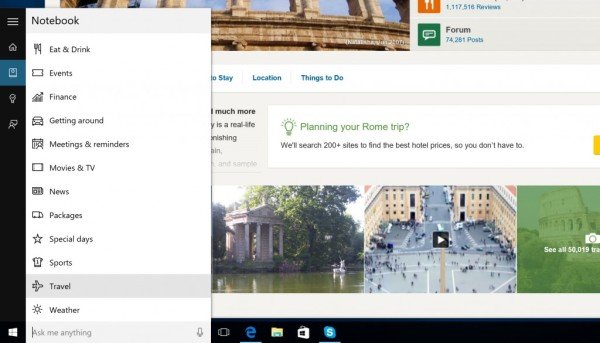
Now, highlight the word “Rome” on the page, right-click it, and “Ask Cortana” will appear as a menu option. Tap it, and Cortana will collect photos, maps, points of interest, weather, and other related information about the city for you.
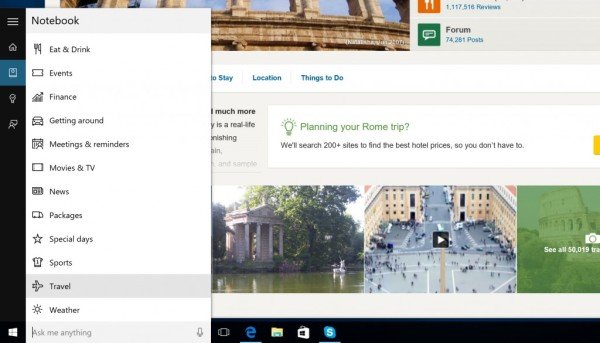
During the search, you can find two days or three days itinerary. Now, if you would like to add notes, highlight and share this with friends, go into Web Note mode by tapping on the pen-and-paper icon visible in the upper right corner of your device screen.
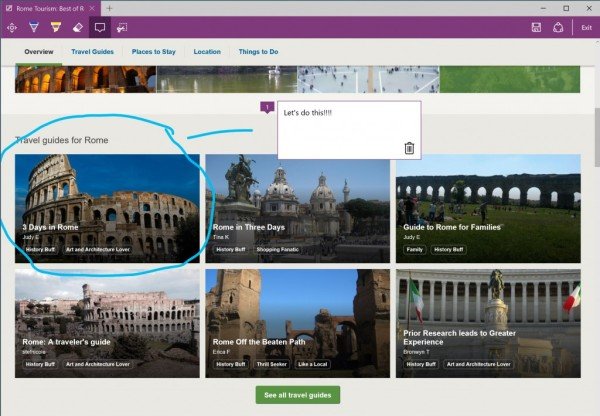
As you can see in the screenshot above, the itinerary preferred by us is highlighted with the Surface Pen. You can also add notes directly to the web page and then save your marked-up page to OneDrive by tapping the Save icon or share it with fellow travelers by clicking the Share icon.
Travel apps are designed mainly for Windows 10, such as the free TripAdvisor. Plus-point of this app is it allows you to read dozens of reviews to help you make an informed decision.
You can even set up Cortana. For this, tap on Cortana and go to Notebook in the menu on the left-hand side (the icon third from the top).
Next, scroll down the Notebook menu and choose “Travel.”
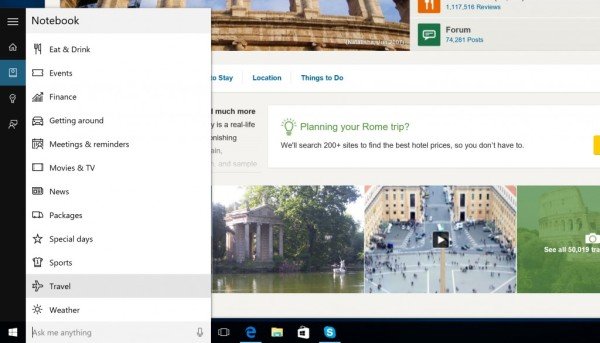
Now, ensure that the following descriptions are set to ‘On.’
- Travel cards & notifications
- Flights
- Trip Plan
Most importantly, if you are heading to a country where you don’t speak the native language, it is advisable to install the free Translator app on your Surface so, once at your destination, point your Surface camera at signs or any printed text and have it instantly translated to your default language.
This service is available in 16 languages.
Does Microsoft Surface have GPS?
There is no dedicated GPS device on the Surface. So if you are planning to use location with your trip planning, you will need to use the internet-based location service. It will automatically get the current location and add a photo when in edit mode and so on.
Leave a Reply