There are many things that are new with Windows 11, and businesses at some point will be looking to deploy Windows 11. but many of these things haven’t been placed at the forefront of the information dump by Microsoft. We understand that the software giant wants to focus on the most eye-catching features, but we cannot allow critical deployment information to go under the radar. Now, there is quite a lot here to take in, but luckily for you, we have found a way to condense it all for easier digestion in the best possible way.
Windows 11 Deployment
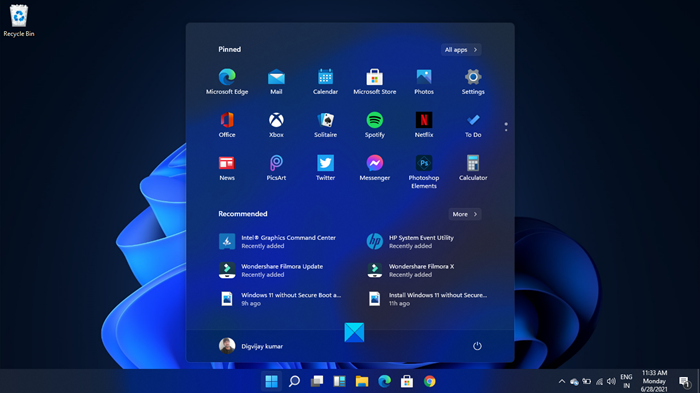
If you have started planning for Windows 11 Deployment in your organization, then this guide will point you in the right direction to get started.
New Windows 11 Factory OS or Windows PE
Microsoft spoke of a new Factory OS here, and it is built from the ground up via the Windows Core Operating System. The primary use case for the Factory OS is to aid OEMs in hardware testing, imaging, development, and more. Since the Factory OS does not include many packages found in the regular version of Windows 11, it simply means it should boot faster, allowing OEMs to complete what they want to do in a timely manner.
Languages overview
OEMs can now easily add and manage new languages due to the Languages and Optional Features ISO. From what we’ve gathered, this ISO couples Features on-demand and language packs ISOs. So if anyone wants to use it as a language pack and FOD repository, this is 100 percent possible.
Windows Setup Command-Line Options
There’s a new addition to the Windows Setup Command-Line, and it is quite an important one. You see, OEMs can require users to accept the EULA when they launch setup.exe. We will have to find out in the future what the EULA contains in order to understand what Microsoft is doing entirely.
Read: New Features in Windows 11 for Business and Enterprise.
Hypervisor-protected Code Integrity enablement
OK, so you might be wondering right now; what is Hypervisor-protected Code Integrity enablement (HVCI)? According to Microsoft, this is a virtualization-based security (VBS) feature found in Windows operating systems.
If you look at this feature from within Windows Device Security settings, you’ll realize it is called
Memory Integrity for some reason.
Now, with Windows 11, new computers will have Memory Integrity turned on by default, but end-users and device makers will have the ability to disable this should they need to.
Docking and multi-monitor experiences
Windows has long supported docking and multi-monitor, but with Windows 11, this experience has improved to ensure the monitor detaching and attaching process is smoother than before.
Not only that, but animations are cleaner, and the window arrangements are preserved on a per-monitor basis.
Read: Windows 11 Product Lifecycle and Servicing Update.
Information on customizing the Windows 11 Start Menu
Microsoft will give OEMs the chance to customize the Windows 11 Start Menu. The ability to do this will provide them with the opportunity to pin websites or apps to the new Start layout should they wish to do so. We understand that Start Menu customization is configured by LayoutModification.json and, optionally, LayoutModification.xml. If an OEM wants to pin apps, then they will use LayoutModification.json. If they’re going to pin websites, then the use of LayoutModification.xml is required.
Customize the Windows 11 Taskbar
Another thing OEMs can do when deploying Windows 11 on their computers is to customize the Taskbar to their liking. You see, they can pin apps to the Taskbar by taking advantage of the TaskbarLayoutModification.XML method. There is also the Classic Unattend method that is used in Windows 10 despite being marked as deprecated. Bear in mind this feature might not be available in future builds.
Remove drivers that aren’t applicable to your Windows 11 device
It is possible to reduce image size by simply removing PCI Network drivers that are not needed. These drivers are available as Features on Demand, according to Microsoft. This means, if the user wants to add one or more, later on, they can do this manually. Unfortunately, the list of drivers one can remove is not a huge one, but you know what? It’s a start that could lead to something more significant in the future.
Using deployment tools with Windows 11 images
Interestingly enough, the image of the operating system will be called Windows 10 despite it being Windows 11. Microsoft says this is a known issue, so we expect Microsoft to make some changes in the coming months. It probably won’t be ready for the official release of the OS, but it will come eventually.
Customize the Out of Box Experience (OOBE) in Windows 11
It is possible to use unattend.xml in order to specify wallpaper and themes. We need to point out that this is not a new feature, but Microsoft has made sure to introduce new guidelines to help with designing custom wallpapers.
Recommended settings for better tablet experiences
Windows 10 is not bad when used on 2-in-1 devices or tablets, but Windows 11 hopes to improve on that. Users will realize that the Taskbar delivers a larger space between icons for a better touchscreen experience. To get all of this, Microsoft recommends using the following key settings: Enclosure Type in SMBIOS, DeviceForm, ConvertibleSlateMode.
For your information:
- Windows 11 will receive cumulative monthly security updates that are up to 40% smaller in size than Windows 10 cumulative updates.
- Windows 11 will have an annual feature update cadence, a change from the semi-annual cadence of Windows 10.
- Windows 11 will come with 24 months of support for Home, Pro, Pro for Workstations, and Pro Education editions.
- Windows 11 will come with 36 months of support for Enterprise and Education editions.
- Windows 11 will be available to commercial customers via existing Windows 10 servicing channels.
We are delighted with the information we were able to dig up about Windows 11.
Hopefully, the folks at Microsoft will continue to release more details leading up to the launch of the operating system.
You can learn more by having a look at the official document for Windows 11.
Windows 11 comes with new features and tools to increase your productivity. But if for some reason, you or your business is not ready and do not want to migrate to Windows11, you can block it from being installed on your Windows 10 computer by changing either Registry or Group Policy settings.
Leave a Reply