The launch of Xbox Play Anywhere made sure that one can play Xbox Games on Windows PC. This means that games that are part of the Play Anywhere program can only be played on Windows 11/10 PC and Xbox. Since the games are built for both the platforms and game progress syncs online, it works seamlessly anytime you resume on any of the gaming platforms. In this post, we are discussing how you can play Xbox Games on Windows 11 and Windows 10 PC.
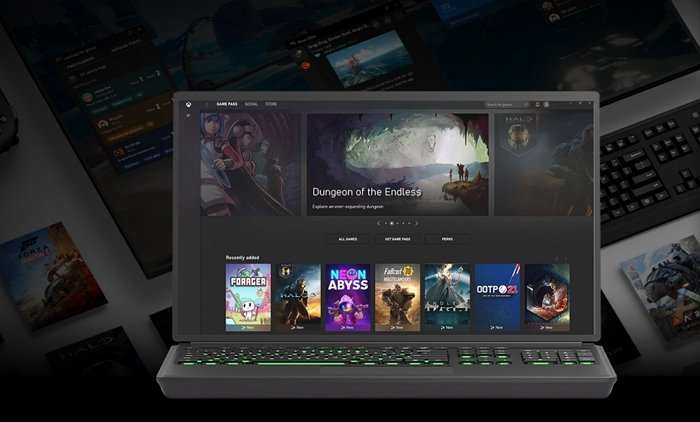
Can you play Xbox games on Windows PC without a console?
Yes, you can play an Xbox game on your PC. There are two ways to play Xbox Games on PC. You can stream from console to PC or play it using the Xbox Play Anywhere Program.
- Buy Xbox Play Anywhere digital game through the Xbox Store or Microsoft Store.
- Install it on your PC
- Then, log in to your Xbox Live or Microsoft account
- The Xbox Play Anywhere games will be available to download
- Install them and start playing them on your PC.
How to play any Xbox Games on Windows PC
There are two ways to play Xbox Games on Windows 11/10 PC. Either you can stream from console to PC or play it using Xbox Play Anywhere Program. While the former works with any game, the latter depends on the game.
1] Playing ANY Xbox Game by streaming from console to PC
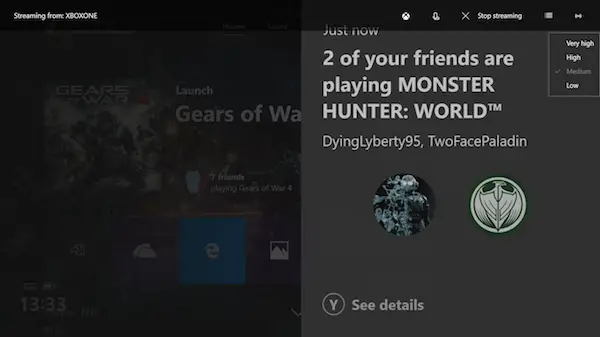
The Xbox Console can stream games onto Windows 11/0 PC. It works via the Xbox App installed on the PC, which uses the same Microsoft account on the PC and the Xbox console. To ensure this delivers the best experience, you need to ensure they are on the same network and have a router that can handle streaming properly. While Xbox App will automatically adjust the streaming quality, you can manually change it even beyond high-quality settings.
This gaming setup is handy if your TV is busy and your console is nearby your PC. The controller stays connected to Xbox One, while your PC acts only as a streaming device.
2] Play any Xbox Games on Windows 11/10 PC with Play Anywhere
Gears of War is an Xbox Play Anywhere compatible game. It means you can play it both on the PC and the Xbox One. Follow the steps to play it on Windows PC:
- Open the Xbox App on Windows PC
- Find the game that is available on both the platform so you can continue where you left.
- Connect your Xbox Controller to Windows PC.
- You can use it the same way as you use it on the Console.
- Find the game listing in the Xbox App, and launch it.
- Now you can play the game using the controller, just like you play on the console with the same controls.
While the controller should get detected automatically, if it doesn’t work correctly, you can re-map the buttons, troubleshoot if the Xbox controller disconnects often, and update the Xbox Controller in Windows 10. Since you are connecting the controller over a wired connection, you will have to reconnect with your Xbox one using the pairing button.
Remember, there is no direct way of playing the games on Windows 11/10 PC. It doesn’t work like installing an EXE on your PC. So the only way out is one of the methods mentioned above.
How do I install Xbox games on my PC?
You cannot install Xbox Games on a PC unless compatible and available through the Microsoft Store. You can then switch between Xbox Game and PC and start from where you left.
Related: How to stream Xbox One games to Windows PC
Are all Xbox games available on Windows?
No, but many are available, and now the platform shares codes; most game developers make it available for Windows and Xbox. However, if you are buying a game you want on Xbox and PC, check.
How many games can you play on Xbox pass PC?
One of the best ways to play Xbox Games on Windows PC is to get a Game Pass for PC. If you like to cloud games, then the ultimate. With a minimal subscription, you can play anywhere. Counting them will be difficult, but there are enough to keep you busy for months.