This guide shows how to play Blooket games in multiplayer mode. Blooket is an online educational platform where teachers and students can engage in fun, interactive quiz-based games. Blooket offers 15+ game modes that can be played live (real-time competition with others), solo (practice on your own), or assigned as homework (complete at your own pace).

Most Blooket game modes can be played in multiplayer, making them great for classroom activities, remote learning, or just having fun with friends. If you’re looking for a social and competitive experience, you may choose from the various multiplayer game modes available in Blooket.
Play Blooket games in multiplayer mode
To play Blooket games in multiplayer mode, the host starts a game and shares a unique Game ID or link with players, who then join using that code. Once everyone is in, the game begins, and players compete in real time by answering questions according to the chosen game mode.
Let us have a look at this in detail.
Suppose you’re the host. To start a game in multiplayer mode, follow these steps:
Open your browser and visit the official Blooket website using this link.
Create a new account using the Sign Up button in the top-right corner or log in to your existing account using the Login button.
Once logged in, click the Discover option in the left pane and find a question set to use in your game. Or click Set Creator to create your own set.
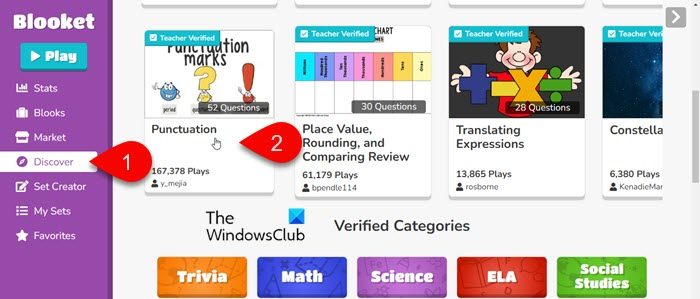
Open the question set and click the Host button.
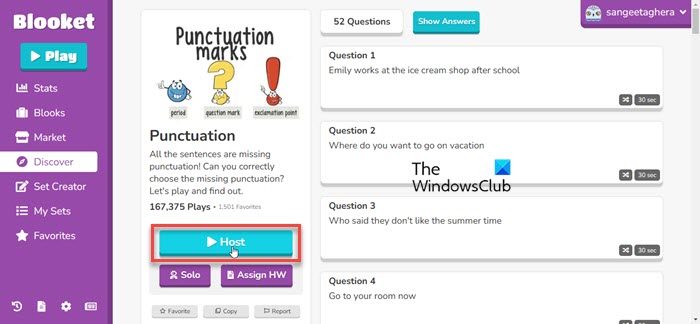
Host a Game
You’ll be redirected to play.blooket.com in a new browser tab where you’ll see different game modes. Depending on the game’s mechanics and intended use, the game modes vary in terms of player limits and the suggested number of players. Click on a mode to see its description, select the one that best suits your needs, and click the Host button.
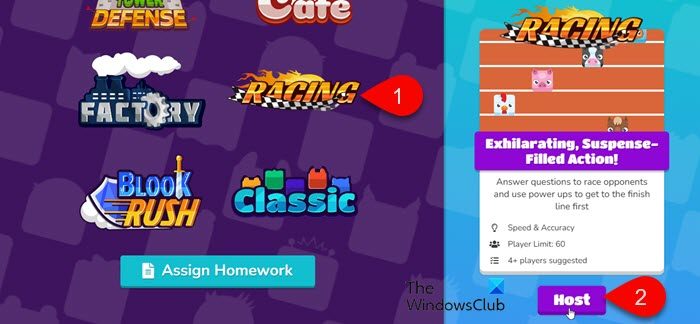
Next, customize game settings (allow late joining, use random names, etc.) and click the Host Now button.
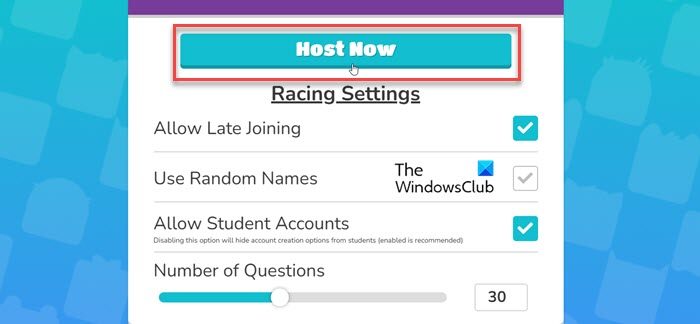
Share the Game Code
A unique Game ID will be generated. Share this code with players who’d like to join the game.
Players can join by visiting play.blooket.com and entering the game code provided by the host in the ‘Game ID’ box, scanning the QR code, or clicking on the join link.
Start the Game
Once everyone has joined, click the Start button to start the game.

Each player will answer questions on their own devices.
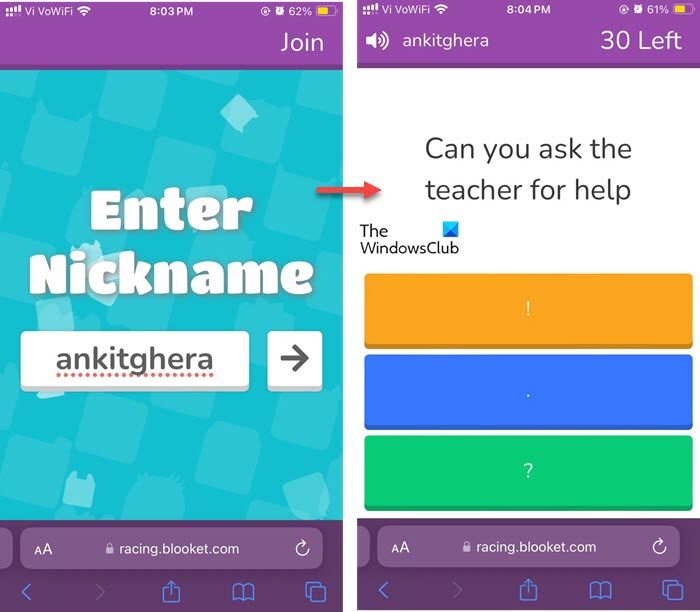
When the game finishes, you will see the final standings of all players showing their ranks based on the points they earned during the game, detailed stats for each player, game summary, and other key information. This summary helps you analyze the game’s performance and understand how well the players did.
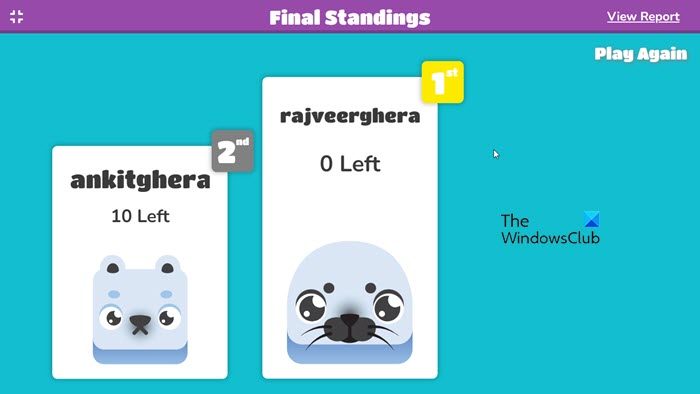
That’s it!
Read: Free multiplayer games for PC to play with friends from home.
How to play Blooket with a friend?
To play Blooket with a friend, one of you can host a game. The host will start the game by choosing a game mode and generating a unique Game ID, and then share the Game ID with the friend. The friend will join by entering the code on the Blooket website. Once both of you are in, play the game and compete together in real time.
Can 2 people work on a Blooket?
While Blooket doesn’t support real-time collaboration directly within the platform, two people can work together on a Blooket game in several ways. For example, they may divide tasks where one person can create the questions in a document, and the other can input them into Blooket. If you’re playing on the same device, you may take turns answering questions or working together to strategize during the game.
Read Next: Minecraft Multiplayer not working on PC.