HEVC, or High-Efficiency Video Coding, is a video compression standard. It is also known as H.265 or MPEG-H Part 2. It is a successor to AVC or H.264 or MPEG-4. HEVC maintains the same quality of video while it doubles the data compression ratio. It supports an 8K UHD resolution of 8192 x 4320 as well. It works on Windows 11 and Windows 11/10.
Microsoft removed inbuilt support for the HEVC codec.
Earlier, Windows 10 always supported playback of videos that were compressed with the HEVC codec. If you have the latest Windows 10 version installed now, you might be facing issues playing these videos. There might be scenarios where the audio is playing and in the video section, but you see a black screen. There might be times where the application might throw an error telling you that the video codec is not supported. It is mainly faced with apps like Netflix, Movies & TV, or any other apps from the Microsoft Store.
Play HEVC coded videos on Windows 11/10
A Codec is a combination of Coder and Decoder or Compressor and Decompressor. This software can be used to compress or decompress a digital media file, such as a song or video. To play HEVC coded videos on Windows 11/10 now, you must install the codec manually. That’s because, with Windows 10 Fall Creators Update, Microsoft removed the inbuilt support for the HEVC codec. But thankfully, you need not have wander around the internet looking for players or third-party and less secured software to play your files.
TIP: 5KPlayer is a powerful Media Player that comes packed with unique features like AirPlay Service, Hardware Acceleration, etc.
HEVC Video Extensions from Device Manufacturer
Microsoft released a minor update to Windows 10 named KB4041994, bringing HEVC Codec support for the devices. Microsoft has also made it available in the Microsoft Store for the users for free.
Play High Efficiency Video Coding (HEVC) videos in any video app on your Windows 10 device. These extensions are designed to take advantage of hardware capabilities on some newer devices— including those with an Intel 7th Generation Core processor and newer GPU to support 4K and Ultra HD content. For devices that don’t have hardware support for HEVC videos, software support is provided, but the playback experience might vary based on the video resolution and PC performance. These extensions also let you encode HEVC content on devices that don’t have a hardware-based video encoder.
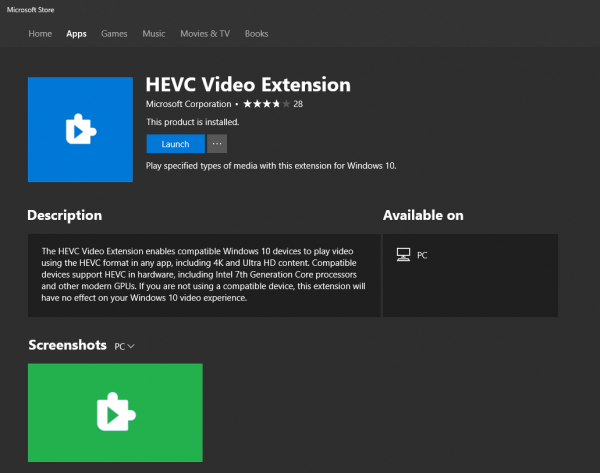
Before beginning, please note that this codec will enable the streaming of 4K and UHD video streams. Also, this codec only supports compatible hardware. It includes Intel’s 7th Generation of Processors and some modern Graphics Processing Units or GPUs.
This list includes the following :
Kaby Lake, Kaby Lake Refresh and Coffee Lake, and GPUs like AMD’s RX 400, RX 500 and RX Vega 56/64, and NVIDIA’s GeForce GTX 1000 and GTX 950 and 960 series.
If minor update KB4041994 is not working out well for you, you can go to this link to find and install the codec from Microsoft.
Now see how you can play OGG, Vorbis, and Theora coded media files on Windows.
What is the best media player for Windows to play HEVC files?
VLC is an undisputed media player that supports almost any format you can get your hands on. The same applies to videos that need the HEVC codec. It supports (HEVC/H. 265) @ up to 60fps. Behind the curtains, it uses x265, a free software library and application for encoding video streams into the H.265/MPEG-H HEVC compression format.
Do you need to buy HEVC Video Extensions on Windows?
Yes, you need to buy it, and it only costs $0.99, but if you don’t, you can always use a third-party media player to play the video files easily. You can also stream with the right player. Also, you can use VLC to convert HEVC to MP4 or any other format. The option is available Media menu > Convert. Here you can select the HEVC or MP4 file and then choose the output accordingly. The conversion time will depend on the video file size.
Microshaft are now charging for it
Look for HEVC Video Extensions from the Device Manufacturer on the MS store. Its the same thing as above but free.
The HEVC vid extensions app is paid… Is there a free app which can convert HEVC coded videos for windows 10 users??