Watching your favorite movie or a TV show while working is now possible on your Windows 11/10 device. This feature rolled out with the Windows 11/10 Creators Update which brought many functionality improvements and new features, including the Mini View.
Play in Mini View feature in Windows Movies and TV app
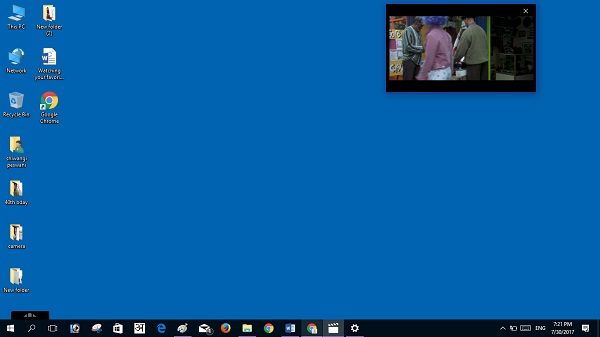
Mini View is a new feature in Windows 11/10 PC that lets users watch their favorite movies and TV shows in picture-in-picture mode. The feature currently supports only the Movies & TV app and Skype.
Read on to know how to use the Mini View feature on your Windows 11/10 PC.
- As the feature is available only for Movies & TV apps, you first need to have this default app on your Windows 11/10 machine. Open the app on your PC normally.
- Now, when the app is launched, open your preferred media, may it be a TV show or any of the movies. Play the media and go to the control bar at your screen’s bottom.

- You can see a new option next to the full-screen button in the control bar. This new option is the Mini View icon, also called picture-in-picture mode.
- Click on the Mini View icon, and then playing media will instantly pin your screen to the top right corner. Click on the icon again, and it will leave the Mini View.
Update: The feature now also works with other apps, including Netflix and Prime Video apps.
The picture-in-picture mode earlier was available only on television sets where one channel is displayed on the entire TV screen and at the same time another channel can be viewed in inset windows. We can now use this feature on our laptops and desktop too.
The Mini View (picture-in-picture mode) brings a level of multitasking to your Windows 11/10 machines and converts your current media window into a small movable window.
While it is available only for the desktop app Movies & TV, for now, Microsoft assures you that it will soon be made available for other apps on your machine.
Is there a TV app for Windows?
While there is a Movies & TV app, it does not connect to traditional TV services. However, you can connect it to Media servers to stream content from there to your PC. Earlier, Microsoft allowed to rent movies and TV shows, but not anymore. The only option for Live TV is to use separate apps.
What are the best Windows apps for Streaming Movies and TV?
The list includes Netflix, Hulu, Vudu, Disney+, Hotstar, Prime Video, and many more. They all come with a subscription service, so make an informed choice.
Leave a Reply