Sometimes, you need to watch multiple videos together, maybe with muted audio, to compare them. For example, you might watch footage of a CCTV camera to understand the sequence of somebody entering the apartment. The problem is that most video players don’t play multiple videos together, but VLC is an exception. This post will share how to play multiple videos on VLC Player in Windows 11/10.

Play multiple videos on VLC Media Player
- Open VLC, and then click on Tools > Preferences (Ctrl + P) > Interfaces
- Then uncheck the box that says — Allow only one instance.
- Then click on the Save button.
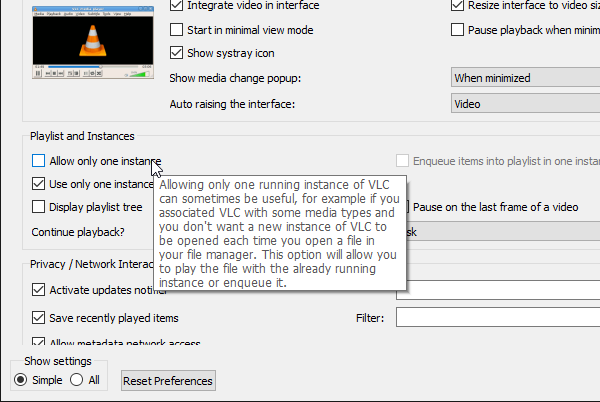
If you do not have this option check, but it is still opening the videos in the same instance, then it’s because of the option—Use only one instance when started from File Manager. Uncheck this and save it, allowing users to use more than one VLC player at a time.
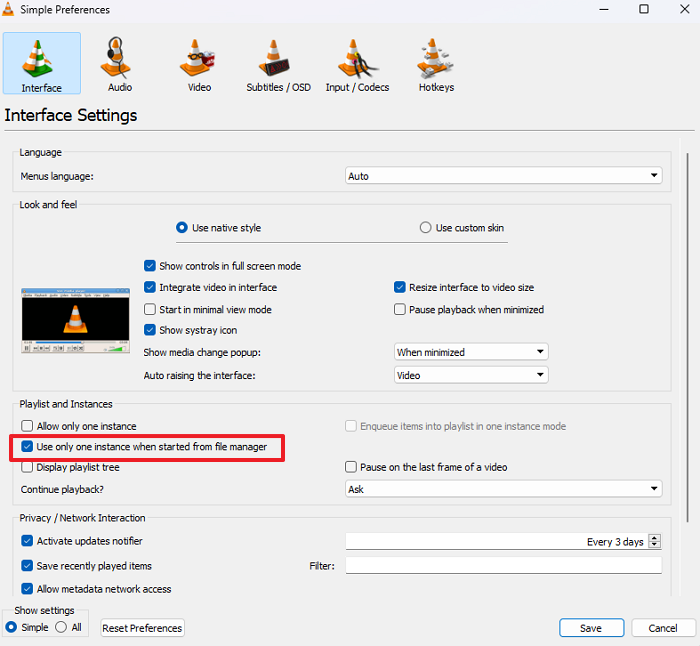
How to play multiple videos in sync?
Here is a pro tip for those who need to play multiple videos in sync to compare them second by second.
- Open VLC, and then select Media > Open Multiple Files from the menu
- Add the first file, then click on the Show more options, and then check on Play another media synchronously
- Click on the Extra media button to add the second file.
- Click on Play, and the two media files will play simultaneously with a single control window of the player.
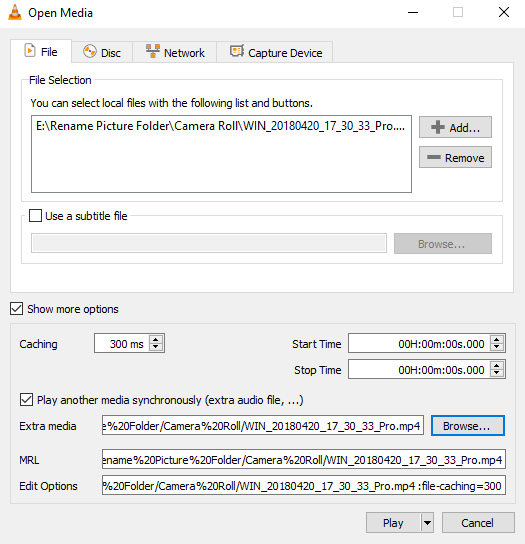
Related read: How to display two subtitles simultaneously in VLC
Disable multiple instance mode in VLC Player
While playing multiple videos at times is helpful, it can also become annoying. For example, you can check this option if you are opening videos one by one and do not want so many video players popping up. Whenever you play a video after this, it will replace the currently playing video with the one you play next.
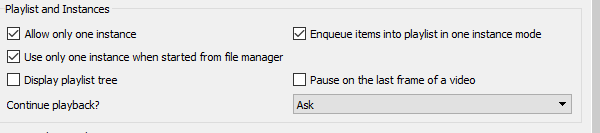
That said, check the Enqueue option to see if you have chosen to use one instance mode. If so, it will add the new one to queue up in the playlist. Go to preferences again, and this time check the item that says Enqueue items into a playlist in one instance mode. Click View > Playlist or press the keyboard shortcut Ctrl + L to access the playlist. In case the playlist comes out, then use View > Docked Playlist.
I hope the guide was helpful and you can play multiple videos on VLC Player on Windows 11/10.
How do you merge two videos (or more) in VLC?
The UI allows you to convert videos using the Convert / Save option, which creates a new merged video file. To do so, go to Media > Convert/Save option, add the videos, and then let it convert. The time of conversion will depend on the length of the video file.
How do you play multiple videos in VLC one after another?
You can add videos to the VLC Player’s PlayList feature, which will play them one after the other. Open the video in VLC, right-click, and add it to the Playlist. You can also press Ctrl + L and drag-drop the videos to the Playlist.
Leave a Reply