For running Microsoft Store games on a PC smoothly, an active Internet connection is required. Fortunately, Microsoft has removed this necessity. It has conceded to the demand of the customers to allow them to play Microsoft Store games offline. The request was long pending and Microsoft was lagging behind its competitors in this one aspect. In short, you can now play Windows or Microsoft Store games offline on Windows 11/10 PC.
While Microsoft has responded positively to this change it still places certain limitations on main features. For instance,
- The player is not allowed to make any additional purchases from the Microsoft Store when he is offline.
- The leaderboards refuse to display your game progress and,
- You cannot flaunt your achievements as they are disabled. Until a connection has been re-established with Xbox Live, this information will remain hidden from public view.
Another shortcoming, you can use just a single device as a “designated offline device” at a time. Plus, you can only change the designated offline device three times a year. Switching into offline mode isn’t easy, either. You have to follow a number of steps.
Play Microsoft Store games offline
Which games will support offline play? Most games with a Campaign Mode will be playable offline, but games that involve multiplayer will not load or run.
Set your Windows device as a designated offline device for playing Microsoft Store games
First, ensure that you’re online.
Then, check if your device is running the latest Windows Updates. To check this, go to Start, chose Settings and select ‘Update & security’ section. Next, look for Windows Update option and verify if any relevant or pending updates are available.
Now, open the Microsoft Store. Here, you’ll be prompted to sign in if you aren’t signed in yet.

After signing in, select the ‘Me’ icon visible in the upper right-hand corner.
Then, select Settings, and under Offline Permissions, look for – Make this PC the one I use to run some games or apps that have limited license, even when I’m offline’ setting.
Make sure that the toggle is set to On.
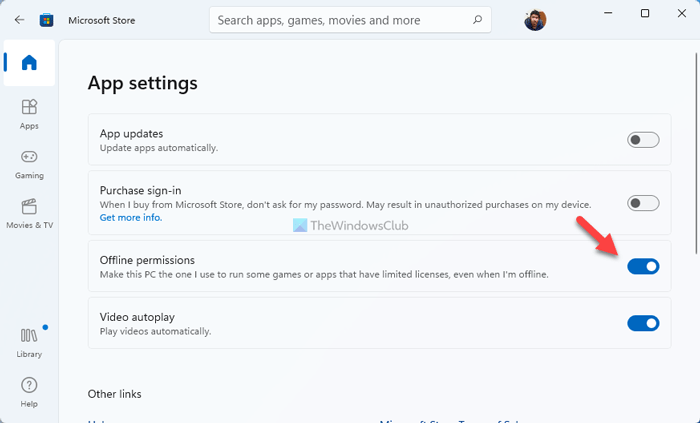
Once done, any earlier device designated as offline will be turned ‘Off’, and you’ll no longer be able to play games offline on those devices.
Once your current device is ready, you will be requested to launch each game you want to play offline. Here, make sure you are signed in to Xbox Live.
Now, All you have to do is repeat the above step once, every game.
Then, launch the game you want to play offline. If prompted to sign in to Xbox Live with your account, enter the details required and start playing your favorite game,offline.
If you want, you can exit anytime.
Repeat the procedure for other games too. Hereafter, when you launch the games, you will be allowed to open any of these games without signing in online.
Can Windows 11 play Windows 10 games?
Yes, most of the Windows 10 games are also compatible with Windows 11. No matter whether you have selected a role-playing game, action, or anything else, you can play it on your Windows 11 PC. However, it is highly recommended to check the system requirements on the official download page before you start installing it on your Windows 11 computer.
Can I play PC games offline?
Yes, it is possible to play PC games offline. For your information, not all compatible games require an internet connection. However, if you want to play multiplayer games or role-playing games, you might need to have an internet connection to save the data online.
Hope this guide helped!
Leave a Reply