If your HP, Lenovo, Dell, Acer, ASUS or Surface device is stuck on a screen that says Please wait while we install a system update, then this post will explain what you may have to do.
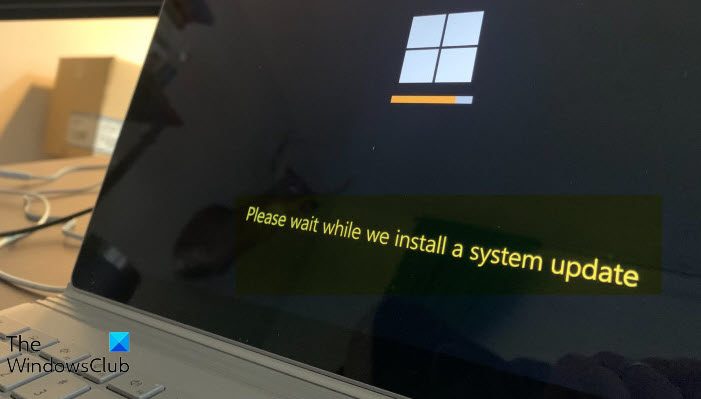
Please wait while we install a system update
The Please wait while we install a system update message will appear if Windows has downloaded some firmware or BIOS update and is in the process of installing it. This should normally not take more than 10 minutes. However if your screen is stuck on this screen, wait for an hour or so and see if the issue resolves itself.
Now, one should not normally interrupt a BIOS Update then it can require you to visit the OEM to reimage the BIOS chip. But if the screen is still stuck, power down your computer pressing the Power button for 15 seconds. On restart, see if the computer starts normally.
If this too does not help, hard power off 3 to 4 times until you see a blue colored screen that contains the Advanced Startup Options. This is the WinRE screen.
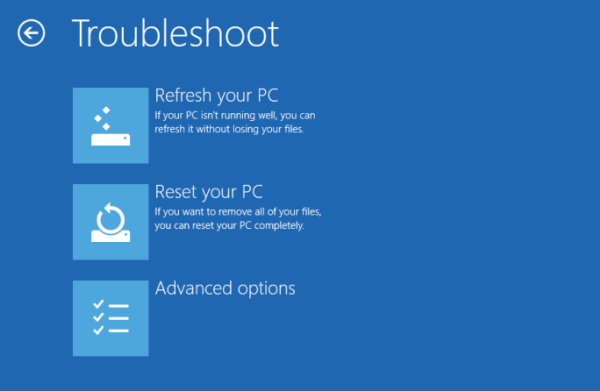
Here, navigate to Troubleshoot > Automatic Startup Repair and click on it.

Once Startup Repair completes, see if you can navigate to your Desktop.
The other options you can consider here is to run System Restore or Uninstall Windows Updates.
See which one helps you.
If it is BIOS update, boot into the BIOS/UEFI screen and reset the BIOS.
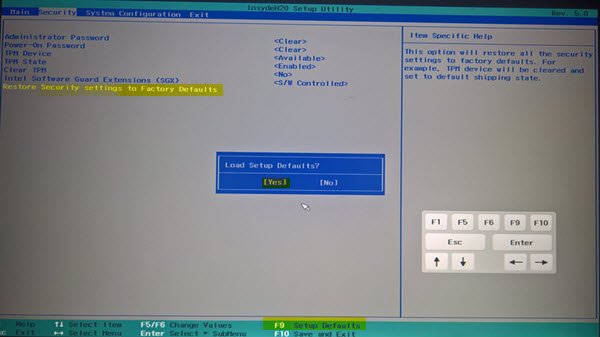
This could help.
All the best!
Read: Windows is stuck on loading some screen or restarting.
How do you stop Please wait while we install a system update?
You should not halt the installation of the System Update. Wait for some time and let the computer do its job. Even if you press and hold the laptop’s power button for about 15 seconds until it shuts off, the update process may get interrupted, but on the restart, the update resumes.
Read: Firmware failed to update during the last attempt
What to do when computer is stuck installing updates?
If your computer is stuck while installing updates, try a hard reboot by pressing the reset button, turning off the power, and then turning it back on. This should trigger Windows to complete the update process upon restart. If issues persist, boot into Safe Mode and troubleshoot further.
What do I do if my computer is stuck on Please wait?
If your computer is stuck on Please wait, reboot into Safe Mode and Force Automatic Startup Repair. You may also Disable some Windows Services, or Rollback Changes or perform System Restore.
How do I fix an Update not installing?
To fix an update that is not installing, try restarting your computer and running the update again. Ensure you have a stable internet connection, sufficient disk space, and that your system meets the update’s requirements. If the issue persists, run your OS’s built-in Troubleshooter or manually reset the Windows Update components. It’s also advisable to temporarily disable any antivirus software which may be interfering with the update process.
Leave a Reply