Most of us use PowerPoint presentations in order to present our idea to a group of people including our colleagues and clients. The Projector and PowerPoint combo is something that is heavily used in the academic field too. While Microsoft Office has been bringing in new features every now and then, it is but obvious that we still lack a full-fledged pointer device that would eventually help the presenter to lay special emphasis on their ideas.
Virtual Pointer Device for screen presentations
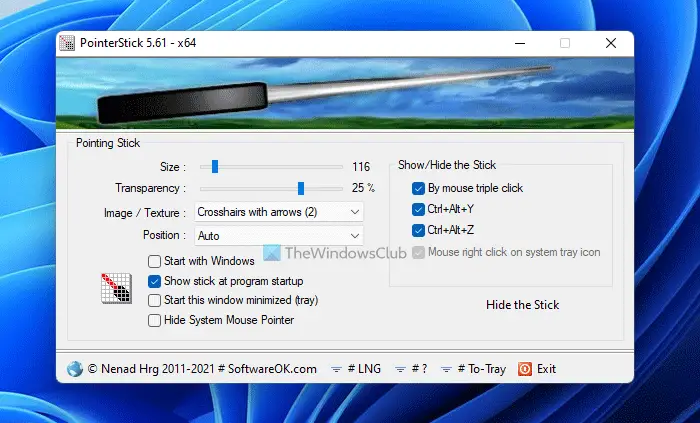
Using a Laser Pointer has been one of the oldest methods but this is something that fails in the outdoors and also in places where the lights are not sufficiently dimmed. Also, using a laser pointer fails to achieve the sort of coherency that one would like to achieve – just the way we achieved by using an actual stick during old school paper presentations.
PointerStick for Windows 11/10
Enter PointerStick! The solutions for your Pointer woes are simple, efficient, and also free of cost. Pointerstick is available for all Windows versions starting from Windows 7 to Windows 11/10. The pointer simulates a stick that covers up your entire desktop and can be a boon while presenting on the large screen by using the usual mouse. Pointer Stick can be downloaded as an executable file and it is just around 600Kb which means you can take it anywhere and use it, even if you are not presenting on your computer.
Pointer Stick software can be downloaded as an executable file and it is just around 600Kb, which means you can take it anywhere and use it, even if you are not presenting on your computer.
That said the application does pack in some essential options in order to simulate the pointer stick. You can change the size, transparency, and also the way the pointer looks. If need be, you can also make the pointer take up the entire cross-section of the screen. One can also change the directions in which the screen points. Also, the stick automatically maintains its orientation, it rotates and flips as and when it is maneuvered. The options don’t just end here as one could also define the ways to hide or show the pointer as and when required so that the pointer doesn’t just reveal itself in odd times.
The stick also automatically maintains its orientation – it rotates and flips as and when it is maneuvered. The options don’t just end here as one can also define the ways to hide or show the pointer as and when required so that the pointer doesn’t just reveal itself at odd times.
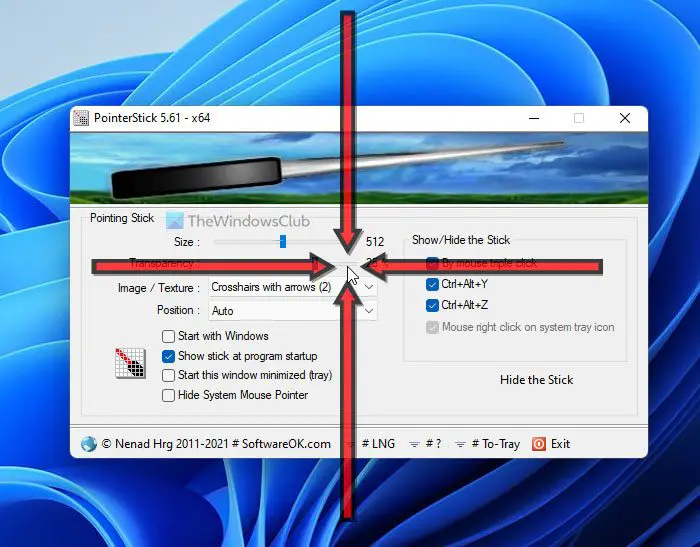
Other features include the ability to choose any one of the several pointing stick textures, optional deactivation with mouse or keyboard input, optional translation feature, etc.
PointerStick is near perfect it does come loaded with a bunch of options and features that let you create the perfect pointer that you desire. This tool will shape up as a great teaching aid for lecturers and big-screen presentations and even corporate briefings. Since it is a small program it has very low CPU usage. All said and done the portability of this program is something that goes a long way.
How do I turn my mouse into a laser pointer?
To use a mouse as a laser pointer in slideshow, Start your PowerPoint presentation slide show. If you want to enable a laser pointer for a slide from the beginning, click on From Beginning tab else, click on Current Slide to start your slideshow, and use laser point from the current slide.
All said and done the portability of this program is something that goes a long way. You can download it from its home page.