Are you a person who relies on POP3 and IMAP to gain access to your emails? Many of us do this in some shape or form, so it makes sense that you’ve been searching for a better tool than the one you’re using. There are quite a few POP3 and IMAP managers out in the wild, but today we’re going to focus much of our attention on PopMan. This tool allows users to load their POP3 and IMAP emails without loading them altogether.
This is perfect for those privileged enough to have an unlimited internet connection. When it comes down to deleting unwanted emails, it’s as easy as clicking a few buttons. Additionally, we like that PopMan Portable can check for emails in the background and provide notifications when new emails have arrived. It’s not a unique system, but it works with a user interface that doesn’t suck your resources dry. If emails are all you want to check with this program, then there’s no need for a resource-intensive UI.
PopMan – POP3 & IMAP4 manager
PopMan is a POP3 and IMAP4 manager that can list all e-mails received on your incoming mail server without loading these emails.
1] Set up accounts
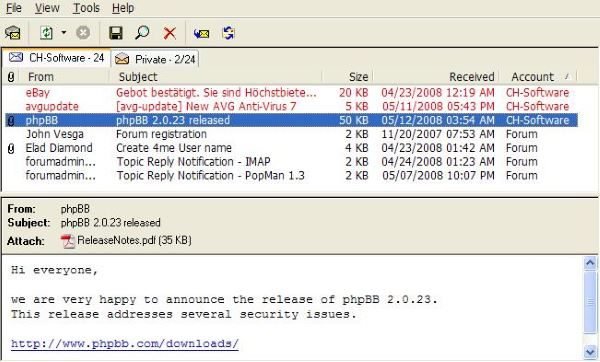
When it comes down to setting up a mail account, this is an easy task where PopMan is concerned. Here’s the thing, click on File, then select the option that says Accounts. From there, a small window should appear. The user must only hit the Add button and move on from there.
Be sure to have your username and password on-hand. But most importantly, you’ll need the proper protocol, server, and port information that may or may not be unique to each email service.
2] Tools
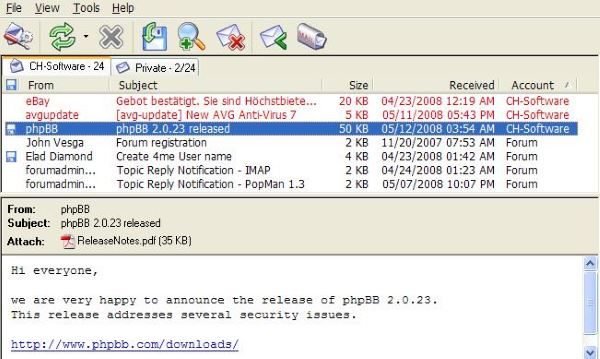
OK, so we have to say the Tools section has a few things to play around with, and folks should not be disappointed. In this section, there are quite a few things the user will enjoy, including Fonts, Font Color, Themes, and more.
We also like launching an email client directly from the Tools tab. Not only that, but the option is to import accounts if you wish and set a blacklist along with a white list for those unique senders.
3] Wish to change the rules?
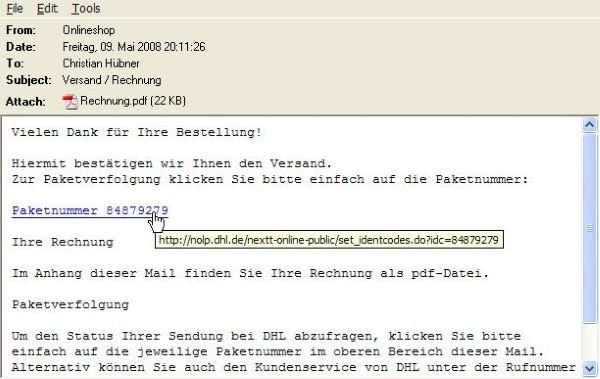
After using PopMan, we discovered a feature under the Tools tab where folks can alter the rules. Clicking the rules option will open Notepad, which is where users are required to make alternations.
Related: Prevent Ransomware in Microsoft 365 Business
Be sure you know what you’re doing before changing the rules section because things could go awry.
Download the PopMan tool directly from the official website.
Should I use POP or IMAP for email?
Pick IMAP for email if you want to access your emails from various devices and desire synchronization across platforms. Opt for POP if you would instead download emails to a single device without synchronization. IMAP offers greater flexibility, whereas POP is beneficial for restricted storage and offline usage.
What are POP and IMAP used for?
POP (Post Office Protocol) and IMAP (Internet Message Access Protocol) serve to retrieve emails from mail servers to email clients. POP is appropriate for acquiring emails to a single device with limited storage, whereas IMAP is well-suited for accessing emails from multiple devices, providing synchronization and advanced email handling.