The IP address alone is not sufficient to deliver any information to a computer. How does the computer network know what to do with the information? This is determined by the port number to which the information packet is sent. This post tells you what Port forwarding is and how to forward Ports.
What is Port Forwarding?
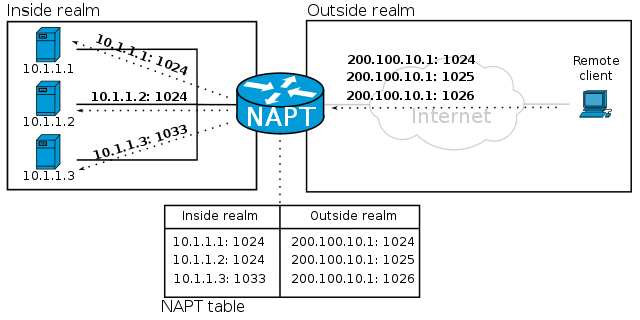
In normal language, a port is where ships anchor/dock and planes land. They then proceed with their journey as per schedule. In Information Technology lingo, ports are hardware and software (called logical ports) that help with everything the computer does. Hardware ports are the points you see on your computer for attaching peripherals. They send the information received to the correct process(es).
Logical ports are not hardware-built. You can’t see them, but they are there—more than 6,000 ports in any working computer. Though all of them are not used, some are common (for example, port 80 is reserved for interacting with HTTP). Another example: port 25 is used to send an email (SMTP).
Once a data packet reaches any IP Address (e.g., computers, and IoT devices), the port forwards it to the respective part of the device so that it can be processed properly. So how does the computer know where exactly to forward the data? Ports make this possible. The computer, which is receiving data, relays it to the indicated ports that serve different purposes.
You know, everything on the Internet has an IP (Internet Protocol) address. The sender network also sends a port address along with the IP address. For example, if you are accessing something on the web through any Internet browser, the port address would be like 192.168.1.13:80 where 80 is the port number on the computer or any IoT device having IP address 192.168.1.13. A similar style of port addresses is used to print and scan things, upload and download stuff to/from the Internet, and many other things that a computer does.
If you wish to know what all ports are open on your PC, type the following command in an CMD and press Enter key.
netstat -a
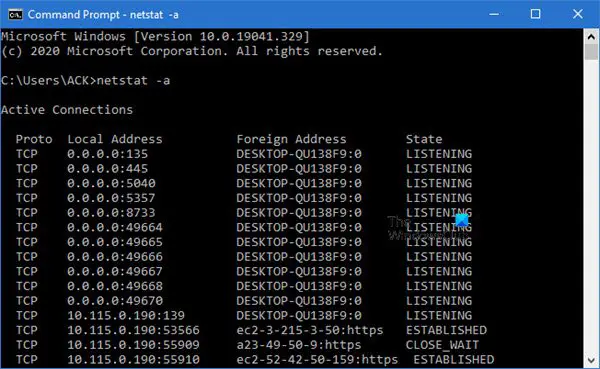
Third-party port scanner apps are also available to give you details of the ports on your computer.
Port forwarding, also known as Port mapping, is required when trying to access a computer network from outside the network firewall or router. Online gamers often need to do port forwarding.
How to forward Ports?
Though you can forward ports using PowerShell through the netsh command, it is difficult to determine the values of the command’s parameters.
There are some free third-party software like FwdPortForwardingApp (Link) that help you in port forwarding so that you do not have to experiment with different values of command-line parameters (values to be provided to the command).
You can configure port forwarding from your router or firewall. The router method is easier, so we’ll talk about it.
- Fire up your browser
- Enter 192.168.1.1 in the browser address bar
- Your router’s welcome page appears
- Fill in your ID and password for the router you are trying to connect to
- ID in most cases is admin and password is password; some routers have admin as both ID and password; if you can’t find it, call your router manufacturer’s service center to know the ID and password
- In the router page, look for port forwarding under Advanced Settings
- Fill in the port number to which you want items forwarded
- Save and exit the router; restart router for changes to be applied
Note that using this method requires a static IP address on the port receiving the forward. You can set up your static IP address using IPv4 or IPv6 option in your computer’s network troubleshooting option in Control Panel.
You can also Configure Router Firewall using third-party tools like Simple Port Forwarding app. You can download the Simple Port Forwarding app from here.
Leave a Reply