Some Windows users have encountered the issue that when they try to print from their computer, they get a message saying, ‘Port in use, please wait.’ No matter how long they wait, nothing works. However, the printer continues to print wirelessly from phones. This suggests there’s some problem between the printer and the computer. If you, too, have encountered this problem recently, here’s how to get it fixed.
Fix Port in use, Please wait Printer error in Windows
To fix the Port in use, please wait Printer error message on Windows computers, try the following suggestions:
1] Run the Printer Troubleshooter
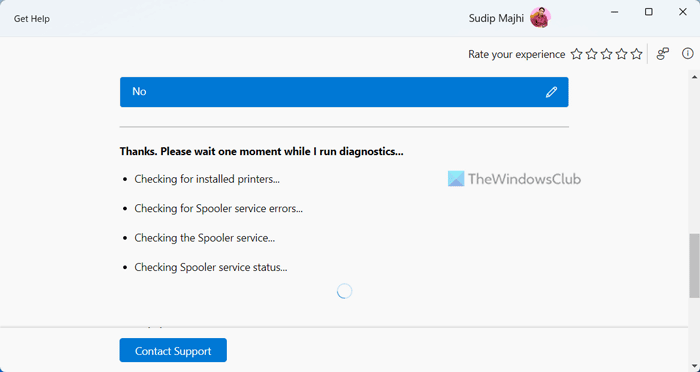
You may first run the Printer Troubleshooter to resolve this issue and see if that helps.
2] Set the correct Port for your printer
If it does not help, you must set the correct Port for your printer. To configure the correct system settings, uninstall and reinstall the printer software from the official website.
If this still doesn’t work, try selecting the correct Port for your printer in Windows 11/10. If the wrong port is selected, you might receive the error message.
Using the Start search, open ‘Drivers and Printers’. If your printer is listed under devices list, right-click it and select ‘Printer Properties’.
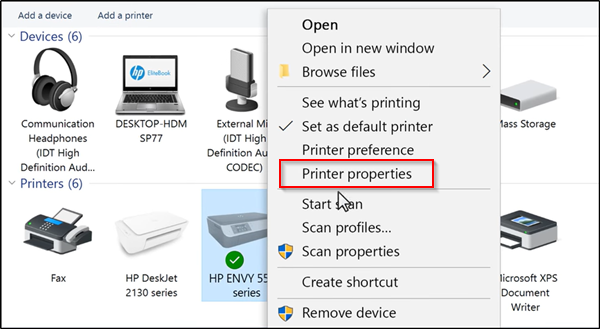
Under the Properties window that opens, switch to the ‘Ports’ tab and look at the list of the ports and make sure the port type matches the connection, currently in use.

If the printer is using a USB connection, the port’s description should include USB or DOT 4.
On the other hand, if the printer is using a network connection then, the port has the following in the description.
- WSD
- Network
- IP
If there are multiple listings for the same port type, change the selection to a different port and click ‘OK’ to accept the changes.
3] Update USB and Printer drivers
If this does not help, then you may update the USB and the Printer drivers from the Device Manager and see if that helps.
Read: The printer requires your attention, Please check the printer
What port do I use for my printer?
The port to be used for your printer depends on your connection type. Most modern printers use a USB port. For wireless printers, you don’t need a physical port. If your printer is network-capable, you might use an Ethernet port. Older printers might use a 25-pin connector parallel port.
Leave a Reply