If you experience issues downloading or installing Windows Updates on your Windows 11/10 computer, and you run the Windows Update Troubleshooter or the WU online troubleshooter to fix the issue – but instead of resolving the problem, the troubleshooter itself throws up a message Potential Windows Update Database error detected, Repair Windows Update Database Corruption! What do you do in such a case!? Here are some troubleshooting ideas that you might want to take a look at.
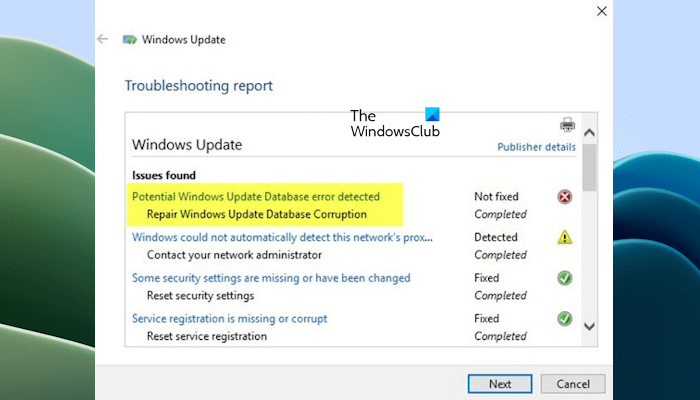
Potential Windows Update Database error detected, Repair Windows Update Database Corruption
Use the following suggestions if the Windows Update Troubleshooter shows the “Potential Windows Update Database error detected, Repair Windows Update Database Corruption” error message instead of resolving the Windows Update problems on your Windows 11/10 computer.
- Run System File Checker
- Run the DISM scan
- Reset Windows Update components, settings, etc, to defaults
Below, we have explained all these fixes in detail.
1] Run System File Checker
To run System File Checker, you need to open Command Prompt with administrator privilege. To do this, search for cmd in the Taskbar search box, right-click on Command Prompt, and select Run as administrator. Now you need to enter this command and hit Enter:
sfc /scannow
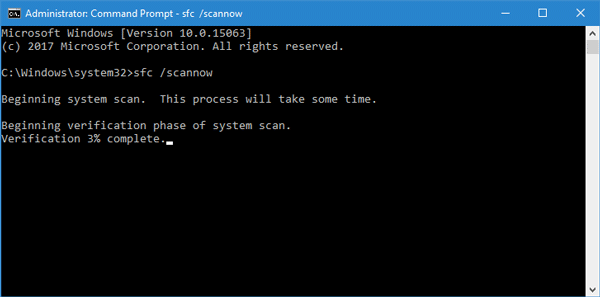
This scan will replace all corrupted or damaged Windows operating files. Once the scan is over, restart your computer.
Related: Windows Update fails to install or will not download.
2] Run the DISM scan
The Dism.exe tool can be used in different situations, and one of them is to repair corrupted Windows Update files. Do note that you need to run a different command if you want to repair corrupted Windows Update System Files. If you run the usual /RestoreHealth command, if may not necessarily help. DISM will replace potentially corrupted or missing system files with good ones. However, if your Windows Update client is already broken, you will be prompted to use a running Windows installation as the repair source or use a Windows side-by-side folder from a network share, as the source of the files.
You will then be required to run the following command instead:
DISM.exe /Online /Cleanup-Image /RestoreHealth /Source:C:\RepairSource\Windows /LimitAccess

Here you have to replace the C:\RepairSource\Windows placeholder with the location of your repair source.
Once the process is complete, DISM will create a log file in %windir%/Logs/CBS/CBS.log and capture any issues that the tool finds or fixes.
3] Reset Windows Update components, settings, etc, to defaults

The following links will help you if you need to restore Windows Update to default:
- Manually reset Windows Update settings or components
- Reset Windows Update Agent
- Reset Windows Update Client using PowerShell Script
- Reset SoftwareDistribution folder
- Reset Catroot2 folder.
Now I know that this looks like a lot of work, but see what may apply to your case and try that suggestion first.
All the best!
Can Windows Update cause problems?
In most cases, Windows Updates do not cause problems on a user’s computer. Instead, Windows Updates add new features, install security patches, and also fix some issues on a Windows computer. However, in some cases, a Windows Update causes problems on a user’s computer. In such types of cases, you can uninstall that particular Windows Update.
How to fix Windows updates not installing?
There can be many causes why a Windows Update is not getting installed on your system. If a Windows Update fails to install on your system, you can try some fixes, like repairing your system image files, deleting temporary files, running the Windows Update Troubleshooter, resetting the Windows Update Components manually, etc.
Read next: Fix 0x8007010b Windows Update Error.
YAY. It Kinda helped
Really?
Nope:)
Same Person
MAC
Same Guy :)