Has your computer started behaving weirdly? Are you witnessing unwanted changes in your system? Ever wondered how unwanted programs are installed on your computer? It could be due to a Potentially Unwanted Modification (PUM). A Potentially Unwanted Modification (PUM) is an unwanted change made to your computer’s settings, including the Registry, usually by malware. This post discusses the prevention, identification & removal of PUMs.
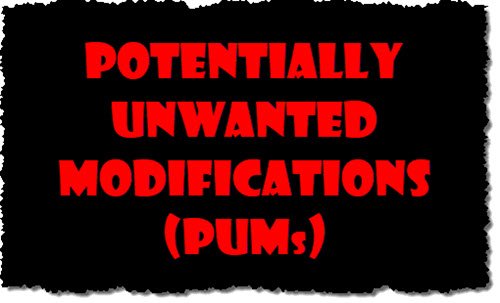
If the changes are done by malware, then it can cause some serious technical or operational or both issues to your computer. In some cases, they swiftly install themselves onto the computer that sometimes you will know only after they are downloaded. PUM is a possibly unwanted computer setting done to your computer not necessarily by a computer virus or malware. PUMs are usually carried out by Adware, scareware, malware and remote tools that change browser or other settings
Changing of settings can also be caused by a legitimately installed software or system administrator. These may or may not be considered as a Potentially Unwanted Modification.
Potentially Unwanted Modification (PUM)
Most of the anti-virus software while scanning the computer will easily detect Potentially Unwanted Modifications. People mistakenly consider PUM as a computer virus, but PUM is not technically defined as a computer virus. Although, a PUM is not considered as a computer virus it still can be dangerous and can jeopardize the security of your computer. A PUM is an unsolicited change that is applied to computer settings. A PUM can be caused by both legitimate and malicious programs. A PUM applied by malicious programs like adware, spyware, etc. can cause severe virus attack to your system
Symptoms of PUMs
The existence of PUMs on your computer can be detected through various symptoms as under:
- A lot of ads or pop-ups like pop-up ads, banner advertisement, etc. continuously flashing on the computer screen
- While searching or surfing on the net, you come across a lot of sponsored search results or new ads
- The homepage and tab page of your web browser is automatically modified
- The Homepage of your web browser has automatically installed search engine or has modified the search engine
- The slow, inconsistent and sluggish behavior of your computer hints at the presence of PUMs on your computer
- The automatic and continuous crashing of your Internet browser
These are some of the symptoms that are associated with the presence of PUMs on your computer. A major concern with PUMs is that they affect the settings in the operating system of your computer like viruses or malware that can remain overlooked on your computer system. So if you are unaware of the existence of a PUM on your computer but find your computer behaving weirdly, then it is highly possible that this unwanted guest has carried out unsolicited changes in the ecosystem of your computer.
How are Potentially Unwanted Modifications made?
All Potentially Unwanted Modifications are caused by the presence of malicious programs or Potentially Unwanted Programs (PUPs) that may get installed on your computer while accessing free downloadable content across the web. These malicious programs advertise themselves as useful system programs like browser update, Flash Player, system update or any other system-required program and trick users into installing them. And once these criminal programs are installed, they carry out unsolicited changes in the settings of your computer.
These unwanted changes are done on a system level. So in a Windows System, PUM is usually the unwanted change that involves updating the Windows Registry. A common example of PUM is when the default application running specific file types is changed to other application without getting user authentication. While this type of modification is not harmful but there are certain complex types of PUMs that can cause a security threat to your computer. If you find any unwanted or unauthenticated modification in your computers’ ecosystem, it is recommended to get your computer scanned to wipe-out any potential damaging entity.
How to remove PUM from the computer
If you find the occurrence of PUMs on your computer then you can remove them with:
- There are many PUM removal software available in the market. You install it on your PC, Scan your PC for PUMs, and the program shall delete all the unrequited PUMs from your computer. AdwCleaner, RogueKiller, FreeFixer is a free tool that can help you remove PUPs as well as PUMs.
- Troubleshooting your Windows PC is one of the most secure ways of removing PUMs from your PC as they guarantee 100% removal of PUMs. Troubleshooting can be done in the following ways:
- Uninstalling an unwanted program from your computer
- Restoring your computer to a date and time before the PUM infection
- Restoring your computer to factory settings.
PUM prevention, precautions & protection
1] Install a good anti-virus software on your computer to protect it from future threats and risks.f you are using Windows Defender, turn On PUP Protection. Windows 10 now allows you to disable or enable protection against Potentially Unwanted Applications (PUA) using Windows Security.
2] Carry out a regular backup of all personal files on your computer either to an external drive or subscribe to an online backup service like OneDrive that will automatically backup your entire personal data.
3] Create a system restore point on your computer. The restoration point will help you to restore your computer to a date and time before the PUM infection and help you safeguard your computer and personal data.
4] Avoid downloading or installing an application that you are not familiar with, also avoid downloading unknown browser extensions and programs on your computer.
5] Avoid downloading or installing apps, browser extensions, and programs from unknown websites. Unknown websites are the greatest threats as these websites host PUMs, and by installing content from such websites, your computer is at a security risk as their download manager bundles additional unwanted programs and initiate the installation on your computer.
6] Download software from only safe download sites. Avoid visiting fake or malicious websites designed to infect your computer with PUMs or PUPs and trick you into sharing your personal information. Such malicious websites often infect your computer with an unwanted program.
7] While installing or downloading content from open-source software, freeware or shareware source ensures that you are the utmost alert while installing your application or software. It is very important that you pay complete attention to all the instructions written and presented to you by the download manager while downloading or installing apps from such open sources.
8]Avoid downloading any apps from torrents and P2P clients.
9] Take some basic precautions before clicking on web links.
10]Lastly, do not open email attachments received from unknown senders as it might include link or malware that will download a malicious program on your computer
These are some important guidelines that you must follow to safeguard your computer from malicious activities like PUM. Establish a secure environment on your computer and don’t let malicious programs make unwanted modifications
AGENS128 BAGI BAGI CHIP/PULSA SELAMA BULAN DESEMBER
CARA IKUTAN BISA LANGSUNG IG : @s128agen
for more info contact me :
WA : 085222555128
BBM : AGENS128