Have you ever heard of a media player that goes by the name, PotPlayer? Not the best of names, but it is indeed one of the best multimedia players for Windows out there today. The features here are rich, so we’d recommend it to advanced users who want to take advantage of all the goodies.
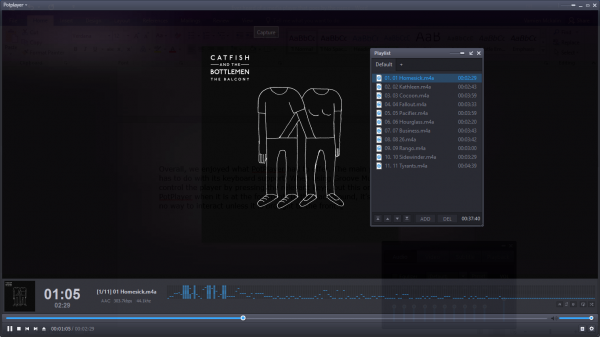
PotPlayer for Windows PC
We have to say that it is similar to the VLC media player in the number of files it supports and the various ways it can be customized. In some respects, it is even better than the VLC media player, so it is no wonder many Windows users call it the best media player to date.
Using PotPlayer:
The download size is a little over 18MB, installation size is larger, as expected. We like that the player gives the option to install additional codecs after installing the file. It should work wonders for those who have not added these codecs beforehand.
We’ve tested this thing with many file formats, and guess what? It does work.
After launching, the user will first see PotPlayer’s primary user interface. Surprisingly, it is barebones, but you know what? That is precisely how we like it instead of having many features at the forefront of the experience. This barebones user interface should make it easier for anyone to get a hold of the player and have some fun with it.
The advanced features are hidden away behind the scenes. Advanced users should have no problem with this design choice. The Settings area with all the goodies can be accessed via the main menu section or the context menu. There’s also a settings button at the lower right-hand corner of the user interface.
If this button is pressed, it brings up the audio, video, subtitle, and playback settings. Users can play around with the equalizer to get a better sound or change the video temperature to suit their needs. You can also use it to play video across multiple monitors.
We liked the feature that allows the user to correct specific problems in some videos. For example, a video might have audio that is not synchronized with the picture movement. That’s fine because PotPlayer can fix this issue like a boss.
As expected with an advanced player such as this, users can download subtitles for their favorite movie, TV show, or any other video.
Overall, we enjoyed PotPlayer’s offerings. The main problem we had was its keyboard support. When using Groove Music, we can control the player by pressing the relevant keys, but this only works for PotPlayer when it is at the forefront. In the background, it’s just there, with no way to interact unless it is brought to the forefront.
Download PotPlayer from its official website.
Is PotPlayer better than VLC?
While VLC is the most popular player on Windows, PotPlayer excels in some cases. It includes support for the extensive audio format, 3D support, and a better user interface. While both the players have matured enough to support almost everything, the interface of the VLC player still feels outdated.
Is there anything better than PotPlayer?
There are several free media players you can consider. While PotPlayer is good software, some prefer VLC over it—the choice depends on the features you need.
Tried to install on my windows 10 64bit laptop & it crashes my laptop & wont install. Will give this -10 out of 10 for this program.
There seems to be another problem, maybe a Codec Pack or, AV software or a driver issue. I have been using Potplayer for years now, have installed it on various machines and setups and never ran into any issues. It’s one of the best players out there.
Been using it for the last year, prefer it to VLC. Very lightweight and powerful, lots of options.
PotPlayer was created by the original programmer/designer of KMPlayer before he sold it and it got butchered and ruined and it really is the best player out there with some awesome skins. I use this one here: http://i.mknight.co/images/2016/01/22/2016-01-22_14-03-47.png
You have something on your system that’s either conflicting or you have a malware infection. Installed PotPlayer on many Windows 10 machines with no problems at all. I suggest maybe downloading Malwarebytes and scanning your PC if you don’t already use it.
Also, for remote’s, try Unified Remote https://www.unifiedremote.com/ Works with Netflix, Hulu, Spotify, PotPlayer, KMPlayer and everything else really. It’s amazing being able to control all your apps and programs from your phone or tablet.
http://i.mknight.co/images/2016/01/22/Screenshot_2016-01-22-17-53-00%201.png
Definitely no malware on my system
You still have a problem then.
been using it for over 2 years. solid media player. prefer it over kmplayer & vlc
I have no issues at all on my system, it runs smooth as, no virus’s etc, no hardware issues. Anyway who cares there are plenty of other media players that do work on my system.