When trying to connect to SharePoint using Power BI, you may get an error indicating that the credential type provided is not supported for that particular resource. This hinders our workflow and, hence, requires an immediate fix. In this post, we will see what you can do if Power BI says We were unable to connect because this credential type isn’t supported for this resource.
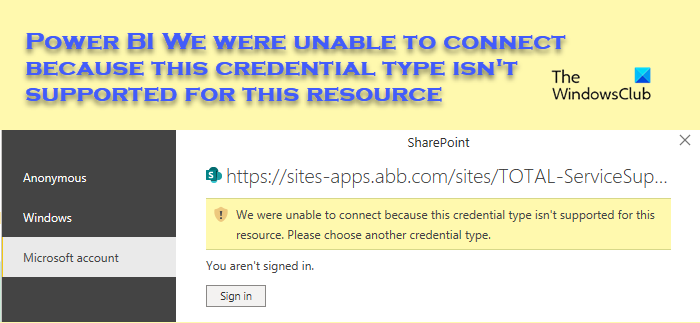
Power BI We were unable to connect because this credential type isn’t supported for this resource
If Power BI displays ‘We were unable to connect because this credential type isn’t supported for this resource‘, follow the solutions mentioned below.
- Edit the data sources’ permissions
- Clear cache and/or change the permission
- Change the default browser
- Clear the data sources
- Use OData Feed
- Contact Power BI Support
Let us talk about them in detail.
1] Edit the data sources’ permissions
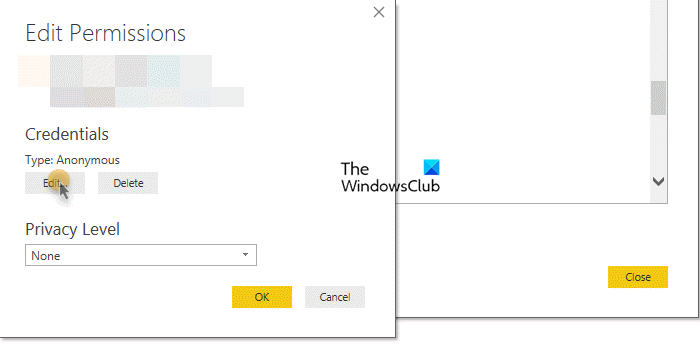
Our first solution requires us to edit the data sources’ permissions to include Microsoft Account Credentials. This will most probably do the trick for you. Follow the steps mentioned below to do the same.
- Go to Options and settings and then click on Data Source Settings.
- From the given list, you need to select Sharepoint to edit.
- Now, go to Edit Permissions > Edit.
- Enter Microsoft’s account credentials and click on Ok.
Finally, check if the issue is resolved.
2] Clear cache and/or change the password
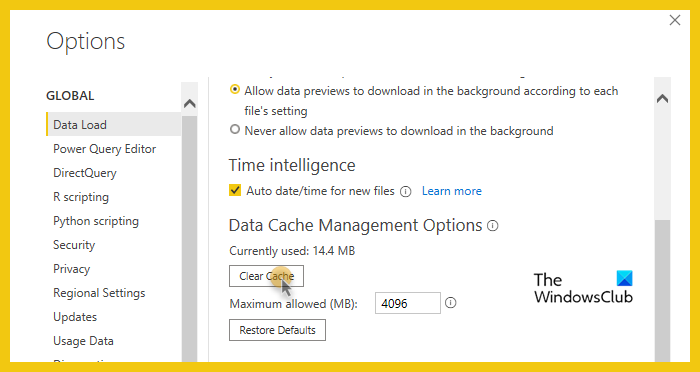
As evident from the error message, this issue is mostly caused by the credentials. One of the most apt solutions is to clear the cache of Power BI and ask your IT admin to change the password. This worked for a lot of victims. To clear the cache of Power BI Desktop, you need to follow the steps mentioned below.
- Open the Power BI Desktop app.
- Now, go to File.
- Navigate to Options and settings > Options.
- From the Global section, click on the Data Load tab.
- Finally, from Data Cache Management Options, click on Clear Cache.
Once your cache is cleared, check if the issue is resolved. If the issue persists, contact your admin and ask them to change the password for your account.
3] Change the default browser
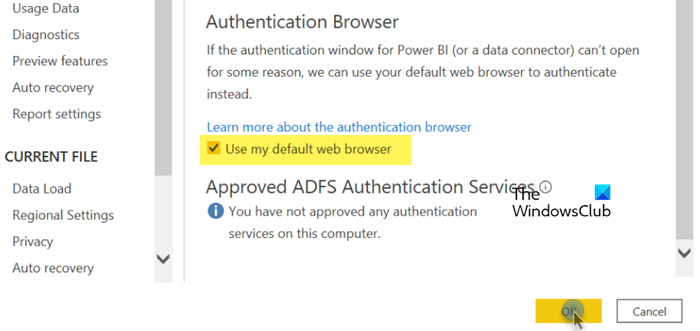
Sometimes, the connection between Power BI and a SharePoint or data source can fail if the default browser is not used for authentication. To ensure that the connection works properly, we need to check and set the Authentication Browser to the default browser. You can follow the instructions provided to make the necessary changes.
- In Power BI Desktop, go to File.
- Then, navigate to Options and settings.
- From Global, search for Security and select it.
- Go to the Authentication Browser section, select Use my default browser, and click on OK.
This will do the trick for you.
4] Clear the data sources
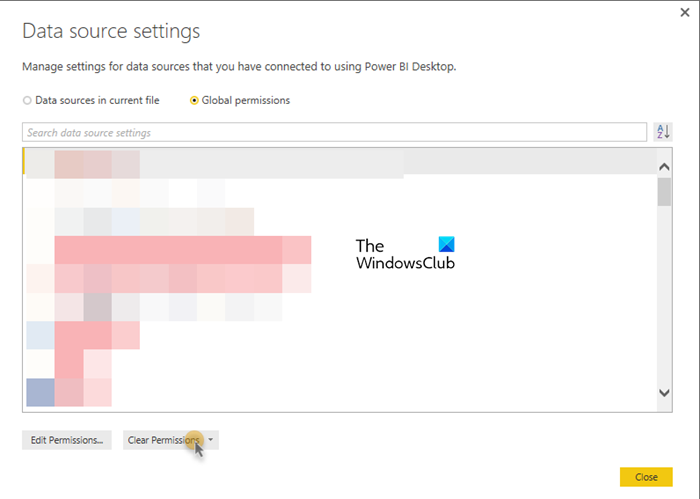
It’s not uncommon for a dataset to get corrupted and require a refresh. If they are corrupted, users can be restricted from accessing the resource. In that case, we can easily clear the permissions and enter the credentials again for it to work. Follow the steps mentioned below to do the same.
- In Power BI Desktop, click on File > Options and settings.
- Go to Data source settings > Global Permissions.
- Select the listed SharePoint, and click on Clear Permissions.
- Finally, close the window.
You can now enter your credentials again and it will do the trick for you.
5] Use OData Feed to connect to SharePoint
If you cannot connect to the SharePoint list, try the OData feed to do the same. It’s straightforward: press Get Data from Home and go to OData Feed. Enter the SharePoint list URL feed in the text box with the following format: http://URL/Location/DataListicles.svc. Then, select an authentication method for the SharePoint list data source. Finally, click the Connect button.
6] Contact Power BI Support
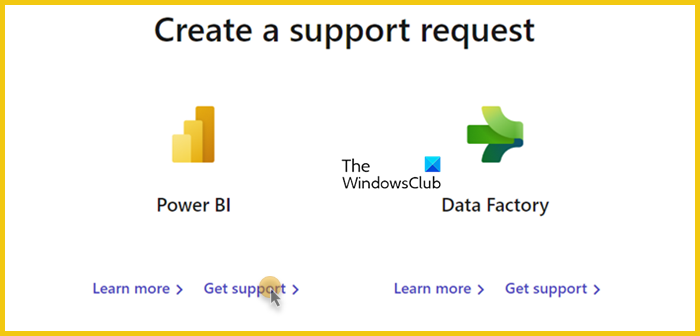
If all else fails, we must contact the Power BI Support team, create a ticket, and let them resolve the issue. For that, go to support.fabric.microsoft.com and they will work alongside you to fix it.
Hopefully, you can resolve the issue using the solutions mentioned earlier.
Read: Power BI Desktop won’t launch on Windows system
How do I fix data source credentials in Power BI?
If you get a Data Source credentials error, you are required to clear the permissions or create a new one. We do this to ensure that the issue is not caused by a corrupted data set. To do the same, you can follow the instructions given earlier.
Read: Fix Power BI Desktop login issues
What are invalid credentials in Power BI service?
If you receive a credentials message, it indicates that the usernames and passwords you used to sign in to data sources are outdated. To resolve this issue in the Power BI service, click on the gear icon to open Settings and select “Datasets.”. Whereas, in Power BI Desktop, go to File > Options and settings > Data source settings. Finally, go to the dataset and change the credentials.