If the Power Options button has gone missing on your Windows 8.1 Start Screen, then this registry tweak will ensure that you get it back. Using the Registry, you can make Windows show or hide the Power Option button on Start Screen.
No Power button on Windows 8.1 Start Screen
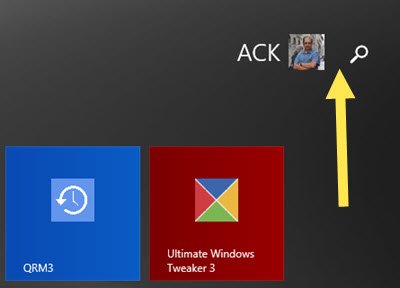
There could be several reasons this could have happened. Maybe some software made this change or maybe some part of your system may have got corrupted. In any case, using the built-in Registry Editor, we can toggle the Start Screen Power button and set it to either show or hide it.
Show or remove the Power button on Windows 8.1 Start Screen
Open the WinX menu and select Run. Type regedit in the Run box and press Enter key to open the Windows Registry Editor.
Navigate to the following registry key:
HKEY_CURRENT_USER\Software\Microsoft\Windows\CurrentVersion\ImmersiveShell\Launcher
Now in the left pane check if a key Launcher_ShowPowerButtonOnStartScreen exists. If yes, good. If not, you will have to create it.
To do this, right-click in the left pane and select New > DWORD (32-bit) value key.
Name it Launcher_ShowPowerButtonOnStartScreen.
Its values are as follows:
- If you want to show the Power button on Windows 8.1 Start Screen, you will have to give it a value 1.
- If you want to hide the Power button on Windows 8.1 Start Screen, you will have to give it a value 0.
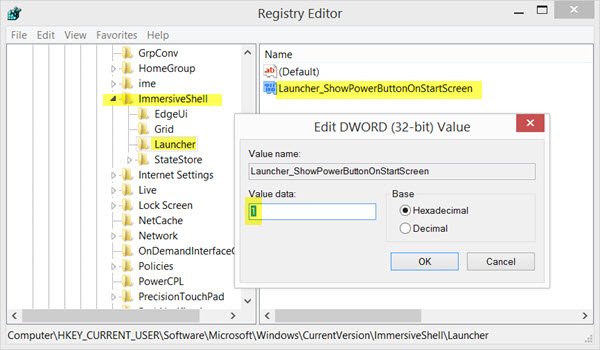
Since you have no Power button on the Start Screen, you will have to give it a value 1 to be able to show it.
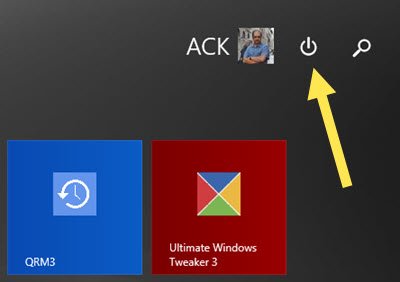
Restart your computer to see the results.
Want to make your Windows Start Screen faster? Disable Start Screen animation!
Windows 10 user? See how you can remove the Power or Shutdown button from Login Screen, Start Menu, WinX menu in Windows 10.
Thank you very much, my Dell Venue 8 Pro didn’t showed it after the update.
I tried the registry editor but power button is not coming on start screen
Tried it, this did not work for me at all.
me neither
It absolutely sucks, doesnt work for me too…
Use our Ultimate Windows Tweaker 3. You will see the tweak under Additional Customization tweaks in Start Screen tab: https://www.thewindowsclub.com/ultimate-windows-tweaker-3-windows-8
Use our Ultimate Windows Tweaker 3. You will see the tweak to show/hide under Additional Customization tweaks in Start Screen tab: https://www.thewindowsclub.com/ultimate-windows-tweaker-3-windows-8
umm..there’s no “LAUNCHER” here..
Strange…. I have 8.1 pro in a VM no power button, and have 8.1 ent in a VM (same platform) and it shows the power button. This reg edit also didn’t work for me!
Unfortunately, your program did not work for me. I tried the Regedit too and this failed also. I would like to get the power options button back and i did used to have it, but it was removed when i did a system refresh. Do you know any other method towards attaining the power button again?
I can confirm working for Surface Pro 3. Followed instructions above, rebooted, power button now appears. Thank you for this
Same here .
Did a system refresh and the button is gone .
No matter what I do in the registry or the tweaks I tried it is gone :(
Sorry but this didn’t work for me.