USB ports have a power rating, with a standard default power output of 0.5 amperes. You might notice slow charging on USB ports due to low power output. Sometimes, our Windows 11/10 computer might throw Power surge on the USB port warning. In this post, we will discuss it and see how it can be resolved.
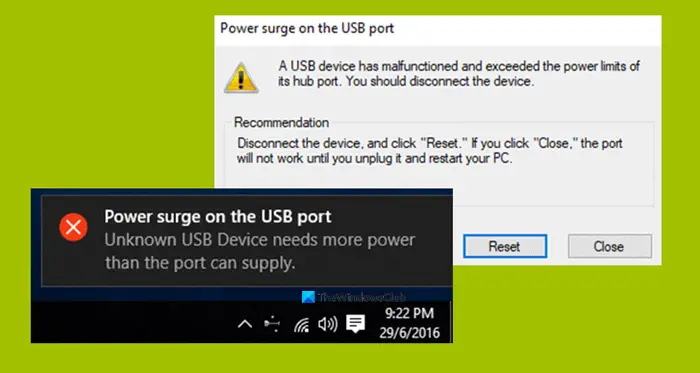
The error comes as a part of the notification, and if you select it, it says,
A USB device has malfunctioned and exceeded the power limits of its hub port. You should disconnect the device.
Recommendation: Disconnect the device, and click “Reset.” If you click “Close,” the port will not work until you unplug it and restart your PC.
We will check how to fix this error.
Power surge on the USB port in Windows 11/10
If you get a Power surge on the USB port warning on a Windows 11/10 computer, follow the solutions mentioned below.
- Run the Hardware & USB Troubleshooters
- Reinstall, Uninstall, or Rollback the USB drivers.
- Use a USB HUB
- Run OEM diagnostics
Let us talk about them in detail.
1] Run the Hardware & USB Troubleshooters
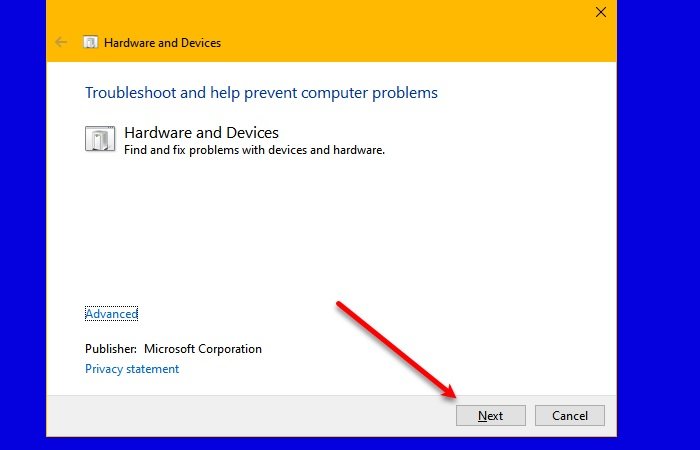
There’s that chance that the Hardware Troubleshooter might fix the issue automatically. You can try and check if that error message does not pop up again after any problems are detected and corrected. We recommend you use the Get Help app to run the Hardware and Device troubleshooter. You may also run the USB Troubleshooter.
2] Reinstall, Uninstall, or Rollback the USB drivers
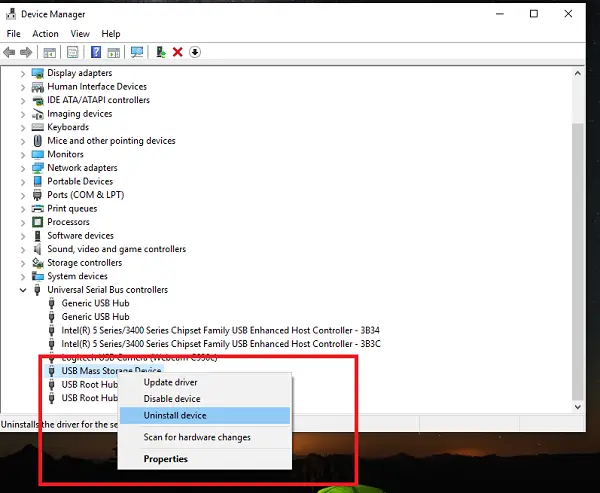
You need to either update or rollback the driver. If you just updated any driver, and the issue started after that you need to roll back the driver. If you did not, then maybe updating this device driver to its latest version will help.
The drivers you need to work with are the ones under the option of Universal Serial Bus Controllers.
You can also uninstall the driver and then search the web or use Windows Updates & download the latest version of your driver and install it. Check if that fixes your issues.
3] Use a USB HUB

If the error occurs with a specific device, it is possible that the device requires more voltage. Try using the same device on another computer, and if you receive the same error, it’s best to use a USB HUB that comes with its power source. They come with high-speed charging ports that should be able to supply the necessary power to the device.
4] Run OEM Diagnostics
OEM must include software if you are using a branded desktop or laptop. Run this software to diagnose the issue and use the suggestions to resolve it. Sometimes, it will auto-fix the problem.
Lastly, if nothing works, under general Windows 11/10 Settings for USB and unchecked “Notify me if there any issues connecting USB devices.” No more warnings!.
All the best!
How do I fix USB power surge in Windows 11?
If you get a USB power surge error, there are a few things you should try. If you can get your hands on a multimeter and check if the power delivery from the source is high. In case, that’s not true, plug into a different USB port. However, if that does not help, check out the earlier solutions.
Read: USB Mass Storage Device driver not showing or working
How do I get rid of power surge on USB port notification?
If you get the Power surge notification, first of all, update your drivers. If that’s not working, switch to a different USB port and check if the port is malfunctioning. However, switching the port does not remedy the situation. you can check out the solutions mentioned earlier to resolve the issue.
Also Read: Fix Generic USB Hub missing or not showing in Windows.
Leave a Reply