Trying to open your Microsoft Presentation but keep on getting an error message stating that you cannot open your presentation, or the file can’t be read? In this tutorial, we will discuss how to fix this error.
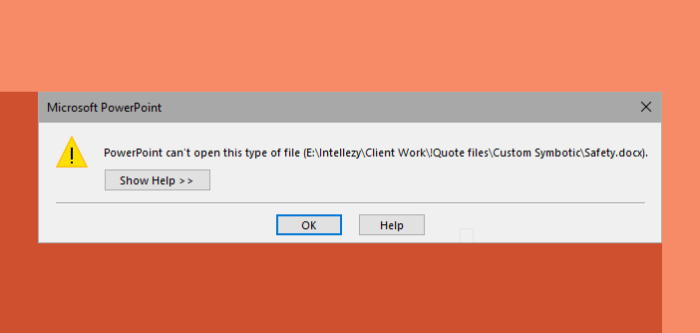
The error messages you could see are:
- The presentation cannot be opened
- PowerPoint can’t open this file
- PowerPoint can’t open this type of file
- PowerPoint can’t read this type of file
Why won’t my PPT file open?
The reason why your PowerPoint file is not opening is due to Office blocking the file for security reasons. You can unblock the file so that it can be open for use.
PowerPoint can’t open this type of file
If PowerPoint says that it can’t open or read this type of presentation file, then use these proven fixes to resolve the issue:
- Unblock the PPT file
- Disable Protected View Settings in PowerPoint
1] Unblock the PPT file
The reason for the error may be a corrupt file. To fix the issue, follow the steps below.
- Open Windows File Explorer.
- Locate the corrupt file on the computer.
- Right-click the file and select Properties.
- A Properties dialog box.
- In the Properties dialog box, click the Unblock button on the bottom right of the dialog box (if it is available).
- Click the Apply button, then click OK.
Try to open the PowerPoint Presentation again to see it will open.
If the issue persists, follow the other solution below.
2] Disable Protected View Settings in PowerPoint
To disable the Protected View, follow the steps below.
Launch PowerPoint.
Click on File.
Click Options in the backstage view.
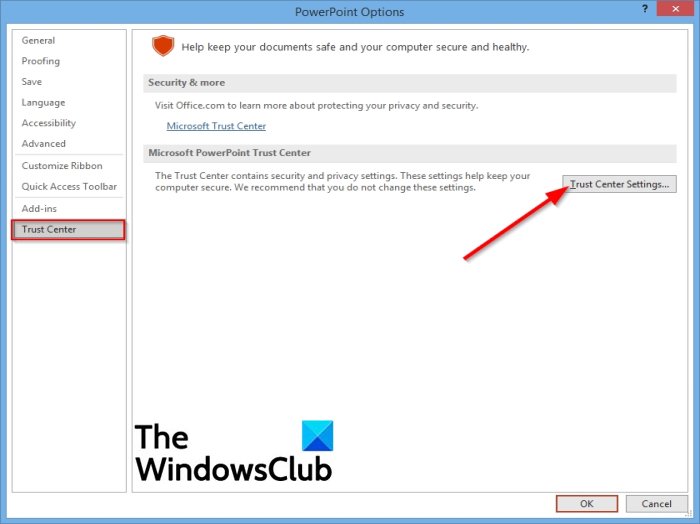
In the PowerPoint Options dialog box, click Trust Center on the left pane.
Then click the Trust Settings button on the right.
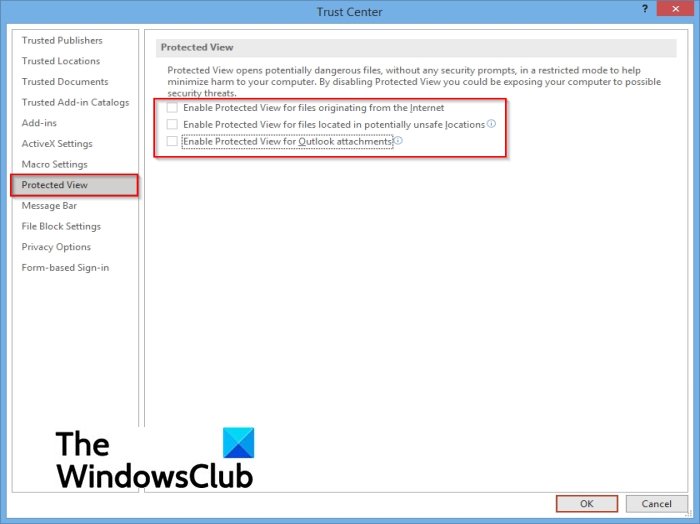
On the Trust Center interface, click Protected View on the left pane.
Then on the right, uncheck the option” Enable the Protected View for files originating from the internet.”
Also, uncheck the other two options, “Enable Protected View for files located in potentially unsafe locations” and “Enable Protected View for Outlook attachment.”
We hope this tutorial helps you understand how to fix the issue.
If you have questions about the tutorial, let us know in the comments.
Related: Fix Sorry, PowerPoint can’t read error message.