We earlier reported that Microsoft has revived and re-released PowerToys. However, in the initial release, it only had two utilities of FancyZones and Shortcut Guide. They have now pushed an update to PowerToys. This new release brings in a new utility called PowerRename. This utility will help users in making use of advanced rename options for the files browsers through the computer. It is a Windows Shell Extension for more advanced bulk renaming using search and replace or regular expressions.
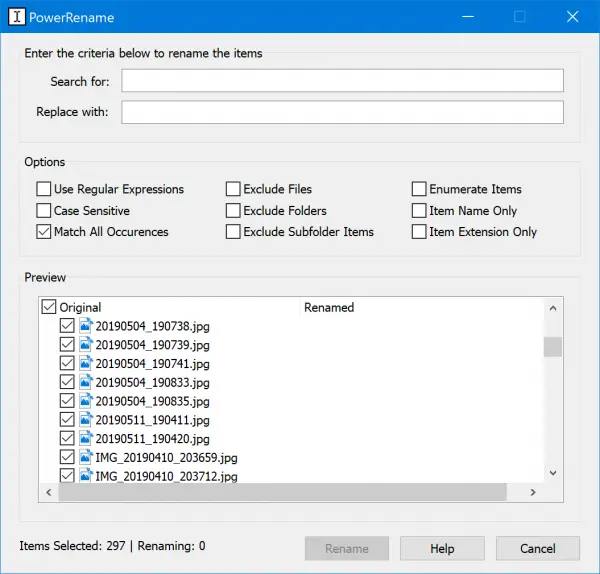
So as of date, the 3 available PowerToys for Windows 10 are:
- FancyZones is a window manager that makes it easy to create complex window layouts and quickly position windows into those layouts.
- Windows key shortcut guide appears when a user holds the Windows key down for more than one second and shows the available shortcuts for the current state of the desktop.
- PowerRename allows simple search and replace or more advanced regular expression matching. While you type in the search and replace input fields, the preview area will show what the items will be renamed to. PowerRename then calls into the Windows Explorer file operations engine to perform the rename.
PowerRename PowerToy for Windows 10
Using the PowerRename utility on PowerToys for Windows 10 is really easy.
First, you need to make sure that PowerToys is installed on your computer and is running in the background.
Then open the File Explorer and select some files and folders in bulk that you wish to rename and right-click on them.
As you do that, select PowerRename.
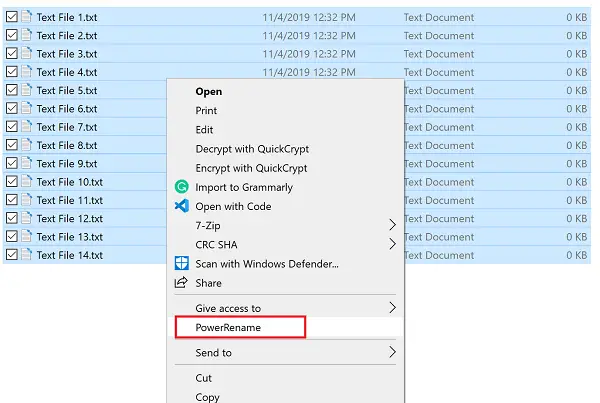
In the first text field of Search for, enter the expression that you want to replace.
In the second text field of Replace with, enter the expression that you want to replace the old expression with.
You have the following options to customize how the items are iterated or replaced.
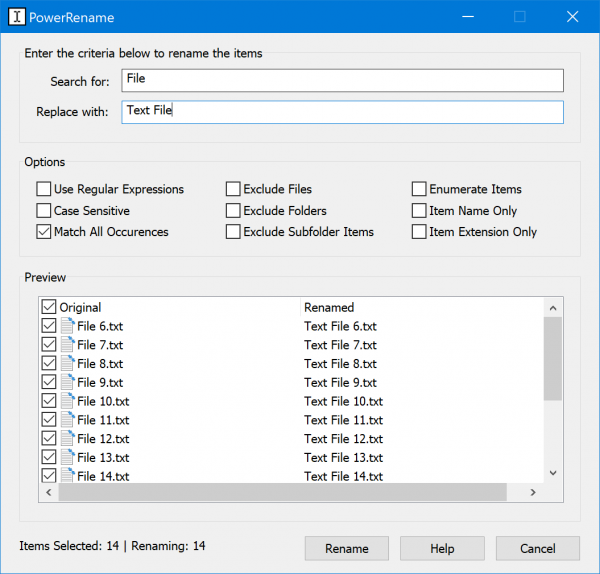
Once you are done, just select the Rename button.
It will rename all the files as intended.
If you wish, you can get the latest version of PowerToys from the official GitHub repository here.
Does Windows PowerToys work on Windows 11?
Yes, PowerToys works on Windows 11, and there are no compatibility issues claimed by any Windows 11 user so far. No matter whether you want to use the PowerRename, FancyZone, or anything else, you can certainly use them on Windows 11 PC. In case you don’t know, you can download this app from the official website and install it accordingly.
How do I enable PowerToys in Windows 11?
There is nothing you can do to enable PowerToys in Windows 11. As it is not a feature or pre-installed application, you cannot do anything to turn on or enable the app. If you want to use PowerToys, you need to download it from the official website, install it on your PC, and start it to get all the options.
Hope it helped.
Other PowerToys:
Leave a Reply