If Windows PowerShell font and window are too small on Windows 11/10, here is what you can do to fix the problem. Windows PowerShell allows users to set a custom font and font size as per the requirements. If you have selected a smaller size by mistake, here is how you can change it to a bigger size.
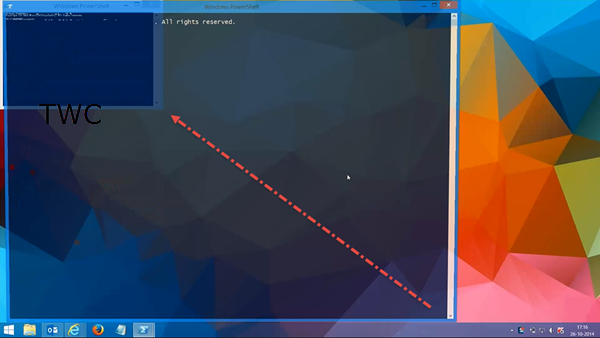
By default, Windows 11/10 displays the PowerShell window in a bigger size. However, at times, it could be changed due to some reasons. For example, a malware attack could make this change automatically. On the other hand, if you have changed it earlier to a smaller size, you can use this guide to revert the change.
For your information, you can change the font, font size, window size, and opening position. To do this, you do not need to use third-party apps since Windows PowerShell offers these options by default.
Windows PowerShell font is too small
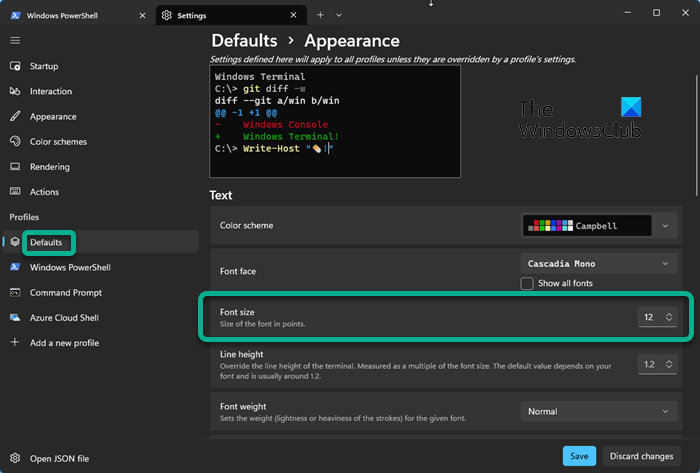
If your PowerShell font is too small, then to make the font size bigger, take these steps:
- Launch PowerShell
- Right-click on the title bar.
- Select the Settings option.
- Under Profiles, select Defaults
- Here, you can set the Font size as per your requirements.
Windows PowerShell window is too small
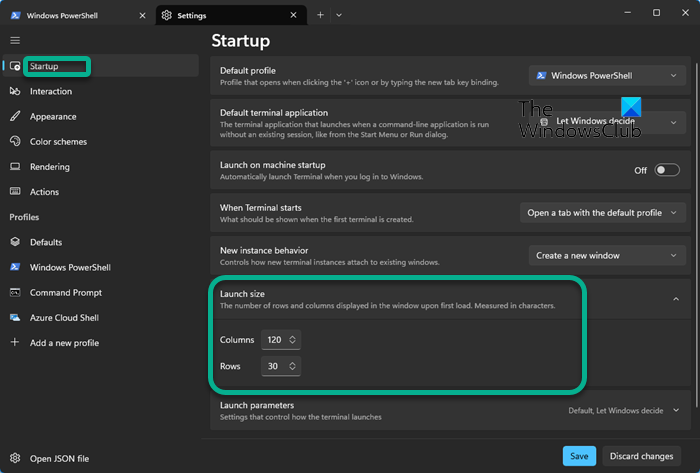
If your PowerShell window is too small, then to make it open with a bigger windows size, take these steps:
- Launch PowerShell
- Right-click on the title bar.
- Select the Settings option.
- Click on Startup
- On the right size, Locate Launch size
- Here, you can set the Launch size of a new PowerShell instance as per your requirements.
On earlier PowerShell versions, you will have to take the following steps:
If Windows PowerShell font and window are too small, follow these steps:
- Open Windows PowerShell on your computer.
- Right-click on the title bar.
- Select the Properties option.
- Switch to the Font tab.
- Choose a font and font size you like.
- Go to the Layout tab.
- Choose a window size.
- Click the OK button.
To learn more about these steps, continue reading.
First, you need to open the Windows PowerShell on your computer. For that, you can search for powershell in the Taskbar search box and click on the individual search result.
Then, right-click on the title bar and select the Properties option.

Next, go to the Font tab. From here, you can choose a font and font size that you like. If the current size is too small, it is highly recommended to choose 2-4 points higher than the value given.
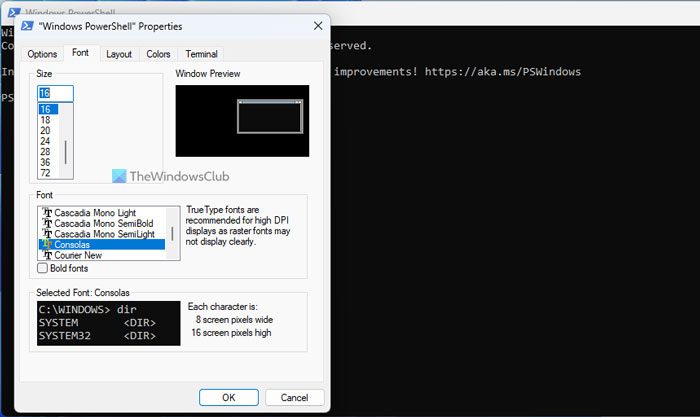
Next, go to the Layout tab. From here, you can change the window size and position. You need to choose a layout size and position as per your requirements.
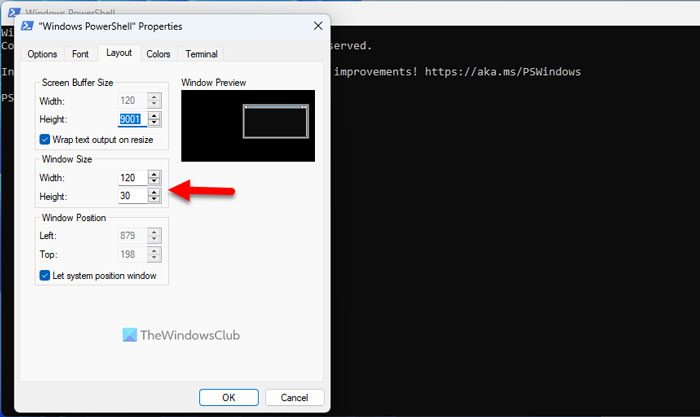
Finally, click on the OK button to save the change.
How do I make my PowerShell window bigger?
To make your PowerShell window bigger, you need to open the PowerShell, right-click on the title bar, and select the Settings option first. Then, click on Startup and on the right size, Locate Launch size. Here, you can make the windows larger. Click the OK button to save the change.
How do I change the default font size in PowerShell?
To change the default font size in PowerShell, you need to open the PowerShell first. Then, right-click on the title bar and select Settings from the context menu. Then, under Profiles, select Defaults. Here, you can set the Font size as per your requirements. Choose a font size that you like to show. Click the OK button to save the change.
That’s all! I hope it helped.
Check this post if Windows PowerShell crashes after loading.
Hello, thank you very much, this really helped me. However when I close the Shell and restart it, the Font style returns to normal (only the Font type, not the window size). Any idea?
Thanks.
For Win 8.1 On Start find PowerShell. Open file location. Open shortcut Properties (right click menu). Security tab -> Edit your permissions to Modify. Select Font tab. (skip errors – nothing is set hence problem) Select Font (I set Lucida Sans Size 16). Apply (changes). Security tab Edit permissions remove modify. Apply. All done.