PowerShell is not an application that we wish to open automatically at Startup. There are instances that users report that Powershell is opening at startup on Windows 11/10. In this guide, we have solutions to fix that issue.
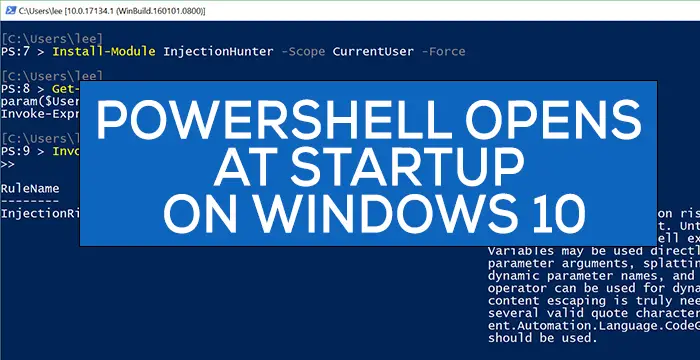
Generally, we use Windows PowerShell to configure, manage, and administer our PC or a network. For a normal user, Powershell has no uses except for rare circumstances like running SFC or DISM scans or troubleshooting.
PowerShell opens at Startup in Windows 11/10
The issue of PowerShell opening at startup can be fixed with any of the following methods.
- Disable Opening PowerShell at Startup in Task Manager
- Delete PowerShell shortcut from Startup folder
- Run anti-malware software
- Troubleshoot in Clean Boot State.
Let’s see each method in detail.
1] Disable Opening PowerShell at Startup in Task Manager
PowerShell might have been added to Startup programs accidentally. Disabling it from the Startup in Task Manager will stop it from opening at startup. To do so, right-click on the Taskbar and select Task Manager. In the Task Manager window, click on the Start-up tab.
Right-click on Windows PowerShell from the list of programs in the Start-up tab and select Disable.
It will stop Windows PowerShell from opening at startup. If not, try the following method.
This post offers more ways in which you can disable startup programs.
2] Delete PowerShell shortcut from Startup folder
Another method to stop PowerShell from opening at startup is removing its shortcut from the Startup folder. To do so, press Win+R on your keyboard and type the following text, and press Enter:
shell:startup
Find the PowerShell shortcut in the folder and delete it. This should stop PowerShell from opening at startup.
3] Run an anti-malware tool
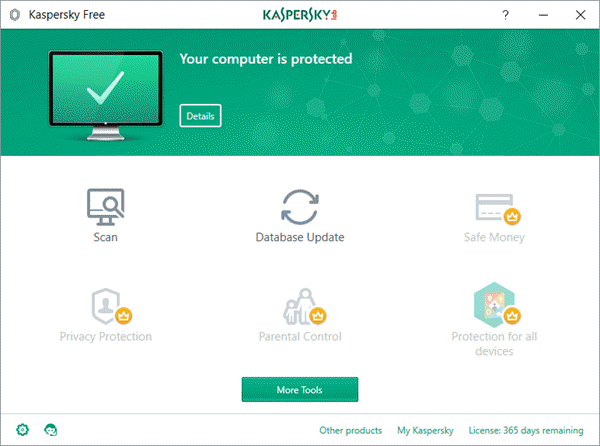
In most cases, the above two methods should fix the issue. If not, it could be malware. To confirm if it is not caused by a virus or malware, run your antivirus or software on your PC.
If it finds any such issue, the application will take care of it, and PowerShell should stop opening at startup.
4] Troubleshoot in Clean Boot State

If the issue is still not fixed, it is recommended to perform Clean Boot where only the necessary apps and drivers run.
If PowerShell doesn’t open at startup, it must have been caused by a third-party application you have installed.
Clean-boot troubleshooting is designed to isolate a performance problem. To perform clean-boot troubleshooting, you must take several actions and then restart the computer after each action. You may need to manually disable one item after another to try to pinpoint the one causing the problem. Once you have identified the offender, you can consider removing or disabling it.
TIP: If you don’t use it, you can uninstall PowerShell.
I hope this guide helped you fix your issues with the PowerShell opening at startup.
Related: Command Prompt cmd.exe keeps popping up on Startup.
Leave a Reply