Praey for the Gods is a survival game set in a very interesting premise. You are isolated on a freezing island where you need to kill the very gods you believe in, in order to survive. It is a game of a lone player who is sent to the edge of a dying world only to discover the mystery of never-ending winter. The game is being enjoyed by gamers across the world for its mystery and interesting setup. There are some gamers who are complaining that Praey for the Gods keeps freezing or crashing on Windows 11/10.
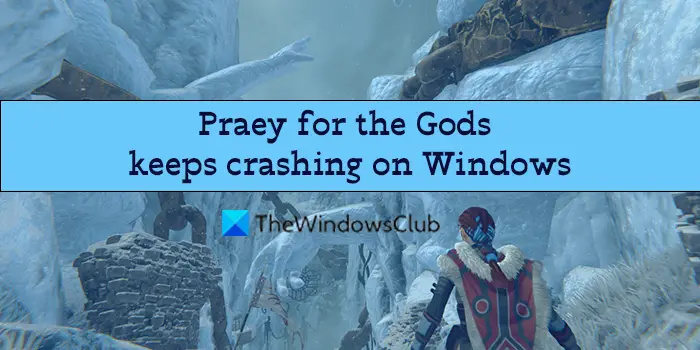
Praey for the Gods keeps crashing or freezing on Windows PC
If Praey for the Gods keeps crashing on your PC, you can fix the issue with the following fixes.
- Check the minimum System requirements
- Update the graphics driver
- Update DirectX
- Install latest Praey for the Gods patches
- Adjust in-game settings
- End unnecessary background processes
- Disable Overlay
- Reinstall Praey for the Gods
Let’s get into the details of each method.
1] Check the minimum System requirements
To play any game on your PC, your PC must meet or exceed the minimum PC requirements set by the developers of the game. Check the minimum requirements of Praey for the Gods with your PC configuration.
The minimum requirements for Praey for the Gods are:
- OS: 64-bit Windows 7 or later
- Processor: Intel CPU Core i5-2500K 3.3GHz, AMD CPU Phenom II X4 940
- Memory: 6 GB RAM
- Graphics: Nvidia GPU GeForce GTX 670 or AMD GPU Radeon HD 7870
- DirectX: Version 11
- Storage: 8 GB available space
If your PC does not meet the minimum requirements criteria, you need to upgrade your PC to be able to play the game.
2] Update the graphics driver
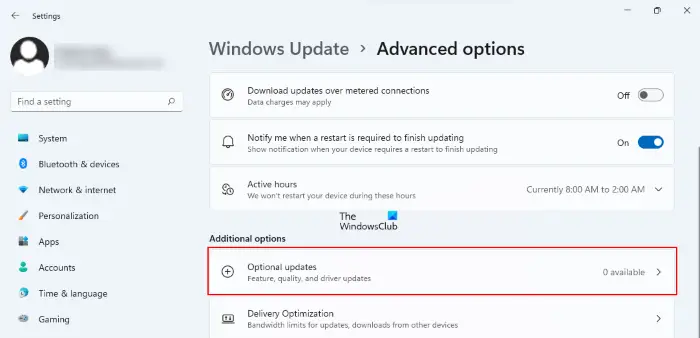
The graphics driver of your PC is the backbone for the game to run properly. If the graphics driver on your PC is out of date or corrupted, you need to update it to the latest version and fix the issues with it. It enhances the performance of Praey for the Gods on your PC. So, try updating the graphic drivers and check if the issue still persists.
You can use one of the methods below to update your graphics driver:
- You may check for Driver Updates via Windows Update to update your drivers
- You may visit the manufacturer’s site to download the drivers.
- Use a free driver update software
- If you have the INF driver file already on your computer then:
- Open Device Manager.
- Click the driver category to expand the menu.
- Then choose the relevant driver and right-click on it.
- Select Update Driver.
- Follow the on-screen wizard to finish updating your graphics driver.
3] Update DirectX
DirectX version 11 or above is a must for the Praey for the Gods game. If there is any corruption occurred with the DirectX files, the game keeps crashing until you fix the issue. You need to update DirectX to fix the crashing issue.
You can download DirectX from the Microsoft website and run the installer to install or update the current version on your PC.
4] Install latest Praey for the Gods patches
The developers of Praey for the Gods release patches and updates from time to time to fix the bugs that happened on the previous versions. It will fix the issues that are causing the game to crash. You don’t need to do anything. Just open the Steam app on your PC and it automatically installs the latest patches for the games on it.
5] Adjust in-game settings
Some graphics settings might not work as intended for all the PCs as the configurations change. So, try modifying the graphics settings to the normal levels from higher levels as they may cause the crashes. It is recommended to disable Texture Streaming and V-Sync. Also, you can try lowering other graphics settings and see if it works for you.
6] End unnecessary background processes
The background processes that are running on your PC might be taking up a lot of CPU making it hard for the Praey for the Gods to run. You need to open the Task Manager and end all the processes like Google Chrome and other programs which are not necessary for the game.
7] Disable Overlay
The overlay feature in Praey for the Gods can be one of the reasons for the game to keep crashing on your PC. So, try disabling the in-game overlay and then see if the problem is fixed or not.
8] Reinstall Preay for the Gods
If none of the above solutions work, you need to uninstall and reinstall Praey for the Gods game on Steam.
To uninstall Praey for the Gods on Steam,
- Open Steam client
- Click on the Library tab
- Right-click on Praey for the Gods in the list and select Manage
- You will see Uninstall option. Click on it
- It will prompt you for confirmation. Click Uninstall again
- Restart your PC and then install the game again on the Steam app.
These are the different ways you can use to Fix Praey for the Gods keeps crashing on Windows 11/10.
Is Praey for the gods complete?
Is Praey for the Gods a sequel?
No, Praey for the Gods is not a sequel of any game. The developers are firm on it. Though there are some resemblances with Shadow of the Colossus it is not a sequel.