A point of time does come, when you may be required to send your Windows PC or laptop to a computer technician or a repair shop. Before you simply hand over your computer to him, there are a few precautions you need to take. A forum member recently asked What to do before sending a computer for repair, and that is what prompted me to write a detailed post about it.
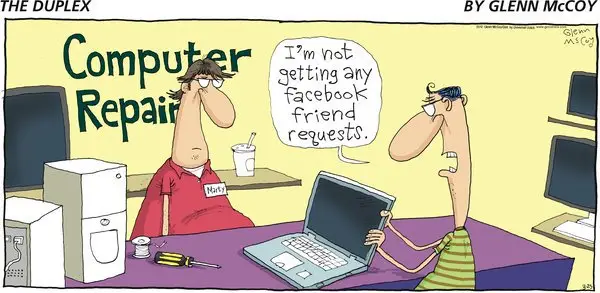
Well, what should you be doing before sending your computer for repair? Are there any precautions you need to take before sending your Windows PC or laptop for repairs? We have already taken a look at the precautions you need to take before you dispose off your old Computers, now let’s take a look at this scenario.
Precautions to take before sending your PC for repair
What you should do depends on where you are sending the laptop for repairs. Are you sending your laptop to an authorized company dealer or to someone you trust? Or are you are handing over your device to a computer repair shop with whom you have no experience? Depending on this, you should take all or some of the steps I have suggested below. This decision lies with you.
1] Don’t give the login password
Most computer technicians will ask you for your login password when they take your device for repairs. Now here’s the thing. Does he need to boot your laptop to the Windows desktop to make repairs? The chances are that he will not. In such cases, there is no need to give your password to him. If he wants to test the device, he can simply boot till your Windows login screen, and that should be good enough.
If at all he insists that a password is required, I suggest you log out of your Microsoft Account and create a Local Account login password. Better still, after doing this, create a new Guest account or a Standard account, create a local account password and give that one to him or else simply disable the password requirement for this account.
2] Ask about formatting
There is no need to format your operating system or wipe out everything on the disk. You can let your Windows operating system and the antivirus software be as it is.
Read: How to check Warranty Status of Laptop
3] Uninstall sensitive software
Uninstall as many other software as is possible & convenient – including their Settings, User Data, and History.
4] Log out of online accounts
As far as Edge, Apps, and other browsers are concerned, log out of all your online accounts, delete the browsing history. If you can, you can backup your browser passwords, favorites, etc, in Chrome, Firefox, and then uninstall the browser completely. Use a privacy cleaner extension or tool for your browser if you wish to.
5] Back up data
Backup all your data and files to an external hard drive. You can back up your files manually or you could use free backup software or you could create a System Image and save it to your external drive.
6] Shred deleted files
Once you have backed up all your files, pictures, and other data, then use a software to completely shred or erase the data files permanently. Shredding refers to a technique where the space on the hard disk is written with some random characters so that the data underneath becomes unrecoverable. As discussed above, there are certain software that can help you do this. The more passes you use for shredding (or wiping as it is better known), the more secure you are against data theft.
Use Free File Wiper, SDelete, or any other tool to delete or wipe the data files completely. A simple Delete or Empty Recycle Bin won’t be of use. Formatting helps to a certain point. Since the mechanism used to store data on the hard disk is to create scratches representing one’s and zero’s, it is still possible for forensic software to recover disk images and thereby, your data.
7] Encrypt files
If you do not want to or cannot remove some sensitive files, use a file encryption software to encrypt, lock and password-protect such data folders.
8] Delete history and junk
Use CCleaner, Glary Track Eraser, Privazer, Anti Tracks Free, Privacy Eraser, Wipe Privacy Cleaner or any privacy & junk cleaner to delete your Windows OS history and other tracks completely.
9] Remove accessories
Remember to remove all the attached accessories.
When you hand over your device to someone else, it will be out of your control, and you never know how ethical the person who will be handling your device be. It is therefore advisable to take these precautions before you give your computer to a PC repair shop or a computer hardware technician.
Read: How to make your Surface ready for service?
Let me know if I missed something.
Excellent and necessary advice.
Thank you, Anand!
The article assumes that you have full access to your hard drive. Tough if you don’t and that is what you are sending the computer to the repair shop for!
If your data is on D:, it is easy to hard delete the two or three (or however many) folders with sensitive information and restore them when you get your computer back. Since I don’t visit child porno sites, I don’t care who sees my browsing history – they won’t look for long – very boring!
Hi, this is such a big privacy problem I’m surprised it doesn’t crop up more in the news.
Some points still worry me: my comp repair shop told me the windows password is entirely useless if the hard drive is accessed remote from the pc using a caddy, etc.
And I want to encrypt my SSD type disc (to protect ‘deleted’ files etc) – but if I use my pc access password, I will need to give THAT to the repair guy, so my encryption privacy will vanish!
Really welcome your advice on this, Anand.
Can the Windows Product license be stolen? If yes, how to protect it?
Just realized something… what about stored WiFi passwords? It seems that these can be retrieved easily by going to Network Settings and check “Show Characters”. Now, the technician knows your address (from the service ticket), your SSID, and your WiFi key… The key may also be added to the list for dictionary attacks as well since many people probably use same key for passwords as well.
At this rate, just do your own work too.
the best advice is use an external hard disk if it’s a laptop, or a secondary hard disk if it’s a desktop or an encrypted cloud drive like google drive, dropbox + boxcrypt store all your private documents such as bank details, private keys of your server, personal documents. use lastpass to store password. use chrome for browsing. for more protection use windows bitlocker to encrypt the entire C drive (but it will slow down the computer so not recommended unless you want high security). that’s all you have to do, then you don’t have to do any of these.
I like your tip about backing up your data to make sure that you don’t lose anything during the repair. My husband mentioned that the computer he uses to work from home isn’t working properly. I think we should find a professional with experience in computer repair to help us.