Here is a full guide to help you fix the Prediction Error in Apex Legends on PC or Xbox. Apex Legends is a free-to-play battle royale-hero shooter game that is quite popular amongst millions of gaming enthusiasts. However, the game is not devoid of errors, and you are likely to face one or another error while playing the game. One such error is called the Prediction error in Apex Legends. In this guide, we will be discussing what this error is and how we can fix it.
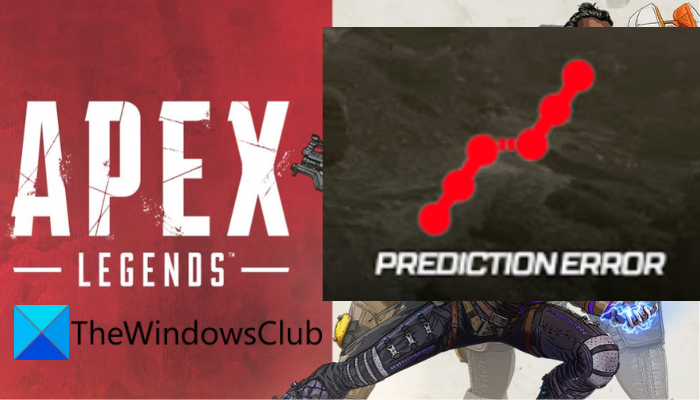
What is the Prediction error in Apex Legends?
The Prediction error in Apex Legends appears as a symbol with two parallel lines having dots on them inside a match. it mostly indicates a problem at the end of the game servers. However, there can be other reasons for the error as well. Let us find out the reasons behind this error below.
Why do I keep getting prediction error on Apex Legends?
There can be different reasons behind the prediction error on Apex Legends. One of the most common reasons is the fact that the game servers are facing some issues at the time. If the game servers are down or are undergoing maintenance, you might experience this error. So, do check the server status of Apex Legends and make sure the servers are up and running.
Another reason for the same error could be weak internet connectivity or some other network issue. Hence, try using a wired connection, test your internet speed, switch to a reliable network connection, or perform a power cycle on your router to fix the issue. In some rare instances, an outdated game or Windows OS can also result in the same error. So, update Windows as well as the game to fix the error.
Fix Prediction Error in Apex Legends on PC or Xbox
Here are the solutions you can try to fix the prediction error in Apex Legends on your PC or Xbox console:
- Check the server status of Apex Legends.
- Power cycle your router.
- Power cycle your Xbox console.
- Check your internet connection.
- Make sure your PC and the game are updated.
- Check Xbox server status.
- Try a VPN client.
Let us discuss the fixes mentioned above in detail now.
1] Check the server status of Apex Legends
The first thing you should do is check the current server status of Apex Legends and make sure that the game servers are not down. As discussed above, the error is likely to occur if there is an issue at the end of Apex Legends’ servers. The servers might be facing a server outage or they might be undergoing some maintenance work. In that case, you will have to wait for the time the issue is fixed from the servers’ end.
To check the server status of Apex Legends, you can use a free server-status detector tool. There are other means to find out the server status of Apex Legend. For example, you can check out the official page of Apex Legends on their official social media pages like Twitter or Facebook for recent updates. If the servers are down, the support team informs the users of the same.
If you find out that Apex Legends’ servers are not down currently but you still face the same error, there could be some other reason behind the error. So, you can try the next potential fix to resolve the error.
Read: Fix Apex Legends Engine Error Code 0X887a0006, 0x8887a0005.
2] Power cycle your router
You can also try performing a power cycle on your networking device i.e., router/ modem to fix the error. The error could very well be facilitated because of a connection problem caused by a bad router cache. Or, the issue might be facilitated due to overheating or overloading of your router. Hence, If the scenario is applicable, try performing a power cycle on your router to fix the error. You can try the below steps to perform a power cycle on your router:
- Firstly, turn off your router by pressing and holding the power button present on your router.
- Now, unplug your router from the main switch and wait for about 30 seconds minimum.
- After that, connect the power cord of your router and turn it on.
- Next, reconnect your PC to the internet and try relaunching the Apex Legends game to check if the error is gone now.
In case you still face the same error, try the next potential fix to resolve it.
Read: Apex Legends Error 0x00000017, Error reading pak file on PC.
3] Power cycle your Xbox console
If you are getting this error on your Xbox console, you can try performing a power cycle on your Xbox console to fix it. Here’s how to do that:
- Firstly, switch off your console by pressing and holding the Xbox button for about 10 seconds.
- Now, unplug the power cord of your console from the switchboard.
- Next, wait for at least 30-60 seconds.
- After that, connect the plug of your Xbox console and turn it on as you do.
- Finally, try launching Apex Legends and see if the error is gone or not.
If this fix is not effective for you, try the next potential fix to get rid of the error.
Read: Connection rejected Invalid token error in Apex Legends on Xbox and PC.
4] Check your internet connection
The next thing you should do is check your internet connection as it might be the main culprit causing the prediction error in Apex Legends. You might face the error at hand in case your internet connection is weak or unstable. So, test your internet connection and ensure that it is working fine. Here are some tips and tricks that you can follow to optimize your internet connection:
- You can try testing your internet speed and ensure that it is good enough for online gaming. Else, you may consider upgrading your internet plan.
- Try using a different internet connection than the current one and check if the error is gone.
- You can also try scanning and troubleshooting the WiFi issues to fix the error.
- Try setting up a wired internet connection as it is a more preferred network connection than a wireless connection for gaming. It is more stable and reliable for gaming.
In case your internet is stable and working properly, you can try to fix the error using the next potential solution.
See: Apex Legends game for Windows PC, Xbox One, and PlayStation 4.
5] Make sure your PC and the game are updated
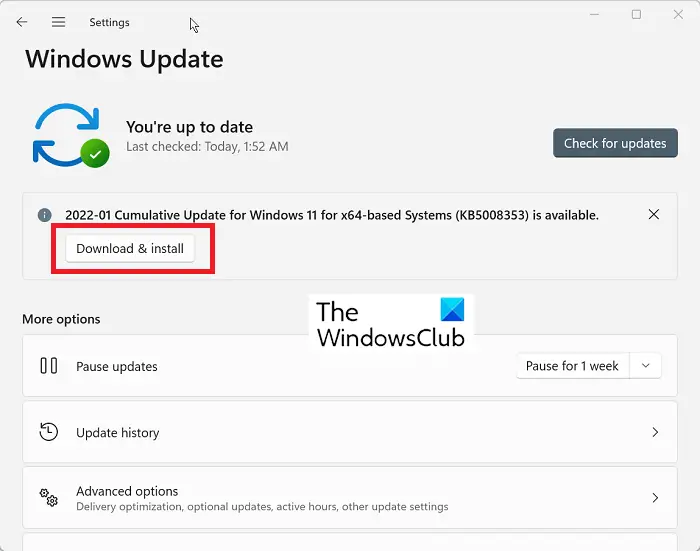
It is also recommended that your PC and the Apex Legends are updated. To update Windows, open Settings using Win+I and then go to the Windows Update tab. After that, click on the Check for updates button and download and install all the pending updates.
Also, to update Apex Legends, follow the below steps:
- Firstly, open the Steam app and go to LIBRARY.
- Now, locate the Apex Legends game and right-click on it.
- Next, select the Properties option from the right-click context menu.
- After that, go to the Updates tab and choose the Always Keep this Game Updated option.
- Then, restart Steam and it will automatically install pending updates for Apex Legends.
- Once done, try launching the game and see if the error is fixed or not.
In case this doesn’t help, there are a few more fixes that you can try. So, move on to the next potential solution.
See: Apex Legends voice chat not working on Xbox or PC.
6] Check Xbox server status
Also, do check the server status of Xbox and ensure that your Xbox server is not down at the moment. You can visit the support.xbox.com website in your web browser and check the Xbox servers’ status. Make sure that all the Xbox services are up and running. In case the Xbox servers are up and running, you can move on to the next potential fix to resolve it.
7] Try a VPN client
If none of the above fixes were able to resolve the error for you, try a VPN service. There are various free VPN clients that you can use like TunnelBear, Hotspot Shield, Windscribe VPN, ProtonVPN, NordVPN, and many more. You can use these for free as all these VPN services come with a free plan.
Read: Fix Apex Legends Server received bad player data error.
How do I fix latency on Apex?
If you are facing latency or lagging issues on Apex Legends, check the server status of Apex Legends and ensure that the servers are not down. Apart from that, you also need to make sure that your system meets the minimum requirements to play the Apex Legends game. If not, you will need to upgrade your system to play the game smoothly. You can also update your graphics and network drivers, verify the integrity of your game files, close unnecessary background apps, change servers in the game, etc., to fix the problem.
Hope this helps.
Now read: