As a Google Chrome User, you can enhance your browsing experience by enabling preloading pages in Chrome. It makes your overall browsing experience faster by pre-loading content in the background. So, your websites will load more quickly when you click on them. To enable the feature, here is what you will need to do.
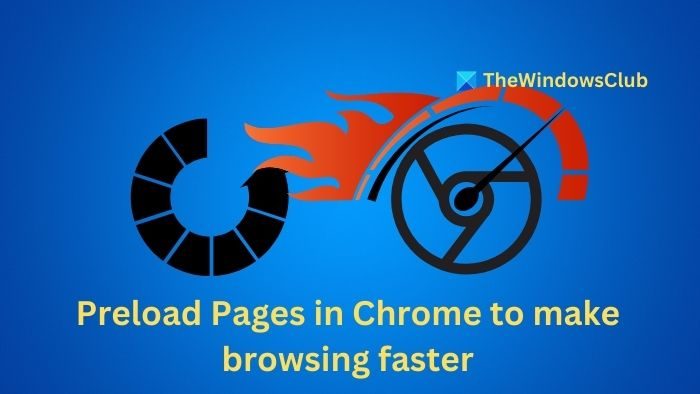
How to Preload Pages in Chrome to make browsing faster
To browse faster using Google Chrome browser, take these steps to enable pre-loading of the webpages:
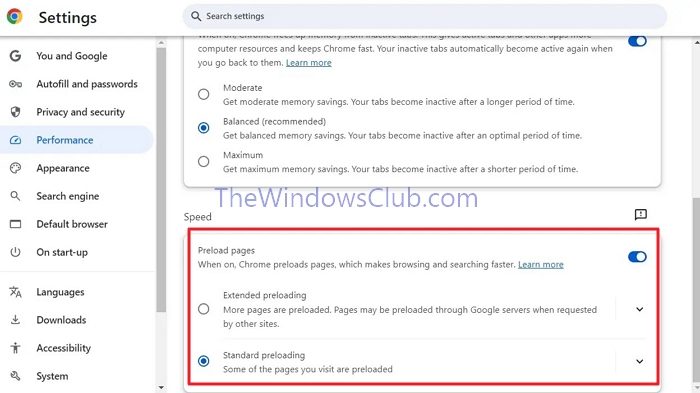
- Open Google Chrome, click the three dots icon at the top-right corner, and select Settings.
- From the sidebar, select Performance.
- Scroll down to the bottom and enable Preload pages under Speed.
- Now, over here, you will find two options:
- Extended preloading will preload more pages you are likely to visit, allowing you to get a quicker loading time.
- Standard preloading will preload some pages you are likely to visit.
- Choose one setting that fits your requirements.
What is the difference between Extended Preloading vs. Standard Preloading in Chrome?
In standard preloading, Chrome uses machine learning to predict which links or pages you will likely click next. It then preloads the content of those pages in the background. This is limited to links on the page you’re viewing or links associated with search results. It only loads essential resources (HTML, basic scripts, etc.), reducing data use if you don’t visit the page.
In extended preloading, Chrome expands its prediction capabilities. This setting allows Chrome to preload even more links, including those from websites or sources you’re likely to visit based on your browsing habits, history, or frequent searches. The extended mode may preload links not directly on the current page but related to your recent browsing activity.
Both methods are designed to optimize browsing speed, but extended preloading provides a more aggressive approach by preloading more potential pages in advance.
Read: How to speed up Chrome browser to make it run faster
Does enabling preload pages affect my data usage?
Yes, enabling Chrome preload pages can increase data usage. When Chrome predicts which pages you’re likely to visit, it preloads them in the background, meaning data is consumed even if you don’t visit those pages. This is something to consider if you’re on a limited data plan.
Is the preload pages feature safe to use in terms of privacy?
Preloading pages can have some privacy implications. When pages are preloaded, Chrome may store cookies and other tracking data from those sites, even if you don’t visit them. To mitigate this, Chrome tries to balance speed and privacy by only preloading sites with solid security practices and respecting your browser settings regarding cookies and tracking. However, you can turn this feature off if privacy is a concern.
Leave a Reply