We have seen how you can prevent Windows computers from going to sleep. In this article, we will tell you how you can prevent your Windows 11/10 computer from waking up from Sleep unexpectedly. It happens to most of us; we set our PC on Sleep mode, and it sometimes suddenly wakes up for no apparent reason, even when we may not have touched it. And it’s annoying, leaving you wondering what may have made your PC wake up automatically.
Prevent Windows Computer from waking up from Sleep
This may occur due to a hardware device recently attached to your Windows 11/10 PC or any program that may have been scheduled. If you experience this annoyance frequently, you must check the following things:
A hardware device might be keeping your computer awake. USB flash drives and USB mice are common devices that can keep your computer awake. You must keep the drivers of all your attached devices updated to their latest versions.
Prevent device from waking your computer
- Click on Start and go to Control Panel and open Device Manager.
- In the list of hardware categories, find the device that you want to prevent from waking your computer, and then double-click the device name.
- Click the Power Management tab and then clear the Allow this device to wake the computer checkbox.
- Click OK.
A program or scheduled task might be waking your computer. By default, Power Options settings do not allow scheduled tasks to wake the computer from sleep or hibernate. However, some programs might awaken the computer if these settings have been changed.
Read: Windows PC turns off randomly
Prevent programs from waking your computer
- Click to open Power Options.
- On the Select a power plan page, click Change plan settings for the plan that you want to change.
- On the Change settings for the plan page, click Change advanced power settings.
- On the Advanced settings tab, expand Sleep, expand Allow wake timers, choose Disable for both when your computer is running on battery and when it’s plugged in, and then click OK.
Do share if you have found this post to be useful.
Which program or process woke my computer?
You can use powercfg /lastwake to find out what last woke your computer.
Thanks, Mike.
See this post if your Windows computer wakes from sleep automatically.
Also see:
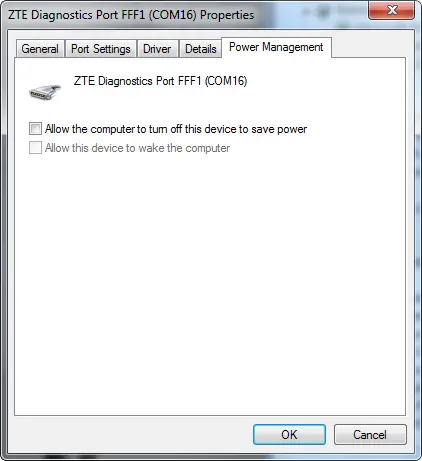
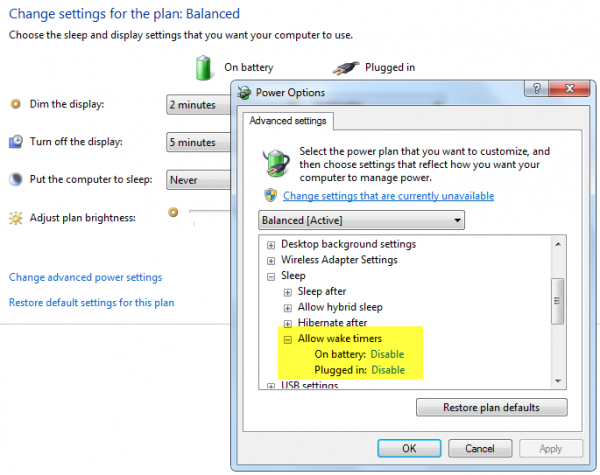
Dont forget to switch the starttime of Windows Updates as well… It took a long time to figure out, why the hell my computer started at 3am, because windows updates doesnt come in every day… ehm night… ;-)
use powercfg /lastwake to find out what last woke your computer. For me, it listed a usb device, my keyboard :)
use powercfg /lastwake to find out what last woke your computer. For me, it listed a usb device, my keyboard :)
Wow thanks, that helped. I identified the cause of my problems
Years ago, I had that problem with Windows Vista. Microsoft offered one year of free support for Vista so I asked them to help. They could not figure out what was causing my computer to wake. They suggested a reinstall after about six hours with their special support teams. It turned out to be a Windows Media Center update causing this. I discovered that when one day it started up and a minute later, I noticed the Windows Media Center update in progress. I still appreciated the support from Microsoft as they refuse to close this ticket until solved.
Thanq for your valuable information…this solved my problem