Users with Office 365 Subscriptions can choose to prevent the forwarding of meeting invites in Outlook. The feature works regardless of whether you’re using Information Rights Management. The option to allow the forwarding of meeting invites is turned on by default in Outlook. However, when you create or edit a meeting, you can choose to prevent this action. Here’s how!
How to prevent forwarding of Meeting Invites in Outlook
Working with ‘Meetings’ in Outlook is very similar to appointments; it’s just that in Meetings, you work with or handle more people.
Disable ‘Allow Forwarding’ of Meeting Invites in Outlook
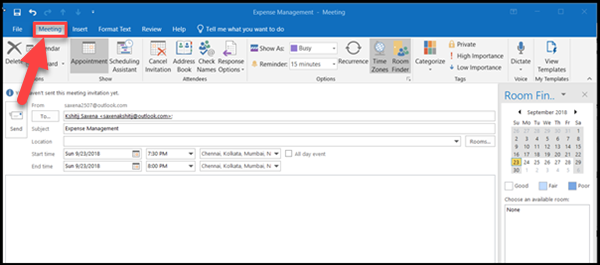
- Open Outlook client with an open meeting request.
- Launch Outlook and switch to the ‘Home’ tab.
- Next, under Home tab switch to ‘New Items’ section and click on the drop-down arrow.
- From the list of options displayed, select ‘Meeting’.
- Next, add the email address of the person to whom you would like to send a meeting invitation.
- Before hitting the ‘Send’ option move to ‘Response Options’ and uncheck the option marked against ‘Allow Forwarding’ toggle.
- Finally, hit the ‘Send’ button.
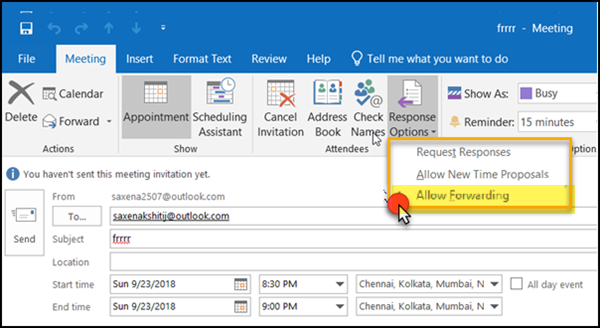
Hereafter, the recipients of the meeting invites won’t be able to forward it further.
Please note that Outlook can’t prevent forwarding if a meeting invitation is sent to attendees whose mailboxes are hosted in older versions of Exchange with servers managed on-premises or hosted by a third-party service such as Google Calendar.
In other cases, Where the attendee receives a meeting on a legacy client such as Office 365 or Exchange Server, they will see the options to forward the meeting invitation or calendar event. However, if they attempt to forward the meeting, the clients will block this action.
Instantly, an email notification will be sent to the attendee alerting him that the meeting organizer doesn’t allow forwarding of the meeting.
Only Meeting organizers can enable the attendees to forward a meeting invitation to others.