If you want to restrict your users from changing the language of the Windows 11/10 UI, then this article is for you. To do that, we are going to disable the Windows menu and dialogs language in Control Panel. You may need this to create a uniform language. Microsoft knows this and has included a policy to quickly restrict the selection of Windows menus and dialogs language.
Prevent Users from changing the Language in Windows 11/10
There are two methods you can use to prevent users from changing the User Interface Language and restricting the selection of Windows menus and dialogs language in Windows 11/10.
- By Group Policy Editor
- By Registry Editor
Let us talk about them in detail.
1] By Group Policy Editor
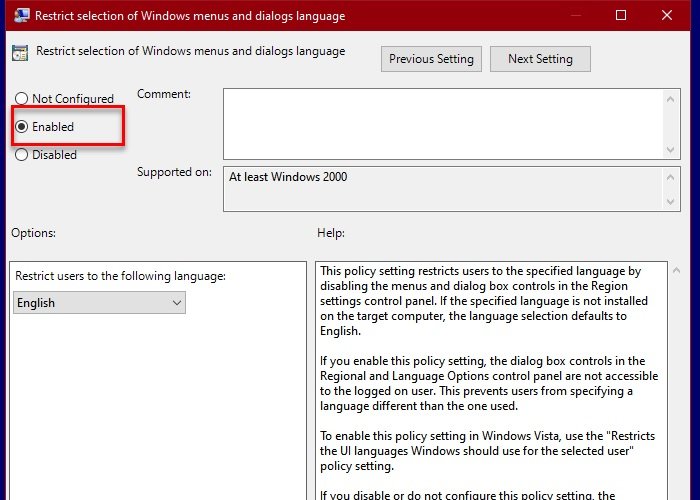
The easiest of the two is by Group Policy Editor as you just have to alter a policy in gpedit to restrict the selection of Windows menus and dialogs language.
To do that, launch Local Group Policy Editor from the Start Menu and navigate to the following location.
User configuration > Administrative Template > Control Panel > Regional and Language Options
Double-click on “Restrict selection of Windows menus and dialogs language“, select Enabled, and click Apply > Ok.
This way, no user will be able to change UI language.
Read: How to remove Unknown Locale keyboard in Windows.
2] By Registry Editor
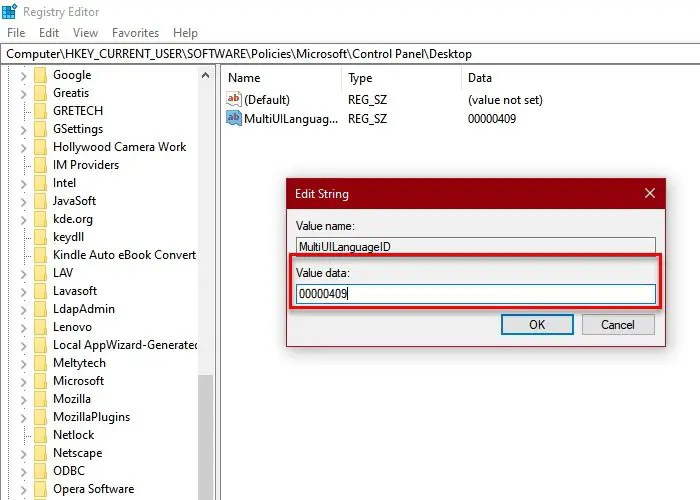
If you have a Windows 11/10 Home, you won’t have Group Policy Editor. Therefore, we need to do the same with Registry Editor. Launch Registry Editor from the Start Menu and navigate to the following location.
Computer\HKEY_CURRENT_USER\SOFTWARE\Policies\Microsoft\Control Panel\Desktop
Look for “MultiUILanguageID“. If you can’t find this value, right-click on Desktop, select New > String Value, and name the newly created value “MultiUILanguageID“.
Now, double-click on MutliUILanguageID and put the value in the Value data of the language you want your users to restrict to.
- English: 00000409
- Japanese: 00000411
- Korean: 00000412
- German: 00000407
- Simplified Chinese: 00000804
- Traditional Chinese: 00000404
- French: 0000040c
- Spanish: 00000c0a
- Italian: 00000410
- Swedish: 0000041d
- Dutch: 00000413
- Portuguese: 00000416
- Finnish: 0000040b
- Norwegian: 00000414
- Danish: 00000406
- Hungarian: 0000040e
- Polish: 00000415
- Russian: 00000419
- Czech: 00000405
- Greek: 00000408
- Portuguese: 00000816
- Turkish: 0000041f
- Arabic: 00000401
- Hebrew: 0000040d
- Slovak: 0000041b
- Slovenian: 00000424
- Romanian: 00000418
- Croatian: 0000041a
- Bulgarian: 00000402
- Estonian: 00000425
- Lithuanian: 00000427
- Latvian: 00000426
- Thai: 0000041e
Set the given value in MultiUILanguageID and you will be good to go.
Read next: Enable or Disable Administrative Tab in Regional and Language Settings.