At times, you might want to prevent users from changing the theme in Windows 11/10 computers. If so, you can use the Registry Editor and the Local Group Policy Editor to block other users from changing the Windows theme.
Prevent users from changing Theme using Registry in Windows 11/10
To prevent users from changing the theme in Windows 10, follow these steps-
- Press Win+R to open the Run prompt.
- Type regedit and press the Enter button.
- Click the Yes button.
- Navigate to Explorer in HKEY_LOCAL_MACHINE.
- Right-click on Explorer > New > DWORD (32-bit) Value.
- Name it as NoThemesTab.
- Double-click on it to set the Value data as 1.
- Click the OK button.
To learn more about these steps, keep reading.
At first, you have to open Registry Editor on your computer. For that, press Win+R, type regedit, hit the Enter button, and select the Yes option in the UAC popup window.
Next, navigate to the following path-
HKEY_CURRENT_USER\Software\Microsoft\Windows\CurrentVersion\Policies\Explorer
HKEY_LOCAL_MACHINE\SOFTWARE\Microsoft\Windows\CurrentVersion\Policies\Explorer
If you want to prevent this setting for the current user only, select the first path. However, if you want to block this setting for all users, you must navigate to the second path.
Right-click on the Explorer key, select New > DWORD (32-bit) Value and name it as NoThemesTab.
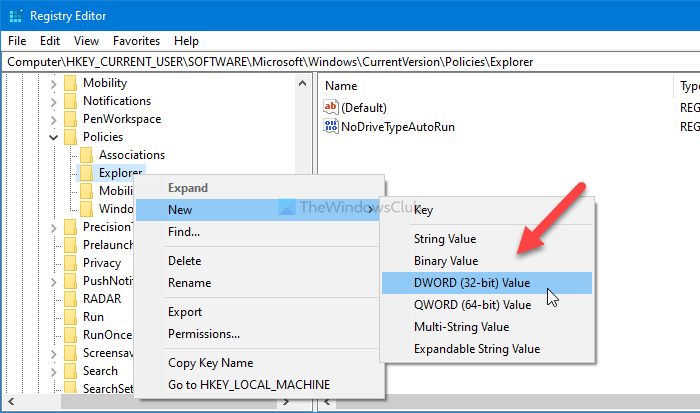
Double-click on this REG_DWORD value and set the Value data as 1.
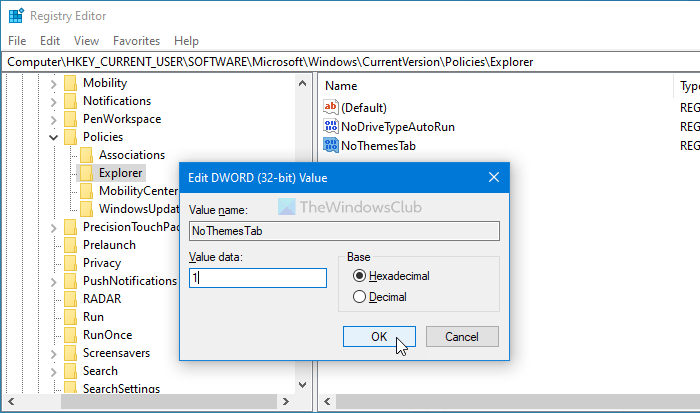
Click the OK button to save the change.
Finally, you have to sign out and re-sign in to your account.
Block users from changing the theme in using Group Policy
It is highly recommended to create a System Restore point before following the REGEDIT method. To prevent users from changing the theme in Windows using Group Policy, follow these steps:
- Press Win+R to display the Run prompt.
- Type gpedit.msc and hit the Enter button.
- Navigate to Personalization in User Configuration.
- Double-click on the Prevent changing theme setting.
- Select the Enabled option.
- Click on the OK button.
To find more, continue reading.
To get started, you have to open the Local Group Policy Editor. For that, press Win+R, type gpedit.msc, and hit the Enter button.
Next, navigate to the following path-
User Configuration > Administrative Templates > Control Panel > Personalization
Here you can find a setting called Prevent changing theme. Double-click on it and select the Enabled option.

Click the OK button to save the change.
Unfortunately, the GPEDIT method doesn’t include the option to enable/disable this setting for all users like the REGEDIT method does.
That’s all! This is how you can prevent users from changing the theme in Windows 11/10.
Read: How to change the theme in Windows without Activation.
Leave a Reply