Although Microsoft collects diagnostic data from your computer, it is possible to delete them if you want to. If you do not wish to allow other users to delete diagnostic data in Windows 11/10, you can set up a Group Policy or Registry value. Here is how you can disable or gray out the Delete option in Privacy > Diagnostics & feedback in the Windows Settings panel.
Delete diagnostic data switch grayed out
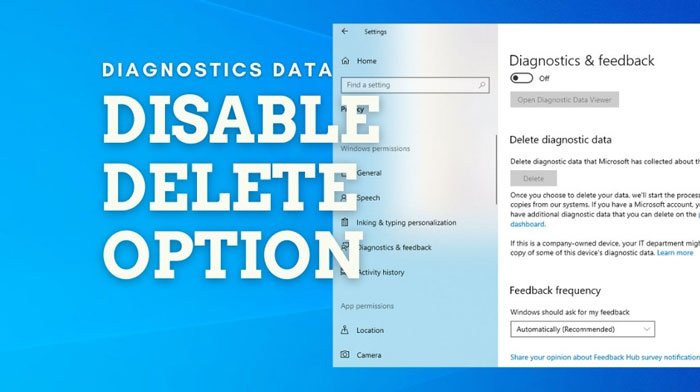
It’s been a long time since Microsoft revealed details about the telemetry and diagnostics data it collects. Even before that, Microsoft used to collect various information from your computer. It is also possible to turn on the Diagnostic Data Viewer and check which data has been collected. However, if you do not want other users to remove all the information Microsoft has collected so far due to some reasons, here is how you can change the setting.
Prevent users from deleting diagnostic data using Group Policy
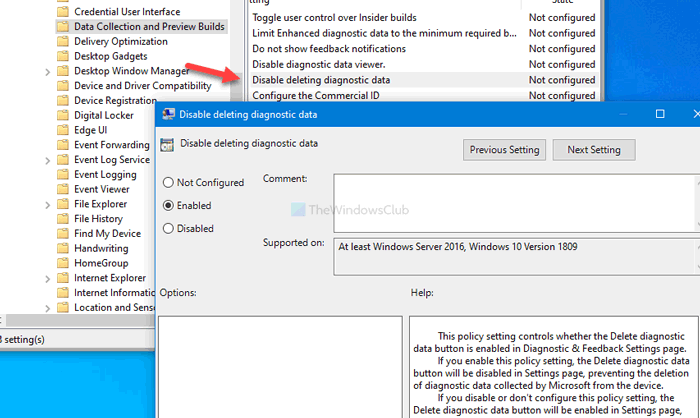
To allow or prevent users from deleting diagnostic data using Group Policy, follow these steps:
- Press Win+R to open the Run dialog.
- Type gpedit.msc and hit the Enter button.
- Go to Data Collection and Preview Builds in Computer Configuration.
- Double-click on the Disable deleting diagnostic data setting.
- Select the Enabled option.
- Click the OK button.
To get started, press Win+R, type gpedit.msc and press the Enter button to open the Local Group Policy Editor. Then, navigate to this path:
Computer Configuration > Administrative Templates > Windows Components > Data Collection and Preview Builds
Double-click on the Disable deleting diagnostic data setting and select the Enabled option.
Click the OK button to save the change.
Block users from deleting diagnostic data using Registry
To allow or block users from deleting diagnostic data using Registry, follow these steps:
- Press Win+R to open the Run prompt.
- Type regedit and press Enter button.
- Click the Yes option.
- Go to DataCollection in HKEY_LOCAL_MACHINE.
- Right-click on it and select New > DWORD (32-bit) Value.
- Name it as DisableDeviceDelete.
- Double-click on it to set the Value data as 1.
- Click the OK button.
At first, press Win+R, type regedit, press the Enter button and click the Yes option to open Registry Editor on your computer. After that, navigate to this path:
HKEY_LOCAL_MACHINE\SOFTWARE\Policies\Microsoft\Windows\DataCollection
Right-click on DataCollection > New > DWORD (32-bit) Value, and name it as DisableDeviceDelete.
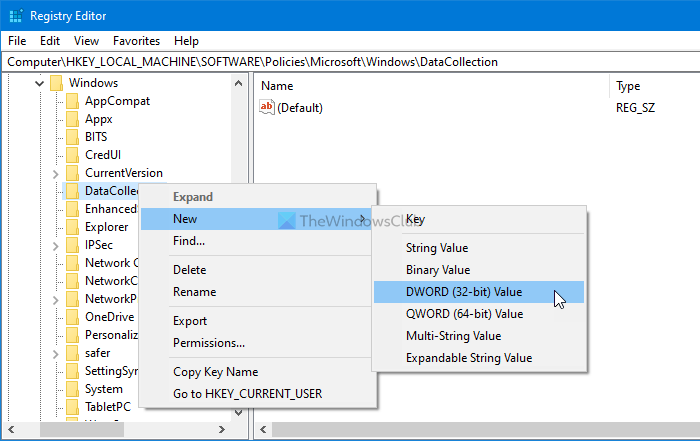
Double-click on this REG_DWORD value, and set the Value data as 1.
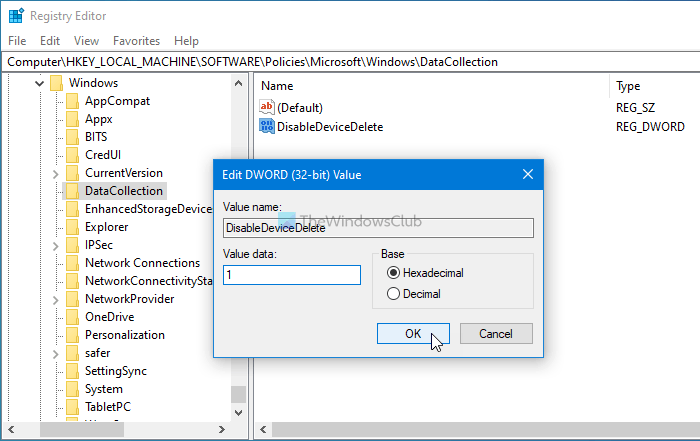
Click the OK button to save the change.
Note: If one of the users is using a Microsoft account, it is not possible to prevent users from deleting diagnostics data since he/she can delete the same from his/her Microsoft account’s privacy dashboard. However, if all the users are using a local account, this guide will help.
Hope this tutorial helped.
Leave a Reply