Uninstalling apps from Windows 11/10 involves a simple procedure. All the user has to do is go to the ‘Start’ and right-click on an app. An action bar is pulled up from the bottom of the screen, allowing you to uninstall the app quite easily. While this is simple and anybody can do it – can you imagine the trouble it could cause you? Anybody can delete your favorite apps without your consent. So, It’s always better to eliminate such chances rather than minimize them. And the ultimate solution that pops up in my mind is to stop a user from being able to uninstall Microsoft Store UWP Apps in Windows 11/10.
Prevent users from uninstalling Apps in Windows 11/10
Switch to the Desktop mode and use the following sequence of keys simultaneously – Windows + R. The action should bring up a Run box. Type gpedit.msc in it and press the ‘Enter’ key to bring up the group policy editor.
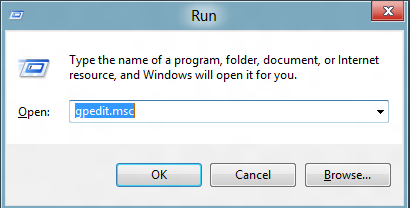
When done, navigate to the following location:
User Configuration\Administrative Templates\Start Menu and Taskbar
Then, to the right-hand side, look for the ‘Prevent users from uninstalling applications from Start‘ setting and check its state.
You will find the state as ‘Not Configured’.
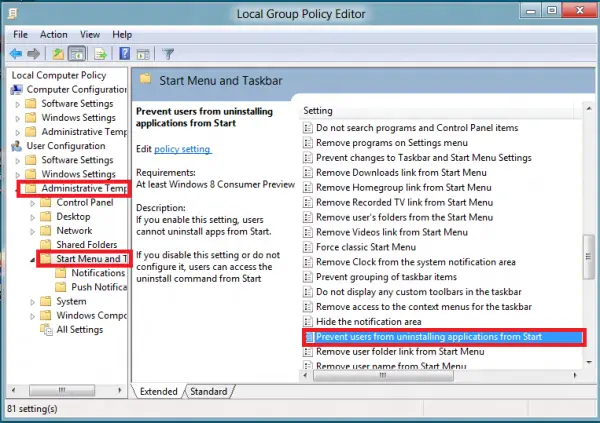
Double-click on it to bring up a new window. Under the window, select the ‘Enabled’ option.
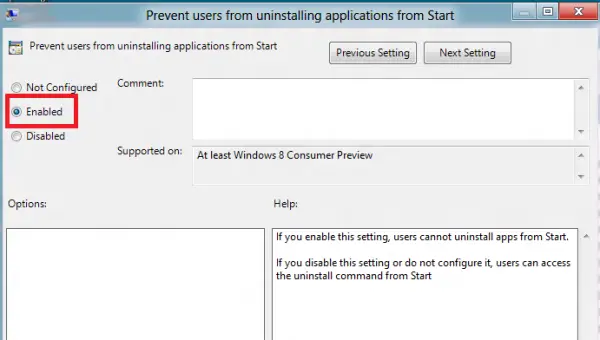
Now, in order to allow the updated policy to take immediate effect on your PC, press Windows+R key in combination and in the RUN box that will appear on your computer screen, type gpupdate /force.
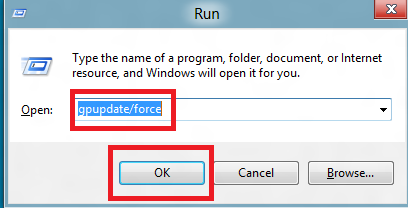
Please note that you need to give space before ‘/’ else, you will get the following error message “Windows cannot find ‘gpupdate/force’. Make sure you typed the name correctly, and then try.”
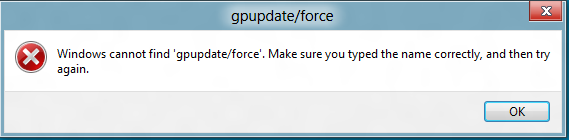
Once done, go to the Metro Start Screen and right-click on an app. You shouldn’t find the uninstall option now.
If you are having any problems installing apps from Windows Store, check out our post – Unable to Install Apps from Windows Store.
These links may also interest you:
Too bad you can’t delete Metro!