The File Explorer of Windows 11/10 does not support .eml previews. For instance, when you double-click on a .eml file, it opens in Outlook, but the preview pane refuses to display the .eml file preview – instead of displaying the following message “Preview not available”. If you want this feature to work for EML files in Windows 10 File Explorer , use a free tool called PreviewHandlerEditor.
Preview .eml files in Windows Explorer
EML files are basically emails in file form. The easiest way to open them is using an email client like Microsoft Outlook. If you have files copied from your old computer to a new one and so no longer able to preview the contents of the individual EML files in the preview pane of Windows Explorer/File Explorer, try the following.
Preview Handler Association Editor
Download Preview Handler Association Editor from MSDN and extract its contents from the .zip file. It is a tool that makes it easy for users to edit preview handler registrations for particular extensions. So, download the tool
Next, run the tool by double-clicking PreviewHandlerEditor.exe. When the app loads, it thoroughly searches for the registry of all registered preview handlers. Once the data related to this is loaded, the interface displays a combo box allowing you to pick any of the registered preview handlers.
Scroll down in the drop-down box and locate Microsoft Windows Mail Mime Preview Handler.
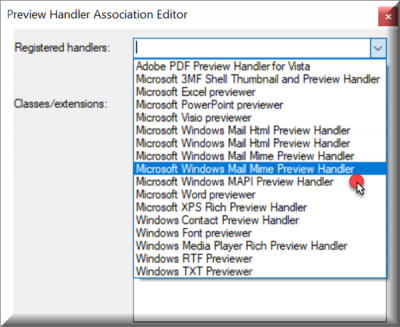
Uncheck the checkbox and then scroll down to locate .eml – mark the checkbox associated with it as shown in the screenshot below. Unchecking checked items causes them to be immediately unregistered for the selected preview handler.
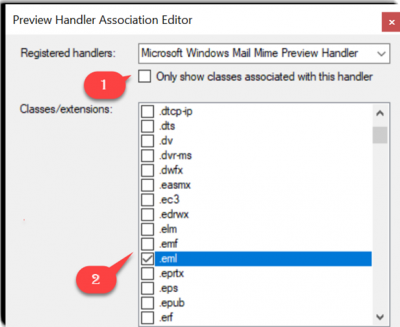
You can also check the “Only show classes associated with this handler” checkbox to filter down the list. This makes it easier to see all of the extensions/classes currently associated with the selected handler.
Checking items that aren’t checked cause them to be instantly associated with the selected preview handler.
Now, close the PreviewHandlerEditor and locate a saved email (.eml files).
Clicking on a saved email will now show a preview in Windows Explorer Preview Pane.
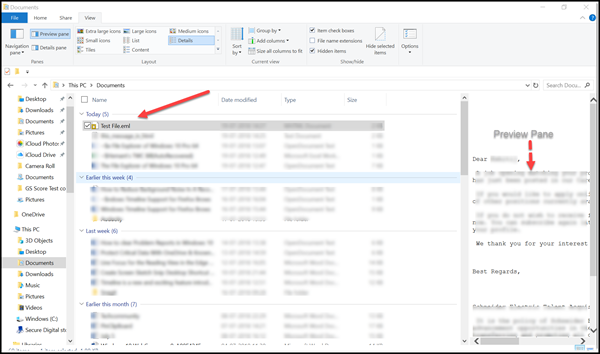
The tool is particularly useful if a user is working with 100+ files and so cannot afford to open each file individually to view contents. However, catching a quick glimpse of it in Windows Explorer preview pane can certainly help to pick the correct file or switch back and forth between them with relative ease.
Download PreviewHandlerEditor from Microsoft. It’s covered by the Microsoft Permissive License.