For some unknown reasons, the preview of PDF files may stop working under the Network folders and display the ‘INDEX OF…’ text. The problem especially persists with the PDF files only as Word and Excel files show up normally. Here’s what you do to fix the issue and restore normalcy.
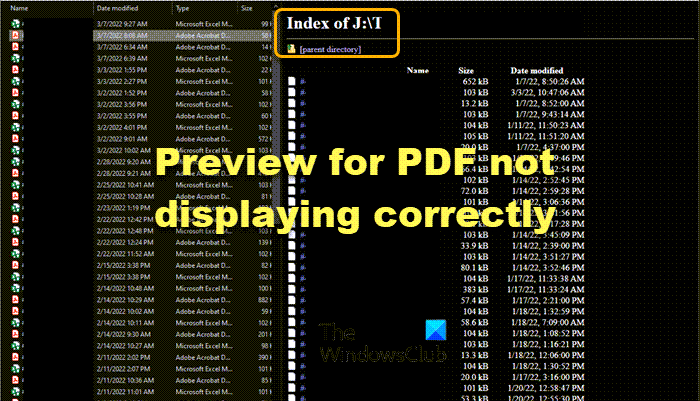
Preview for PDF not displaying correctly; Shows Index Of in Explorer
The Preview pane in File Explorer helps us preview several file types. So, finding it just displaying some random text and no preview of the desired PDF file can be a bit problematic.
- Open Acrobat Reader or your PDF Reader
- Go to the Edit menu.
- Choose Preferences.
- Scroll down to the General category.
- Check the Enable PDF thumbnail previews in Windows Explorer check box.
A Network file folder is a folder that can be accessed by anyone on a network with the proper credentials or authorization.
To fix the problem, open, Acrobat Reader if you are using it as the default application to view PDF files.
Go to its Edit menu. Choose Preferences from the list of options displayed.
When the Preferences window opens, scroll down to the General entry under the Categories list.
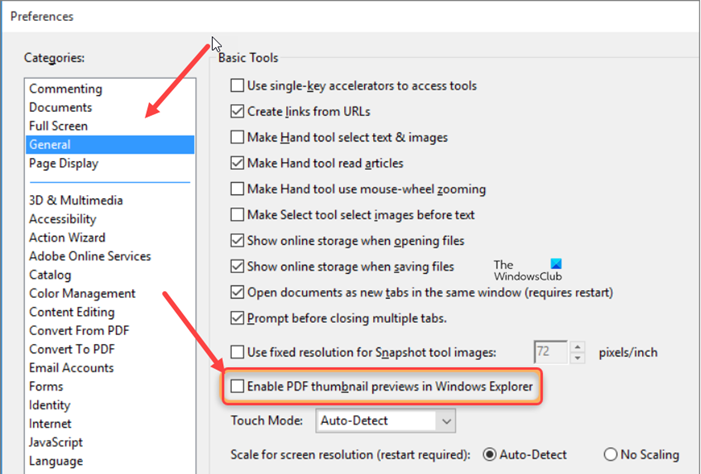
Then, under the Basic Tools section on the right, locate the Enable PDF thumbnail previews in the Windows Explorer entry. Check the box next to it to fix the issue.
You need to enable this option because, by default, the feature is OFF.
Via Registry
Alternatively, you can customize the File Explorer Viewer by tweaking the Registry settings. Making changes to the Registry Editor incorrectly can have serious consequences. So, before you edit the registry, export the keys in the registry that you plan to edit, or back up the whole registry.
Press Win+R in combination to open the Run dialog box. In the empty field of the box, type ‘Regedit’ and hit the Enter key.
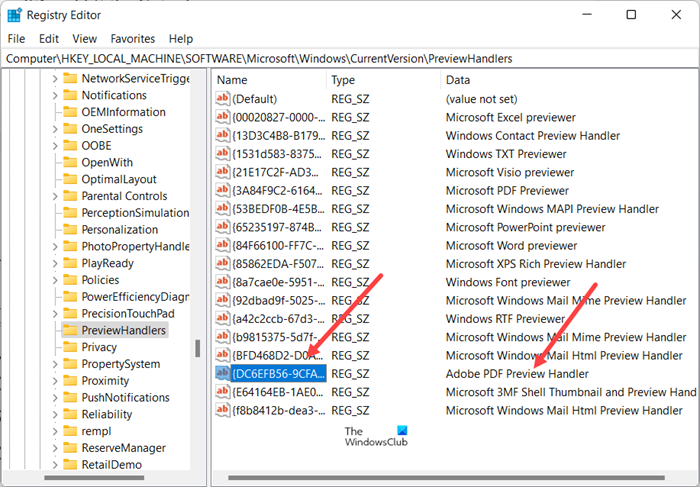
When the Registry Editor opens, navigate to the following path address –
HKEY_LOCAL_MACHINE\SOFTWARE\Microsoft\Windows\CurrentVersion\PreviewHandlers.
Copy the Value Name for the Previewer that you want to use. In my image, you will see Adobe PDF Preview Handler.
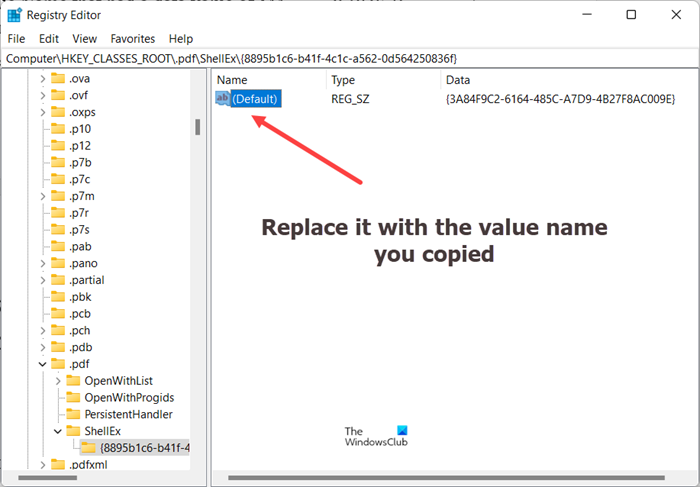
Then, Go to the following path address –
HKEY_CLASSES_ROOT\.pdf\shellex\{8895b1c6-b41f-4c1c-a562-0d564250836f}
Here, replace the Default to the Value Name you copied in the above step.
For example, some of thr Value Names are:
- {3A84F9C2-6164-485C-A7D9-4B27F8AC009E} for Microsoft PDF Previewer
- {1B96FAD8-1C10-416E-8027-6EFF94045F6F} is the Foxit PDF Preview handler.
- {DC6EFB56-9CFA-464D-8880-44885D7DC193} for Adobe Reader
Once done, close the Registry Editor and exit. Restart your PC to allow the changes to take effect.
Hereafter, when you go to File Explorer, you should be able to see the preview of your PDF files. The INDEX OF text should no more be visible to you.
What is the best program to open PDF files?
For most Windows users, Adobe Acrobat Reader is the preferred choice. The application allows you to view, sign, and collaborate on PDF files for desktop or mobile. You can also easily edit and convert your PDFs into file formats like Excel and Word or scan the QR code to get the free Reader app on mobile.
Is there a better PDF viewer than Adobe?
Yes, there are many other PDF viewer alternatives to Adobe like Foxit Reader, Nitro, etc. that can transform the way you work with documents – so you can get more done faster. They also offer functions such as annotation, form filling, and signature PDF and make it easy for users to read and print PDF.
Hope it helps!
Leave a Reply