There are many image viewers out there, some that are terrible and others that are deemed better than most. Now, one tool that we want to share with everyone is a program called PRIMA Rapid Image Viewer, which is more than just the typical photo viewer.
PRIMA Rapid Image Viewer for Windows PC
You see, this tool brings to the table the ability to also view videos and PDF via local or connected drives. The idea is to make sure the user can view their photos, videos, and PDF documents faster than usual. Whenever a folder is selected, you will then be able to view the thumbnails of all images within.
When you select a thumbnail, the entire image will show up in the original size for your pleasure. So, the big question you might be having right now is how do we use PRIMA Rapid Image Viewer in the best way possible. Well, that is exactly what we’re going to talk about.
View your photos
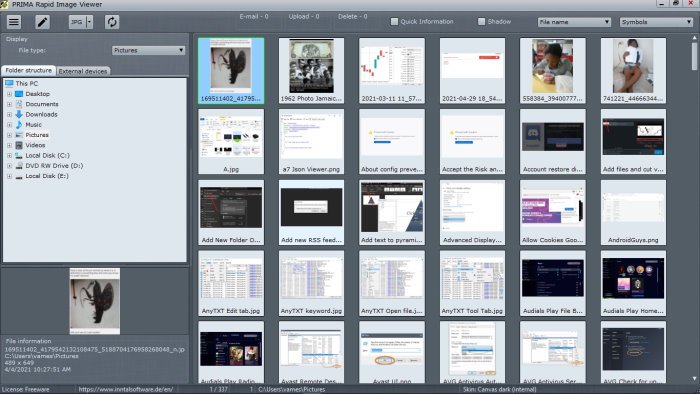
If you want to look at your images, simply launch PRIMA. Now, from the Folder Structure area located to the left, please click on the Photos folder or any folder where your images are stored. Right away, a list of all photos located in the folder will appear.
Double-click on a single image to launch it into a gallery viewer where you can scroll through and look at all contents within the folder.
Flip and rotate images
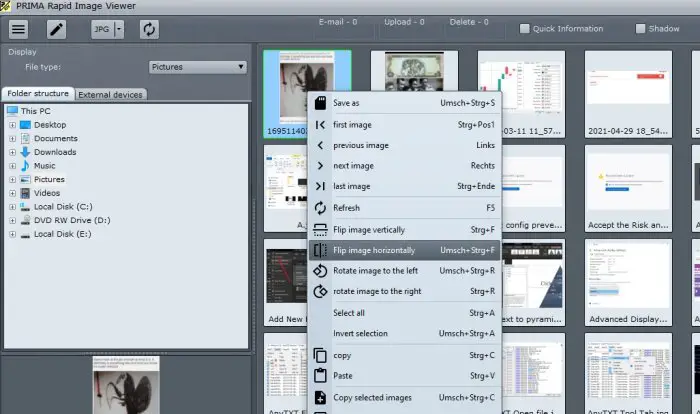
From what we have gathered, PRIMA Rapid Image View makes it possible for users to flip and rotate images with ease. To do this, right-click on one of the image thumbnails, then from the menu, select either Flip image vertically, Flip image horizontally, Rotate image to the right, or Rotate image to the left.
What about video playback?
Here’s the thing, we tried to playback videos using PRIMA Rapid Image Viewer, but nothing happened. The developer states the tool is capable of this, so maybe it boils down to the video format. The official website does not state which format is supported.
The Settings area
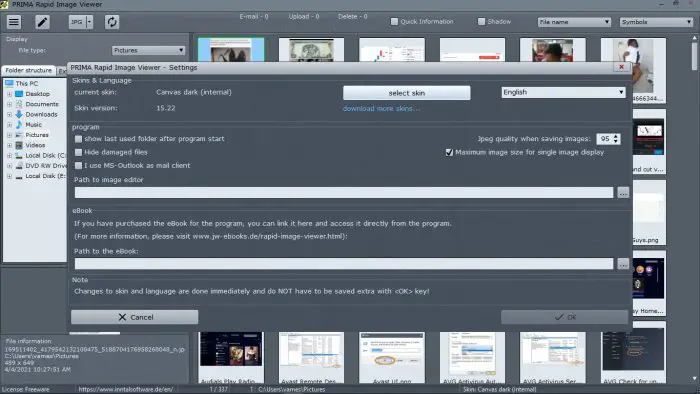
If you want to open the Settings area, please click on the hamburger button at the app’s top-left corner, then select Settings. From here, you can choose the JPEG settings when saving images and even change the skin to something more pleasing.
You can do other things, but they aren’t as important as the features we just mentioned.
Download and install PRIMA
Getting this thing on your computer is very easy. Just visit the official website at Inntal Software and download the ZIP or 7zip file for Windows 10. Bear in mind that while the initial download size is just under 50MB, it reaches more than twice that number after unzipping. With that in mind, be sure to have enough space on your computer before going forward.
If you have any information on how to get the video playback aspect to work, please share this in the comments section.
READ: IrfanView Image Viewer and Editor software for Windows 10.
Leave a Reply