Have you ever felt the need to print the contents of a directory or the structure? This is not something most Windows users are interested in doing, but for those who are, then we suggest DirPrintOK. We love this program because it works well and is unique in its own way, especially since there are not many like it.
DirPrintOK for Windows PC
After installation, users should take note of the user interface right away. There’s nothing unique here, and tools are not laid out in the best possible way. However, from our point of view, the learning curve is simple enough once the user takes the time to look things over.
The most important aspects of DirPrintOK, are the directories it shows. Right away, the user should see a bunch of directories, and folks can select the ones they want to print and merely print it out on a piece of paper for future reference.
We have to say, there is a lot more the user can do, and we’re going to talk about those in a minute.
Print Directory & Folder Contents in Windows
The following should deliver the basic knowledge of how to use this tool:
- Print a directory
- Create a list of Favorites
- Change the Window shape and more
Let us look into this from a more detailed perspective.
1] Print a directory
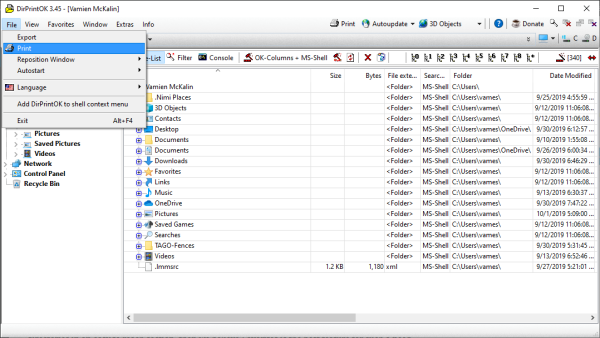
OK, so when it comes down to printing a directory, the task is very easy to accomplish. You see, on the left pane, you should see your folders. Click them and locate the directory you want to print. After that, we suggest clicking on the File tab, and from there, select Print.
The next option, then, is to adjust the page if you wish, then print the page and complete the task, that’s it. There’s no easier way, but if you managed to come across one, please explain in the comments.
2] Create a list of Favorites
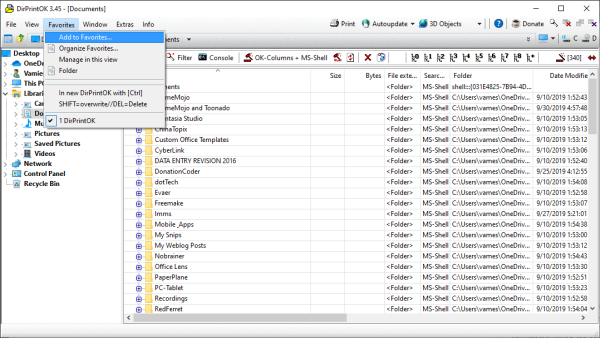
One of the coolest features of DirPrintOK is the ability to create Favorites. If you want to have some of your directories in an easy to reach section, then we believe Favorites is the best feature for such a need.
Navigate to the directory you want, then click on the Favorites tab at the top. After doing that, select Add Favorites from the menu, and that’s it, you’re done.
Now, if you want to organize favorites, this can be done from the Favorites tab with a breeze, so don’t forget about that, good? OK, good.
3] Change the Window shape and more
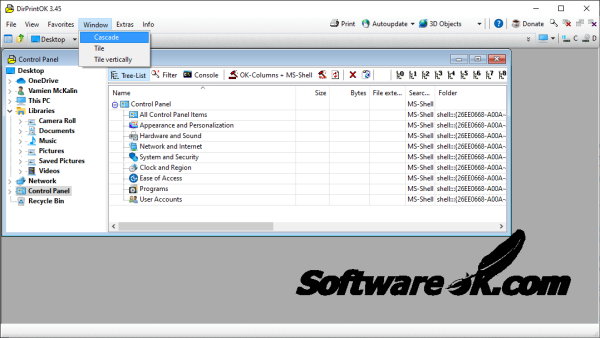
If you want to change the shape of the window, this is very much a possibility. We suggest clicking on the Window tab and choose from any of the three options. So, the options are Cascade, Tile, and Tile Vertically.
Additionally, if DirPrintOK is not centered, set to either the right or left edge, you can change this without having to manually move it. Do this by selecting File, Reposition, then choose from the three options.
Download DirPrintOK from the official website when ready.
TIP: This post will show you how to print the list of Files in a Folder in Windows.
Leave a Reply