If you want to print the document properties while printing a Word document, then this Microsoft Word tutorial will help you. While printing tons of documents, it is quite difficult for someone to organize them all nicely so that he/she can find the same document whenever needed.
It might be required to add the file name, author name, creation date, printing time, etc. for reason. If so, you can use the Print document properties option in Word instead of using third-party software.
If you use this option, an extra page gets included automatically at the end of the original document. It shows these details-
- File name
- Directory
- Template
- Title
- Subject
- Author
- Keywords
- Comments
- Creation Date
- Change Number
- Last Saved On
- Last Saved By
- Total Editing Time
- Last Printed On
- Number of Pages
- Number of Words
- Number of Characters
Although all the details might not be visible, you can see most of them.
Print Document Properties while printing Word document
To print document properties while printing Word document, follow these steps-
- Open Word on your computer.
- Click the File option.
- Select Options.
- Switch to the Display tab.
- Make a tick in the Print document properties box.
- Click the OK button.
- Press CTRL+P to print.
Open the Word on your computer and click the File option. On the next page, click the Options button that is visible on the bottom-left corner. By default, you should see the General tab. You need to switch to the Display tab. Now, select the Print document properties checkbox, and click the OK button.
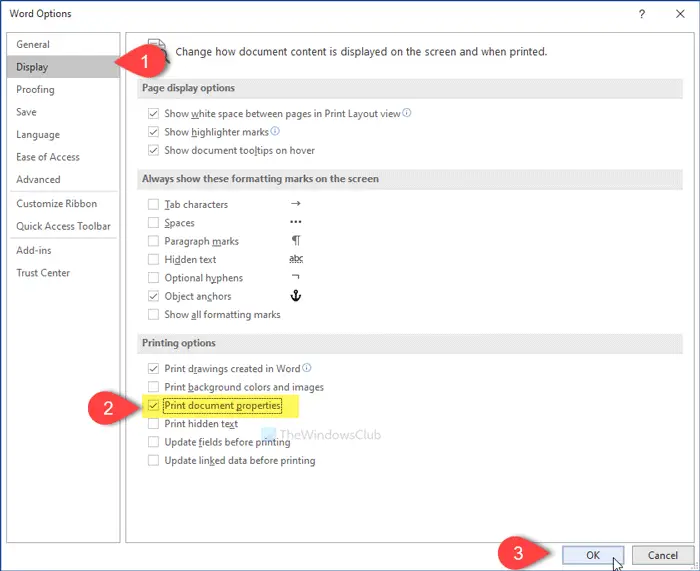
Following that, press the Ctrl+P to open the printing panel where you can make necessary changes as per your requirements.
How to print only Document Properties in Word
To print only document properties in Word, follow these steps-
- Open document in Word.
- Click the File > Print.
- Expand Print All Pages list.
- Select Document Info.
- Choose a printer to print the document information.
Open the document in Word and go to File > Print. Alternatively, you can press Ctrl+P. After that, expand the Print All Pages drop-down menu, and select Document Info from there.
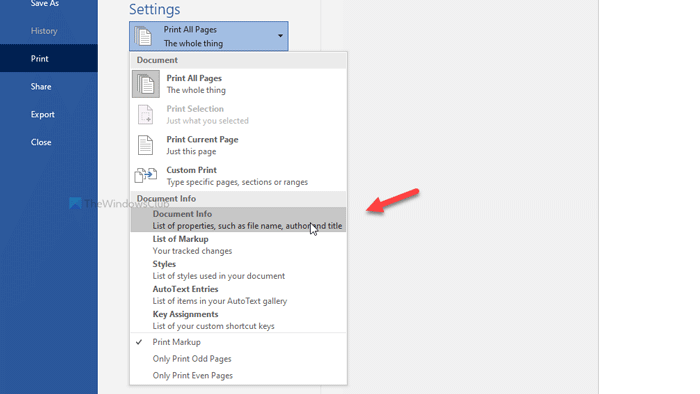
Now, you can select a printer to print out the document info only.
That’s all! Hope it helps.
Read: How to enable Print Preview Edit Mode in Word
How do you print and print properties in Word?
To print a Word document, you can press Ctrl+P and set things up as per your requirements. However, if you want to print document properties in Word, you need to go to File > Options > Display. Then, tick the Print document properties checkbox. Next, press Ctrl+P.
How do I enable document properties in Word?
To enable document properties in Word, go to File > Info. Click on the Properties and select Advanced Properties. Next, write title, subject, author, manager, category, keywords, comments, etc.