Some Windows users may experience a situation where their Printer keeps printing documents in an inverted color scheme. So, if your whites are appearing black and blacks are appearing white, this article is for you. In this article, we are going to see what you can do if your Printer keeps printing documents in an inverted color scheme.
Printer keeps printing documents in an inverted color scheme
These are the things you can do to fix the “Printer keeps printing documents in an inverted color scheme” issue.
- Run Printer Troubleshooter
- Change Printer Settings
- Update Printer Driver
Let us talk about them in detail.
1] Run Printer Troubleshooter
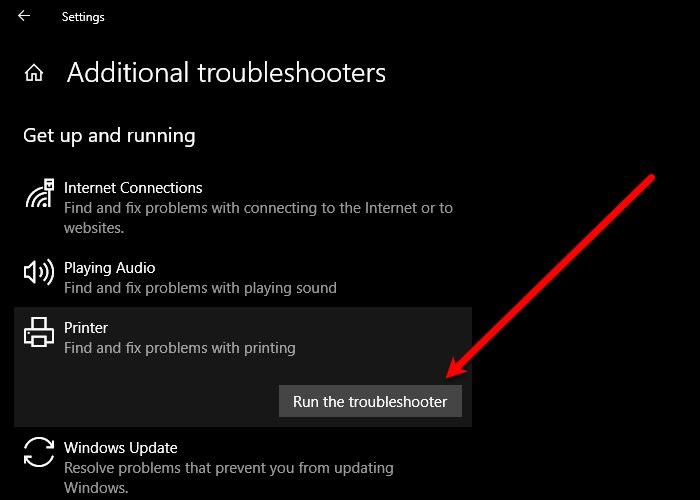
The first thing you need to do to fix this error is run Windows built-in Printer Troubleshooter. To do that, follow these steps:
- Launch Settings by Win + I.
- Click Update & Security > Troubleshoot > Additional troubleshooters.
- Now, click Printer > Run the troubleshooter.
Let the troubleshooter run and fix the issue.
Read: Printer printing blank pages.
2] Change Printer Settings
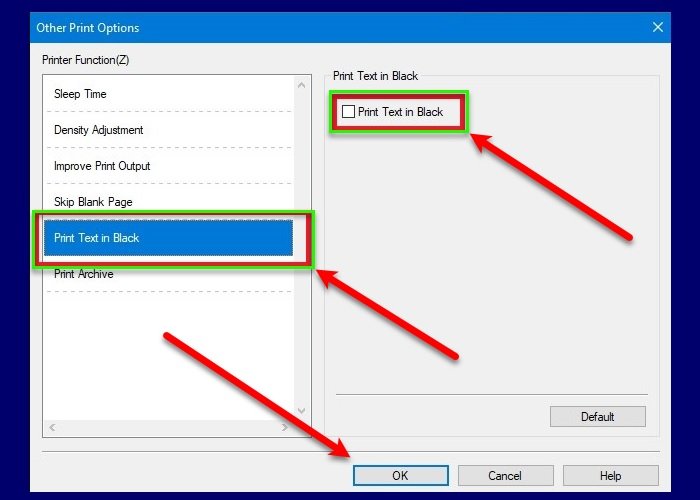
If troubleshooting didn’t fix the issue for you, maybe the trouble is because of a wrongful setting. Therefore, we are going to check and fix the Printer Settings. To do that, follow these steps:
- Hit Win + S, type “Printers & Scanners”, and click Open.
- Right-click on your Printer and click Properties.
- Go to the Advanced tab and click Printing Defaults.
- Go to the Advanced tab and click Other Print Options.
- Click Print Text in Black, tick Print Text in Black, and click Ok.
Now, try to print your document, hopefully, the color won’t be inverted.
Read: Printer not printing in color.
3] Update Printer Driver
Updating the Printer Driver can fix any Printer related issue for you. To do that, launch Device Manager by Win + X > Device Manager, expand Print queues, right-click on your printer driver, and select Update driver.
Select “Search automatically for updated driver” to let Windows search for an updated driver or “Browse my computer for drivers” if you have already download the updated driver.
This problem is usually experienced by Brother Printer users, so, if you are one of them you can download the driver from their official website.
Leave a Reply