If your printer keeps shutting down on your Windows 11/10 PC, this article will guide you through fixing it. This problem is frustrating because the printer shuts down unexpectedly and you cannot print your documents. The possible causes of this problem are a bad power supply, incorrect printer settings, etc.

Printer keeps shutting down on Windows 11/10 PC
Go through the following fixes if your printer keeps shutting down:
- Power Cycle your printer
- Plug the printer directly into the wall socket
- Run the Printer Troubleshooter
- Turn off the Auto Power Off feature (if applicable)
- Update the printer firmware and driver
- Reset your printer
- Check the printer power adapter
All these fixes are explained below in detail:
1] Power Cycle your printer
The first step is to power cycle your printer. Follow these steps:

- Turn off your printer.
- Disconnect the power cord from the printer and the wall socket
- Wait for 60 seconds.
- Connect the power cord to the printer and turn on the power supply.
Now, check if the issue persists.
2] Plug the printer directly into the wall socket
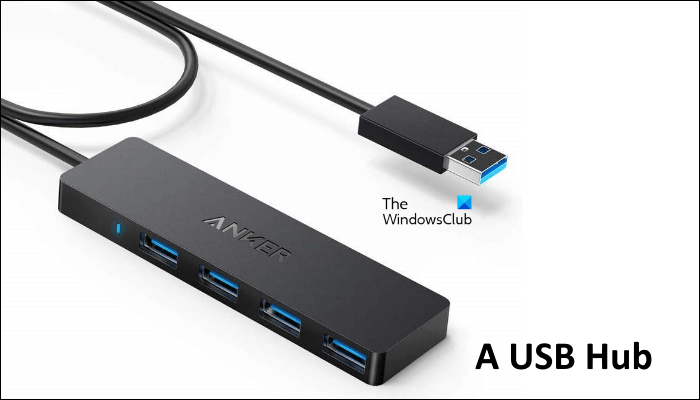
If your printer is connected through an extension board or a power strip, it might not be getting sufficient power. The same applies if your printer is connected through a USB hub. Disconnect the printer from the power strip or USB hub and connect it directly to the wall socket. Sometimes, issues are also associated with a particular wall socket. To check this, connect your printer to another wall socket. If this works, the wall socket is faulty, hence consider replacing it.
3] Run the Printer Troubleshooter
A Printer Troubleshooter helps you fix printing-related problems on a Windows computer. if your printer keeps turning off whenever you give a print command, run the Printer Troubleshooter.
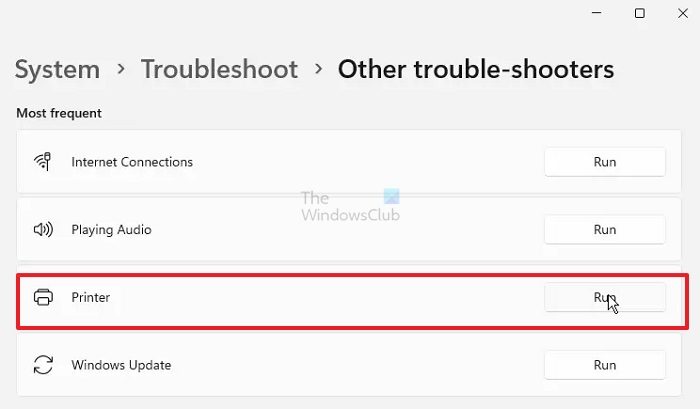
In Windows 11, you can run it through the Get Help app or Windows 11 Settings.
- Open Windows 11 Settings.
- Go to System Troubleshoot > Other Troubleshooters.
- Click on the Run button next to the Printer.
Now, check if the problem persists.
4] Turn off the Auto Power Off feature (if applicable)
Some printers have an Auto Power Off feature. This feature turns off the printer automatically after the said time of inactivity. It is enabled by default. If your printer has such a feature, it might be turning off due to it.
Refer to the user manual of your printer to know whether this feature is available in your printer. If yes, follow the steps to disable this feature. We have explained the steps to disable the Auto power off time in Canon printer:

- Connect the printer to your computer and turn it on.
- Open Windows 11 Settings and go to Bluetooth & Devices > Printers & Scanners. Select your printer and click Printer properties. If you are a Windows 10 user, you can open the Printer Properties through the Control Panel.
- Select the Maintenance tab.
- Now, click the Auto Power option and select Disable in the Auto Power Off drop-down.
- Click Apply and then click OK.
Now, the issue should not occur.
5] Update the printer firmware and driver
One possible cause of this problem is an outdated printer firmware and driver. We suggest you update your printer firmware to the latest version (if the update is available). You can also refer to your printer manual to update the printer firmware.
After updating the printer firmware, update its driver too. Download the latest version of your printer driver from your printer manufacturer’s official website. Now, follow the steps below:
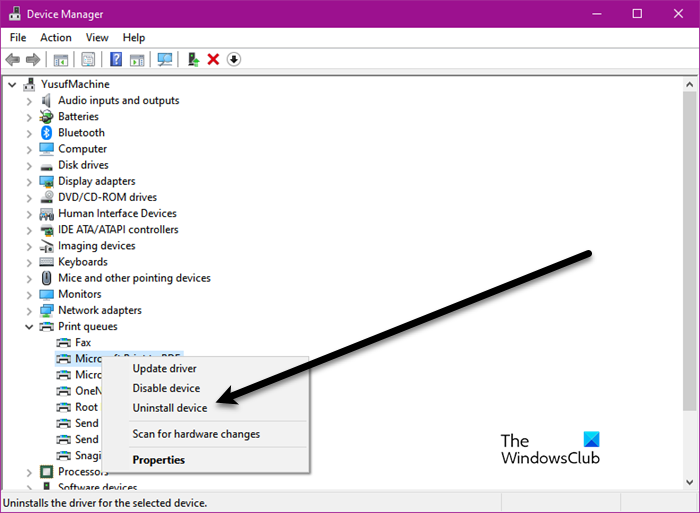
- Open the Device Manager.
- Expand the Print queues branch.
- Right-click on your printer driver and select Uninstall device.
After uninstalling the printer driver, run the installer file to reinstall the driver.
6] Reset your printer
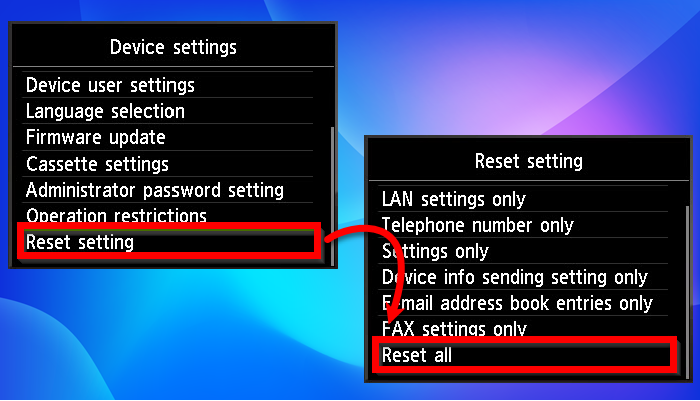
You can also try to reset your printer to the factory default settings and see if it works. The correct method to reset your printer is in the user manual, which you can download from the printer manufacturer’s official website.
7] Check the printer power adapter
Your printer’s power adapter might be faulty. You can check this by connecting another power adapter (if available). A faulty power adapter cannot provide the printer the required power, leading to an unexpected shutdown.
Contact your printer support to get further assistance.
That’s it. I hope this helps.
Why does my printer keep turning itself off?
There can be many causes why your printer is turning off by itself. The main cause is incorrect printer settings. If the Auto Power Off mode is active, your printer will be turned off automatically after the said time of inactivity. Additionally, if your printer is not getting enough power, it will turn off automatically. This usually happens if you use a USB hub.
What causes a printer to constantly go offline?
A printer that keeps going offline could be caused by a weak WiFi signal, a firewall blocking the IP address or port used by the printer, or the failure of the required services on your system.
Read next: How to improve poor printing quality on a Windows PC.
Leave a Reply