One of the common issues that most printers have is the printer LED blinking continuously, but you can’t print. This happens for many reasons: uncleared printing jobs, faulty cartridges, and so on. However, fixing the printer LED blinking continuously and printing pages is straightforward.
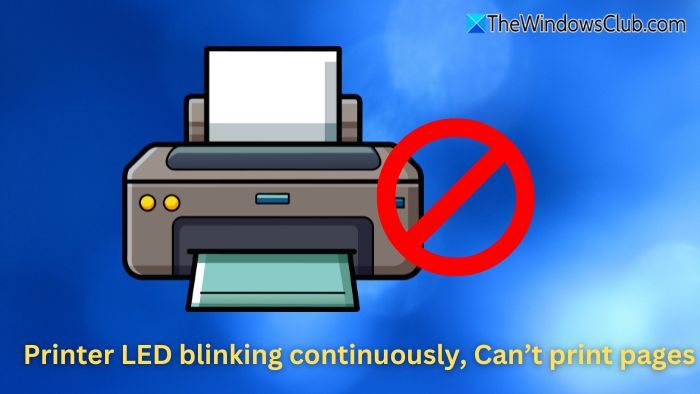
Fix Printer LED blinking continuously, Can’t print pages
If your Printer LED blinks continuously and you cannot print pages on your Windows 11/10 computer, here are working solutions to help you fix the problem.
- Power reset
- Reseat the ink cartridges
- Add new cartridges
- Reset the printer
1] Power reset
Start by doing a quick printer power reset. This resolves any temporary software glitches and clears memory errors. It also acts as your basic troubleshooting method to address issues such as unresponsive printers and paper jams.
- First, ensure your printer is turned on.
- While your printer is turned on, disconnect the power cord from the back of the printer.
- Unplug the power cord from the power outlet and wait for a minute.
- Now, put the power cord back to the power source and the printer.
- Finally, turn on your printer, which will reset it. After this, check if it resolved the issue.
2] Reseat the ink cartridges
There is also a good chance that your ink cartridges aren’t seated properly in their place. So please turn off your printer and then try re-seating the cartridge boxes by opening the printer’s front lid, taking out the cartridges, and putting them back in.
Make sure the cartridges are seated properly. After that, turn your printer back on and try to print something and see if it works.
3] Add new cartridges
If your cartridges are seated properly but you are still getting the same printer LED blinking error continuously, then your cartridges are probably at fault. If you have new cartridges, put them in your printer and see if the blinking goes away.
Also, if you have another printer, you can exchange the cartridges to see if they are fine.
4] Reset the printer
Lastly, you can try resetting your printer. The method of resetting a printer varies from one printer model to another. However, this method will work for most printers:
- Start by turning off your printer.
- Look for the Reset button on your printer and press and hold it.
- While pressing the reset button, turn the printer on.
- Hold the reset button for a few seconds until a warning page prints.
- Finally, release the reset button.
Apart from this method, if you use any printer software, look for a reset option to reset your printer. You can also search the web using your printer model number to find out how to reset your printer. Just take a backup of any important settings your printer might have.
Those were a few quick ways to fix the printer LED blinking continuously. If the issue persists, consider getting help from customer support or taking your printer to the service center.
What else does the Printer’s LED blinking continuously mean?
Common causes include a paper jam, low or empty ink/toner cartridge, or open printer cover. It might also signal a pending print job or an error that the printer is unable to resolve on its own. Refer to your printer manual to interpret the blinking pattern, which may correspond to a particular error code or issue.
Could a full memory buffer cause the printer’s LED to blink?
If there are too many printing jobs or the document size is too huge for the printer to handle, this can trigger a full memory buffer might. To fix this, cancel all pending print jobs from your computer, reduce the document size or resolution, and resend the print job. Clearing the printer’s internal memory by restarting it can also help.
Read: Not enough printer memory available to print page Excel or PowerPoint error.
Leave a Reply