When moving to a new computer, setting up a printer can be tedious, especially if you have jobs in the queue. So if you need to migrate along with drivers, settings, and the queue, then you can use this tool. The software is also used in Enterprise where printing is serious work, and a queue cannot be missed.
While we have talked about taking backup of drivers, this is different. We are not only talking about drivers, but also ports, print queues, and other settings. They cannot be replicated. Even if you are not switching servers or computers, it is extremely useful when you are setting up a new one.
How to backup Printer drivers and queues in Windows 11/10
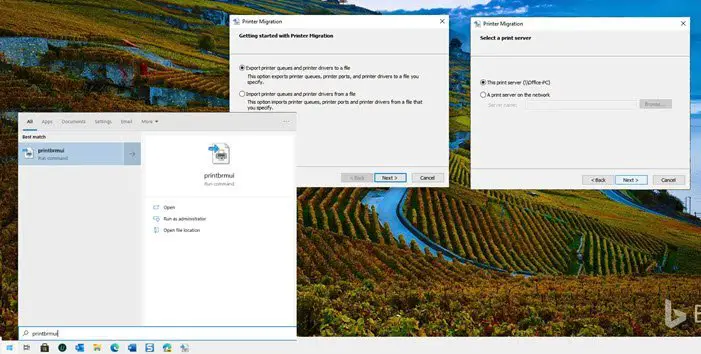
- Open the Start Menu, and type PrintBrmUi.exe, and it will get listed.
- Tap on it, and it will launch the Printer Migration tool. Here you have two options.
- Export printer queues, printer ports, and printer drivers
- Import printer queues and printer drives from a file
- Select the Export option, and click on the Next button. You will have two options again. Make sure to select what fits best in your scenario.
- This Print Server
- A print server on the network
- Click next, and it will list details about objects that will be exported, which includes queues, drivers, and Print Processors. Please save the file somewhere you can access it easily.
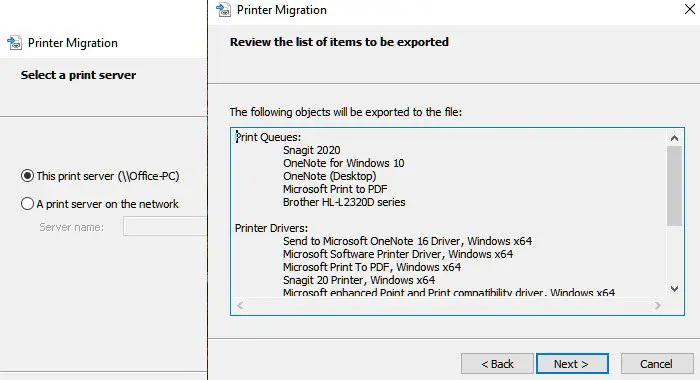
Having done that, the file then can be used to import it to another computer using the same tool. Instead of choosing export, you can choose export this time. The file is saved as the “.printerExport” file.
At the end of the export, you will get access to view the event in the event viewer in case there is an error, or you want to see all the details. The size of the exported size can be huge, and these are not simple text files, so make sure not to open it directly.
Printer Migration Tool (PrintBrmUi.exe)
The file is located at C:\Windows\System32\PrintBrmUi.exe and C:\Windows\System32\en-US\PrintBrmUi.exe.mui. I can see the tool on my Windows 11 too.
That said, the PrintBrmUi.exe tool, is only available for Windows 11/10 Pro and above – Home users may not see this tool. One of the recent feature updates of Windows has removed the program from the Home version. It is hard to see anybody using the software on Home PCs.
If you want to use it on the Home version, you can export the two files from a Windows 11/10 Pro PC and place them at the exact location for them to work properly.