Is your Printer Printing Black pages in Windows 11/10? This error causes the document to appear in inverted colors, such as if you are printing a black & white document, then your black font will appear in white and the white color will be black. This problem arises due to the misconfiguration of the printer. Many users reported that they also faced the same error while they printed documents on the printer. If you also face the same error on your printer, then keep with this article. In this article, we have suggested how you can fix this error.

Printer Printing Black Pages in Windows 11/10
If your printer prints inverted colors, here are the methods to fix this issue.
- Change the Advanced Settings of the Printer
- Change your Printer Driver
1] Change the Advanced Settings of the Printer
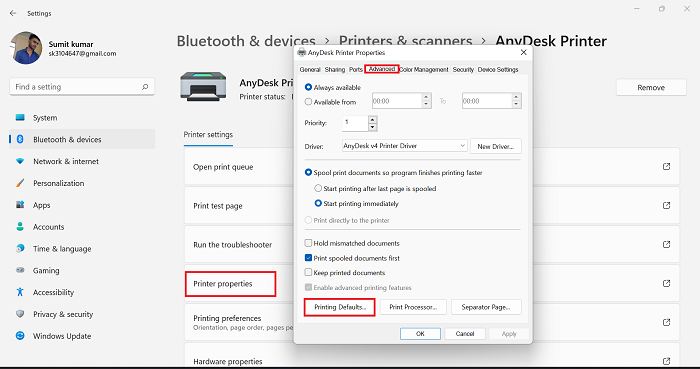
If your printer prints inverted color, then there may have a problem in Advanced Settings. In this case, you need to change your Advanced Settings. It has an option in the advanced settings that control if the documents are printed normally or with inverted colors. You should make sure that you have the correct settings enabled on your printer. Follow the below steps to change the advanced setting of the printer.
- Click on the Window icon and type Printer in the search bar
- Open the Printer & scanner
- Click on your printer > Printer properties
- Go to the Advanced tab and then click on the Printing Defaults
- Click on the Advanced option on the new Window
- After that, click on the Other Print Options on the new Window
- Click on the Print Text in Black option on the left pane
- Then check the box of the option Print Text in Black
- Now, click OK on all three Windows to save the change
I hope the above method will resolve the inverted color problem on your printer. If not, then go to the next method. Other than this, many users have issues with how to enable color printing on the printer. If you also have, then you can follow the below article.
Read: How to Enable Color Printing on Printer
2] Change your Printer Driver
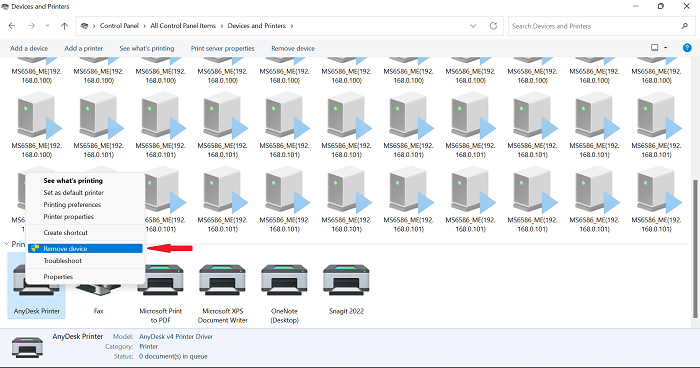
In case the change in Advanced settings is not applicable for this problem, then you need to change your Printer Driver. In this method, we will remove our printer and add another one. So, to change the printer driver, follow the below steps.
- Click on the Search icon and type the control panel and open it
- Make sure that View by is set on the Large icon
- Click on the Devices and Printers
- Choose your printer and right-click on it and click on Remove device
- If the system prompts you to delete the driver, then click Yes
- Now, go to the top and click on the Add a Printer after that your system will begin searching for the printers attached to your network
- Now, in the given list of printers, click on The printer that I want isn’t listed even though your printer is there in the list
- On the new screen click on My printer is a little older. Help me find it
- After that, the Window will start searching for the printers attached to the network
- If you see the message that says The driver is already installed, check the box of the option Replace the current driver and then click on the Next button
- You can change or leave the default name of the printers as it is, then clicks on Next
- Select your Printer sharing option and click on the Next
- Set your printer as the default printer and click on Finish
- After that try to print a text document
It will definitely fix the issue of the inverted color of your printer. If your printer is printing blank or empty pages on Windows 11/10 then you can follow the below article.
Read: Printer is Printing blank or empty pages on Windows
Why is my printer printing black instead of white?
If your printer is printing black instead of white, then below are some possible reasons behind this issue.
- It can happen due to the misconfiguration of the printer
- It can happen due to updating the printer driver as the new update might not be compatible with the printer
Read: Why is my Word document black with white text?
Why is a printer printing blank pages on Windows 11/10?
Does your printer print a blank page when you want to print your document? If you are facing this problem then below are some reasons behind this issue.
- This problem can happen due to an empty ink cartridge
- It can happen due to Incorrect cartridge installation
- Due to the wrong paper size
- There can be Printer driver issues
- Also, there can be software-related problem
Fix: Printer only printing Half Page
How do I change my default printer in Windows 11?
If you want to change your default Printer then follow the below steps to do so.
- Click on the search icon, type control panel, and then click on Open
- In the control panel, click on the Device and Printers
- Right-click on the printer which you want to set as default
- Now, click on the Set as Default Printer
- Now, your default printer is changed
I hope this helps.
Leave a Reply