Printers can be quite helpful when they work as they are supposed to. However, printers can sometimes have problems that you have to figure out how to fix. One problem that a user may see when they print is that the printer is printing random things, symbols, and gibberish.

What might be the cause of a printer printing gibberish?
A printer may print gibberish if the document sent to it was opened in incompatible software. A printer may also print gibberish if the print spooler is corrupted by malware. The incorrect or outdated printer driver may also cause the printer to print gibberish.
Fix Printer printing random things, symbols, and gibberish
Printers essentially print out what they get, however, there are times when they do print what is not sent. At least they do not print what is displayed on your screen. You then need to find out what is getting in the way of the printer printing accurately. Let’s look at what may be causing the printer to print random things, symbols, and gibberish and the steps you need to take:
- Run the Printer Troubleshooter
- Update Printer Drivers
- Check Cables and ports
- Check for Malware
- Clean up leftover data from previous print job
- Check for incompatible software
- Further troubleshooting.
1] Run the Printer Troubleshooter
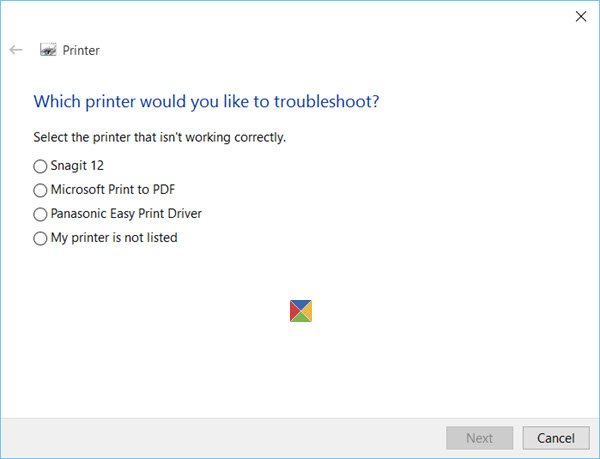
The Printer Troubleshooter will check if:
- You have the latest Printer drivers, and fix and or update them
- If you have connectivity issues
- If the Print Spooler and required Services are running fine
- Any other Printer related issues.
Run it and see if it helps.
2] Update Printer driver
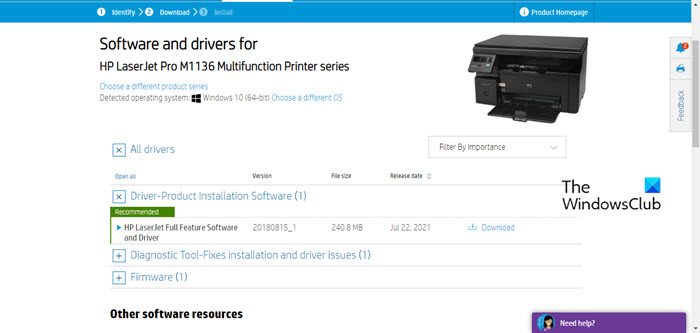
When you send from your screen to the printer, a complex operation happens to get the document to the paper. One of the players in that complex operation is the Printer driver. The printer driver facilitates communication between the Operating system and the printer. This means that the driver has to be compatible with both the computer’s Operating system and the printer. Each manufacturer has a specific driver for a printer and the operating system that it is intended to work on. If the user fails to get the correct driver, that could lead to the printer not printing correctly. Operating systems get updated over time and the manufacturer will update their printer driver to keep up. Drivers are also updated to fix bugs that may develop in the old drivers.
If the printer is not printing the contents of the document properly, the first and easiest thing to try is to update the Computer’s Operating system and then update the Printer driver. You may have opted out of automatic updates for both and this could cause the operating system and the printer driver to be outdated.
3] Check Cables and ports
Cables and ports play an important part in the printing process, they help the document get from the computer to the printer. Even with wireless printing, there is a physical place that interfaces with the computer though it is wirelessly. Defective cables and ports can affect the reliability of the information received by the printer. If the information received by the printer is not reliable, this could cause the printer to print things other than what is in the document sent to it. if the printer is printing random things, symbols, and gibberish, check to see that the cable is properly installed and is not defective. Switch the cable for one that you know is working properly then try to print again. For wireless connections, ensure that the printer is not too far from the source. Check for obstructions such as walls and other items that may block a strong consistent signal.
4] Check for Malware
Malware is another reason why your printer will print gibberish. Some malware will try to get into your computer by trying to avoid the computer’s protection by writing to the print spool instead of the write-protected drive. The malware file is not formatted for printing so it can cause the printer to print gibberish. Be sure to keep your computer updated and anti-malware software updated. Only download files from trusted sources.
5] Leftover data from previous print job
Leftover data from a previous print job that has been improperly terminated can cause print spool errors and cause the printer to print random things, symbols, or gibberish. The best way to deal with this issue is to reboot the computer and the printer. You may also have to carry out Print Spooler Repairs.
6] Incompatible software
Opening a document or image in an incompatible software can cause it to show symbols and gibberish that can be printed on paper. The way this may go undetected is that parts of the document may look ok, but a multipage document may go undetected as the symbols and gibberish may be a few pages down. you may then only notice the problem after the document is printed.
If your Printer is printing symbols instead of words, inspect the document that you sent to the printer to ensure that the document is ok. Ensure that all documents are opened in compatible software.
7] Further troubleshooting
There are ways to test the printer without having to disrupt normal printing operations especially if the printer is a network printer connected to multiple computers. Firstly you can test to see if the file is at fault. Try printing another document to see if it will print properly. If the new file is printed properly then the first file is corrupted. You can also try printing the file from another computer to see if it will print properly. If the same file prints properly from another computer then the first computer may have a corrupt driver. You can also use the printer’s self-test function to print out a test page, if the test page prints out as random things, gibberish, or symbols then there is something wrong with the printer.
Read: Printer printing only Small Fonts and not large
What is Ghost printing?
Ghost printing or double printing is a defect in printing where a printer prints a pale block of text or image onto paper. Ghost printing can happen on blank paper or pre-printed paper such as invitation templates or cheques. Three types of ghost printing may happen in a printer.
- The first type is where the printer ghost prints some of the contents of the current document that is being currently printed. This type of ghost printing can affect both blank and pre-printed paper.
- Another type of ghost print is when the printer removes a layer of ink from pre-printed paper and then prints it out on the same paper. For example, the printer removes a layer of ink from a pre-printed cheque leaf and then prints it on the same cheque. This type of ghost printing only affects pre-printed paper.
- The last type of ghost print is where the printer will repeat parts of the content of a previous print job or page unto a print job or page after it. This type of ghost printing can affect both blank and pre-printed paper.
Ghost printing is most common in laser printers but can occur in inkjet printers. The type of ghost print that happens will determine the way that it can be fixed. When the printer repeats the contents of the current document onto itself (blank paper) then the problem is usually with a faulty fuser kit, transfer rollers, or poor toner quality. If ghost printing is when the pre-printed content on a document is repeated on the same document, it could mean that the printer is too hot and it is melting the pre-printed ink.
Ghost printing can also happen if the environment is too hot or too cold and if the humidity is too high or too low. Another reason for ghost printing is a dirty printer nozzle or print head. Dirt and other debris can cause the printer to print out faint lines or other characters on paper.
To avoid ghost printing ensure that the temperature and humidity of the environment are kept at the correct levels. Also ensure that the fuser kit, drum, and transfer rolls of the printer are properly maintained or changed if they are getting old. Use the printer’s built-in cleaning function to clean the printer from time to time, especially if the printer is used quite often. It is also good to cover the printer to keep dust out when it is not being used.
Leave a Reply