After upgrading to Windows 11, some PC users might notice that the Features section of the Printer Properties UI is missing. In this post, we will offer a solution to restore it. The normal display of the Features section of the printer properties user interface (UI) is depicted below:
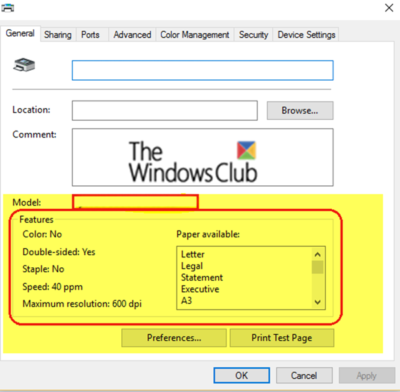
This issue can occur if you install a printer device that has advanced features and then you upgrade the computer to Windows 11/10. This issue, however, does not cause functionality to be lost. Only the display of available features is missing.
The image below illustrates that the Features section of the printer properties user interface (UI) may be missing after the upgrade.
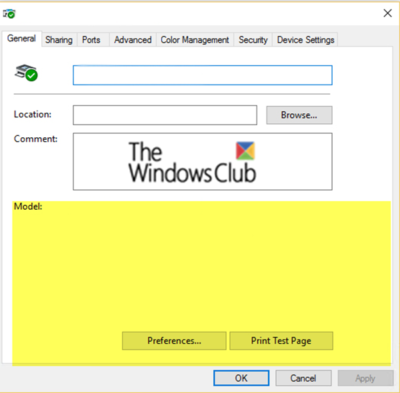
Features section of the Printer properties is missing in Windows 11/10
To fix this issue, you need to reinstall the Printer driver
Reinstalling the printer driver will restore the Features section to the printer properties UI.
You may also choose to uninstall the Printer driver and then download the driver from the manufacturer’s website and fresh-install it.
If reinstalling the printer driver doesn’t resolve the issue, you can try the next solution.
Download our free tool FixWin.
From the Troubleshooters tab, click the Printer Troubleshooter button to run the Troubleshooter.
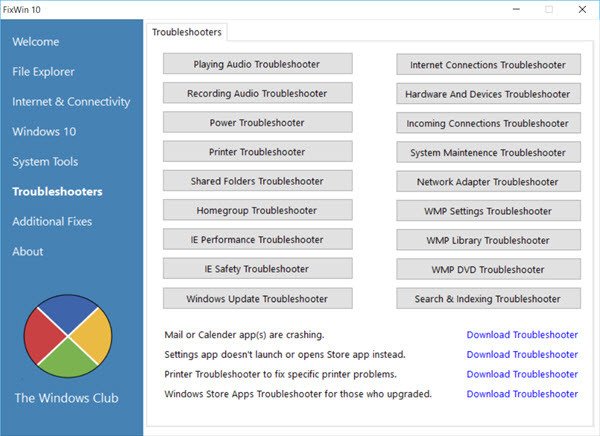
Next, from the Welcome screen, Run System File Checker Utility
You may also Repair Windows System Image by running DISM.
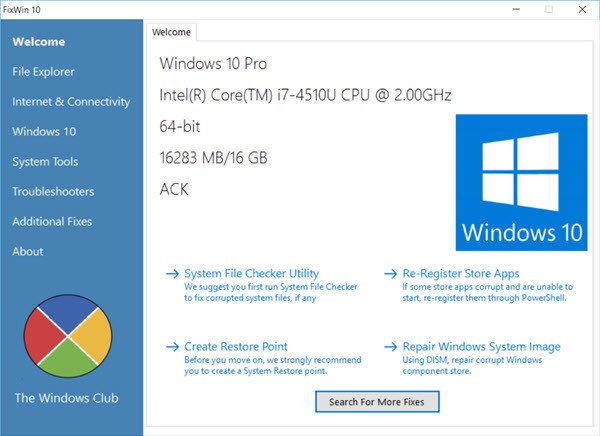
Click on the respective buttons to start the process.
They will automatically scan and repair corrupted or missing files and the Windows 10 system image, respectively.
Once the procedure is completed, check to see if the issue has been resolved.
And that’s it, folks!
Read: How to set Password for Printer in Windows 11.
How do I find Printer Properties in Windows?
To find printer properties in Windows 11/10, right-click the Start menu, select Control Panel, then go to Hardware and Sound > Devices and Printers. Right-click your printer and choose Printer properties to view and change settings.
Why can’t I change my Printer Properties?
If you can’t change printer properties, it’s likely because you lack the necessary permissions. Administrators have the right to manage printer settings. To change properties, you can log in using an administrator account. This ensures that any modifications won’t disrupt other users.