In this article, we will focus on why a printer says paper jam when there is no paper jam and how to fix the issue. It is also also known as a printer false paper jam. It’s not a common error, but when it happens it can be troublesome and you cannot print documents unless it is resolved. Usually, the printer displays a message in its control panel indicating there is a paper jam and there is no paper stuck in the tray.
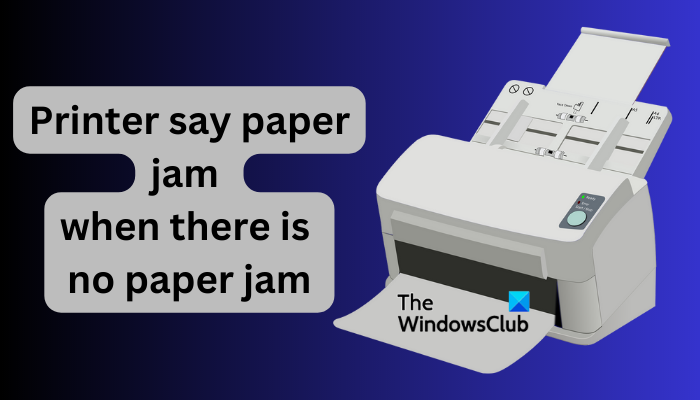
Users can fix the false paper jam, but in rare cases where the issue persists, they might involve a printer repair expert or contact the manufacturer’s support team. However, the solutions in this guide can be conducted by any user.
Why does my printer say paper jam when there is no paper jam?
A printer can say there is a paper jam when there is no paper stuck if there is dust, debris, paper fiber, etc on the paper rollers. Another reason would be a technical issue with the paper tray. Also, if ink or dust has accumulated on the image sensor, the scanner will stop and the control panel of the printer will display a paper jam error message. These are the common causes of false paper jams, but we cannot rule out other possible reasons.
Fix Printer says paper jam when there is no paper jam
If your printer says there is a paper jam when there is no paper jam and no paper stuck on the tray, try the following solutions and see if you will fix the issue:
- Remove and reconnect the power cable
- Remove debris using a blower or pushing a thick paper
- Place pieces of paper on the tray
- Reseat encoder strip and print head carriage
- Check the paper sensor flag
Let us now look at these solutions one by one in detail.
1] Remove and reconnect the power cable

Resetting your printer by removing the power cable and plugging it back in is a preliminary solution to resolve the issue. This fixes any temporary issue that the printer might have experienced. It also acts as a precautionary measure to ensure you don’t get electrocuted when fixing the printer. If resetting your printer doesn’t work, try other solutions in this post below.
2] Remove debris using a blower or pushing a thick paper

As we saw earlier, debris can lead to a false paper jam. To fix this, you can use a light brush or blower to remove dust, paper filters, etc on the tray area and the rollers. You can also push thick paper through the printer to remove any debris that a blower or brush can’t remove. After that switch on the printer and see if you fixed the printer error.
Fix: Printer printing slanted or crooked
3] Place pieces of paper on the tray

When you place a bunch of printing papers on the tray, the sensor might detect them and start rolling. However, be careful when conducting this step as it can lead to an actual paper jam. Do not forcefully push papers into the tray.
TIP: You can cancel the jammed or stuck Print Job queue if your printer is experiencing this issue.
4] Reseat encoder strip and print head carriage

The printer may say paper jam when there is no paper jam because there is an issue with the encoder strip or print head carriage. The best way to resolve this is by repositioning the two components. Remove all cartridges from the print head. Wait for two minutes and reseat them to their slots. Move the print head from right to left about 3 times and return it to the right side. If the strips are not attached properly, reposition them and see if the error is fixed.
NOTE: This solution is only applicable to inkjet printers.
5] Check the paper sensor flag

There are several sensor flags in a printer and it depends on the make. Locate all the sensors visible and push them a little bit to ensure they are fitted properly and move freely. If they are broken, you need to contact a technician and replace them if you cannot do it yourself.
We hope that one of the fixes helps fix the false paper jam on your printer.
Fix: Printer settings could not be saved error on Windows PC
Where is the paper sensor in a printer?
When you place a printing paper in the tray area, it touches the paper driver roller. The paper sensor is located at the right of the paper end on the path. You can identify it on the top of the printer because it has blue, black, or red wires attached to it. There can be several paper sensors on a printer depending on the manufacturer’s model.
Read: Printer says Out of Paper, but has Paper
How does a printer detect paper?
Printers detect papers using a unique optical sensor that reads media signatures by recognizing the size of the optical properties and comparing them with other paper signatures. Once the printer detects a paper, it initiates printing on the command of the paper type and other commands a user sets.
Leave a Reply