Privacy is important. Windows offers a dedicated section for this. Here you can configure what data Windows and other apps can access. However, if you wish to control even more, and looking for a simple interface, today we have PrivateWin10. This application offers an intuitive interface which lets you instantly turn privacy options on and off. In simple words, Private Win10 or Private WinTen is an Advanced Privacy Tool for Windows 10.
Private Win10 Advanced Privacy Tool
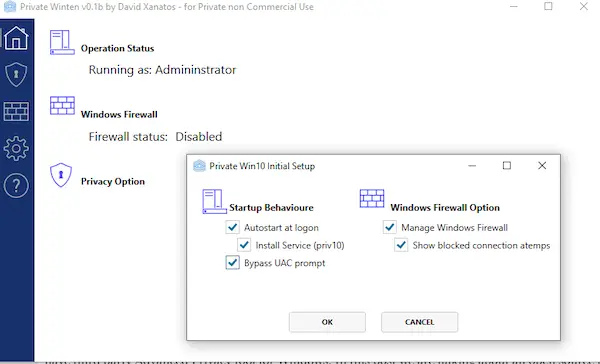
Once you install this application, you can configure it to work as a service with the option to configure privacy, and also manage the Windows Firewall. If you ask me why this tool is better than the default option, the answer is simple. It offers straightforward options to manage privacy which is easier to understand. Also, you can use this tool to control options which are not available in Windows Privacy settings directly.
After installation, and setting this up with Admin Privileges, switch to Privacy section. It will load all the current Privacy settings on your account. Then it will offer you a list of settings which can be customized even deeper. It has options to block system access to files and registry keys in order to enforce privacy whenever Windows does not provide a satisfying setting for that.
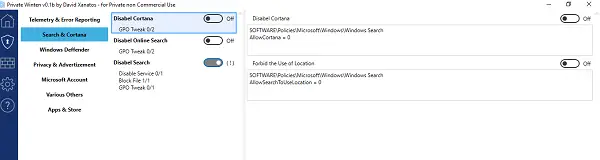
You can manage options for:
- Telemetry & Error Reporting
- Search and Cortana
- Windows Defender
- Privacy and Advertisement
- Microsoft Account
- Apps & Store
- Others.
Here are some examples of Privacy Control
- You can choose to disable OneDrive, Cloud Clipboard, Activity Feed and so on.
- Completely lock down apps to access almost everything including Account Info, Calendar, Camera and so on
- Disable Windows Store.
- Disable Advertisements
- Disable Push Notifcations and so on.
Manage Firewall with PrivateWin10
When it comes to Firewall, anytime a service or app or browser tries to access the Internet, you will get a notification about it. You can then choose to block it or give it full access forever. Its great to have if you understand how Firewall works, else you should not enable it all. If you configure it incorrectly, it will block your internet access.
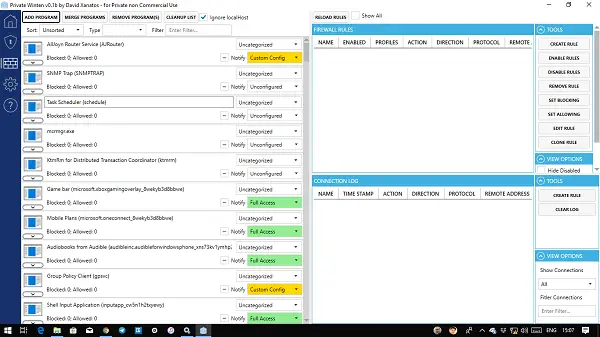
Though the Firewall section offers complete details on services which try to access the internet, and you can configure them right there. You can use this to Create Rule, Enable/Disable Rules, Set Blocking, Set allowing, Edit and clone rules.
That said, the tool will keep updating because of its open source nature. So make sure to track, and download the file from GitHub. Let us know how was your experience with advanced Privacy tool.
More free tools here to fix Windows 10 Privacy issues.
Leave a Reply