Windows 11/10 is ideal for games and work but can sometimes be disrupted by unknown errors. For example, when trying to install Pro Evolution Soccer (PES) on a Windows 10 64-bit PC, gamers report the following error: The application was unable to start correctly (0xc000007b). Click OK to close the application. So, let us attempt to fix this problem with a simple trick.
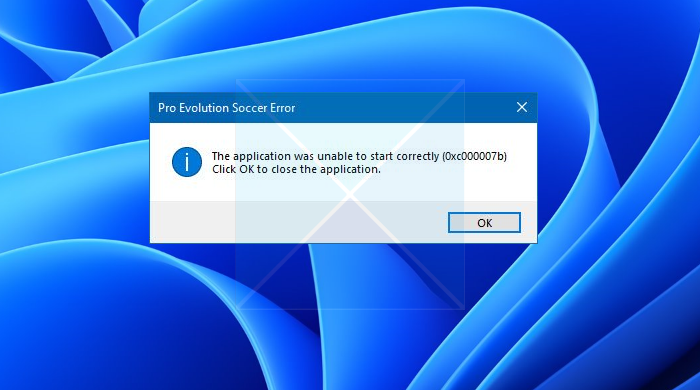
Pro Evolution Soccer application was unable to start correctly
Error 0xc000007b is a situation that appears when you are attempting to open some application on Windows. Mainly, this error signifies an invalid image format. So, to fix this, try the following:
- Update and Restart
- Rename msvcp110.dll
- Reinstall Microsoft Visual C++ and DirectX
Make sure to use an admin account.
1] Update and Restart
Before you try troubleshooting, ensure that you have installed all the latest Windows Updates and the latest version of Pro Evolution Soccer on your computer. We suggest restarting your PC, right-clicking on the application exe file, and selecting Run as Administrator.
2] Rename msvcp110.dll
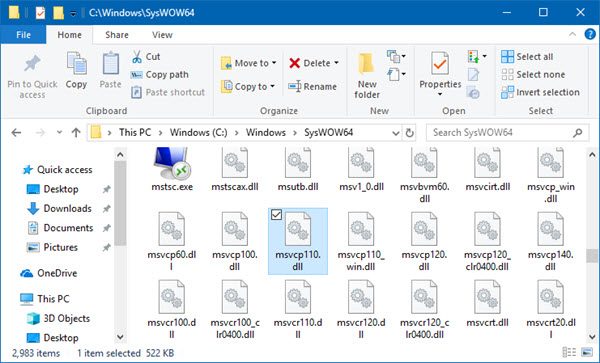
Go to the C:\Windows\SysWOW64 file location and move the msvcp110.dll file to another location— maybe your Documents folder—just as a backup. The msvcp110.dll file is a Microsoft STL100C++ Runtime Library application extension file required for running several applications.
Having done this, try to start the application so that the program generates a new msvcp110.dll file used by the application. If this works, great, but if this does not, then you may restore the file.
3] Reinstall Microsoft Visual C++ and DirectX
If that doesn’t help, download and install the latest versions from Microsoft Visual C++ and DirectX from the Microsoft website. The application should work fine. This has to be done because in such a type of problem the cause may be a corrupted msvcp110.dll file.
To be safer, uninstall PES 2018/16 and re-install the application to see if that works for you. It sounds simple, but sometimes, the application data files could become corrupt or missing and thus interfere with the smooth functioning. An incomplete installation could also cause this.
Please note that this solution only works for a 64-bit system.
All the best!
Other similar errors:
- The application was unable to start correctly (0xc0000142)
- The application was unable to start correctly (0xc00007b)
- The application was unable to start correctly (0xc0000022)
- The application was unable to start correctly (0xc0000018).