Fortnite users are unable to play the game as when trying to do so they see A Problem Occurred error. There are different variants of this error, and they mean different things. Let us first look at the accompanying error messages users see when encountering A Problem Occurred error in Fortnite.
Please restart your client. Exit 0
You were removed from the match due to internet lag. your IP or machine, VPN usage, or for cheating. We recommend not utilizing VPN or proxy services while attempting to play Fortnite.
Connection to the server failed
Unknown error
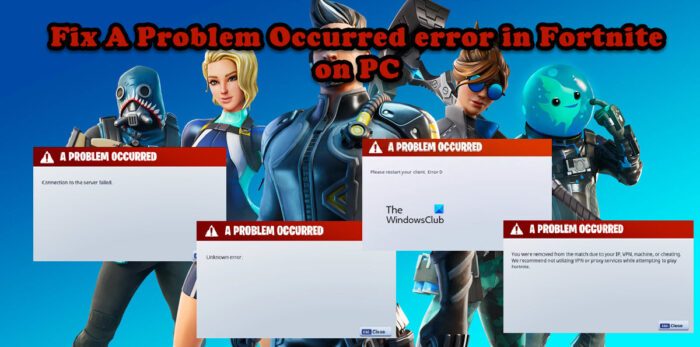
There are some other error messages, but most of them are a variant of these. In this post, we are going to talk about each one of them and see how they can be resolved.
Fix A Problem Occurred error in Fortnite on PC
To fix A Problem Occurred errors like Exit 0, You were removed from the match due to internet lag, Connection to the server failed, Unknown error on Windows PC, follow these suggestions:
- Restart Fortnite and Epic Games
- Check Epic Games Server Status
- Check your Internet Connection
- Remove VPN
- Make sure that Easy Anti-Cheat is running
- Install Microsoft Visual C++ Redistributable
- Run the game as an administrator
- Repair Game Files
Let us talk about them in detail.
1] Restart Fortnite and Epic Games
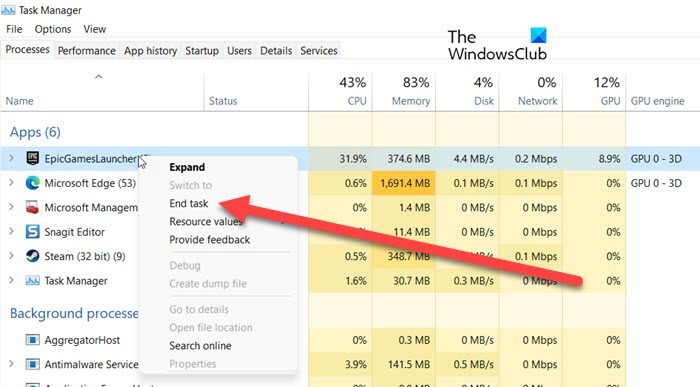
The first thing you should be doing is restarting the game and the launcher regardless of the error message that you get. The Exit 0 error in Fortnite clearly asks you to restart those apps. So, go ahead and do that. To close the app, don’t just click on the cross button but also, launch Task Manager, right-click on the related tasks, and select End Task. Once you are satisfied that all the apps are closed, launch Epic Games and then Fortnite using it. If the issue persists, move to the next solution.
2] Check Epic Games Server Status
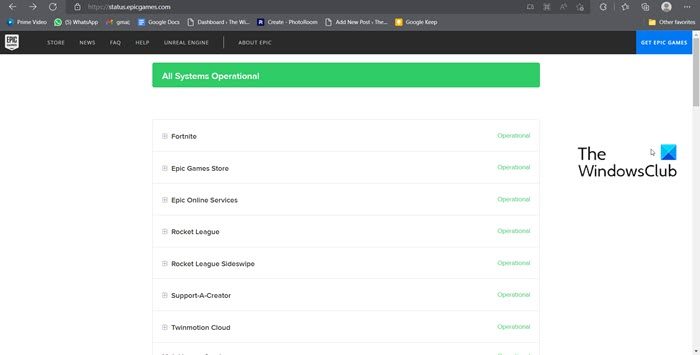
If the issue is related to the network, which is in the case of the Connection to the server failed error or other related error messages, you should check the server status of Epic Games and make sure that the server is not down or under maintenance. To do the same, you can go to status.epicgames.com or use one of the free down detectors. In case the server is down, the only thing you can do is wait for the issue to be resolved. In the meantime, keep checking the status.
3] Check your Internet Connection
If you are removed from a match there is a high possibility that the problem has occurred due to low bandwidth. So, use one of the free Internet Speed testing services to know your bandwidth. In case the bandwidth is low, restart your router and if that doesn’t work, contact your ISP.
4] Remove VPN
If you are using a VPN service, Fortnite will find it difficult to communicate with its server, and as a result of which, you will see the error message in question. So, if you are using a VPN service, just disable it and retry playing the game. However, if you are not connected to a Virtual Private Network, skip this solution and move to the next one.
5] Make sure that Easy Anti-Cheat is running
If you are getting banned because of cheating, there is a possibility that Easy Anti-Cheat is not running in the background. Easy Anti-Cheat is a utility that gets installed on your computer during the installation of Fortnite. However, sometimes, it gets corrupted because of various reasons. In that case, we should repair the program and see if that helps. To do the same, go to the location where you have installed Fortnite, look for EasyAntiCheat_Setup.exe, right-click on it and select Run as administrator. Finally, follow the on-screen instructions to repair its files. Once done, launch Fortnite and see try playing a match. Hopefully, this will do the job for you.
6] Install Microsoft Visual C++ Redistributable
Microsoft Visual C++ Redistributable is needed to run Fortnite and works alongside the Anti-Cheat program. In short, it is very important, and its absence can cause problems for your game. We recommend you download the Microsoft Visual C++ Redistributable installation package. If the program is already on your system, you will be notified, and it will be installed if it is absent. Once you have installed the needed tool, launch the game and see if the issue is resolved.
7] Run the game as an administrator
Without the administrative privileges, some of the functions of Fortnite and Easy AntiCheat will get blocked.
You can either give the privilege to all game files namely FortniteClient-Win64-Shipping, FortniteClient-Win64-Shipping-BE, FortniteClient-Win64-Shipping-EAC, and FortniteLauncher.
However, first, try giving permission to Epic Games Launcher. In case, the issue is resolved by that, there is no need to manually go to each program and run them as an administrator.
To launch any application with administrative privileges, right-click on it and select Run as administrator. However, if you want to force them to always with the required permissions, follow the prescribed steps to configure their properties.
- Right-click on Epic Games and select Properties.
- Go to the Compatibility tab and tick the box associated with Run this program as an administrator.
- Now, click Apply > Ok.
Hopefully, this will do the job for you.
8] Repair Game Files
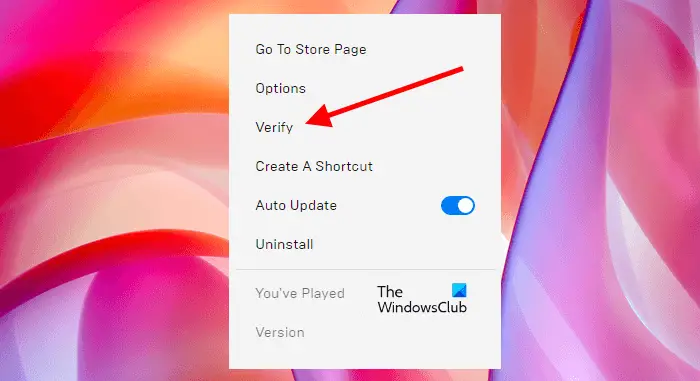
If nothing worked, then there is something wrong with your game files. To fix that, we will use the Epic Games launcher. Here’s how to do the same.
- Open the launcher.
- Head to the game library.
- Now click on the three horizontal dots associated with Valorant and select Verify.
Hopefully, this will do the job for you.
Why does my Fortnite say an error occurred while connecting to EPIC servers?
Fortnite might not be able to connect to the Epic Games Server because of some network issue. First of all, check your Internet connection and make sure that your bandwidth is not low. In case the Internet is not the cause, check our guide on how to fix connection errors in Epic Games.
Why can’t I log into Fortnite?
There are multiple reasons why you are unable to log into Fortnite. It can be because of DNS glitches, slow Internet, etc. We recommend you check our guide on what to do if you can’t log in to Fortnite.
Also Read: Fix Epic Games Launcher login errors on Windows.
Leave a Reply